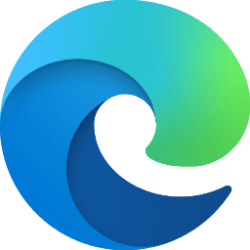This tutorial will show you how to add or remove the Mixed reality page in Settings for your account in Windows 10 and Windows 11.
Windows Mixed Reality is the first spatial operating system. Instead of using a flat screen and a 2D interface, it uses our instinctual ability to navigate three-dimensional space. Every place has a purpose, and content has context. Just as your PC starts at the desktop interface and your phone begins with a home screen, Windows Mixed Reality starts at the Mixed Reality home. It's an environment that you can navigate and personalize to make your own. It's the canvas for the thousands of apps available in the Microsoft Store or SteamVR. You can multitask with these apps like never before--in 3D where space is almost limitless.
Microsoft designed Settings to be beautiful, easy to use and inclusive of all your Microsoft experiences in Windows 11. Settings has left-handed navigation that persists between pages, and Microsoft has added breadcrumbs as you navigate deeper into Settings to help you know where you are and not lose your place. Settings pages are also all new, with new hero controls at the top that highlight key information and frequently used settings for you to adjust as you need. These new hero controls span across several category pages like System, Bluetooth & devices, Network & Internet, Personalization, Accounts, and Windows Update. Microsoft also have added expandable boxes for pages with a lot of settings.
By default, the Mixed reality page in Settings only shows after you set up Windows Mixed Reality with a headset, but you can add or remove the Mixed reality page on demand at anytime.
References:

Your Mixed Reality home - Enthusiast Guide
How to navigate and teleport within the Mixed Reality home, launch apps and games, personalize the home, and change visual, audio, and speech settings.
docs.microsoft.com

Minimum PC hardware guidlines - Enthusiast Guide
Overview chart outlining the minimum PC system requirements for compatibility with Windows Mixed Reality.
docs.microsoft.com
Windows Mixed Reality is deprecated and will be removed in a future release of Windows. This deprecation includes the Mixed Reality Portal app, and Windows Mixed Reality for SteamVR and Steam VR Beta.
EXAMPLE: Mixed reality Settings page in Windows 11
Here's How:
1 Do step 2 (add) or step 3 (remove) below for what you would like to do.
2 Add Mixed Reality page to Settings
A) Click/tap on the Download button below to download the file below, and go to step 4 below.
Add_Mixed_reality_to_Settings_page_for_current_user.reg
Download
(Contents of REG file for reference)
Code:
Windows Registry Editor Version 5.00
[HKEY_CURRENT_USER\Software\Microsoft\Windows\CurrentVersion\Holographic]
"FirstRunSucceeded"=dword:000000013 Remove Mixed Reality page from Settings
A) Click/tap on the Download button below to download the file below, and go to step 4 below.
Remove_Mixed_reality_from_Settings_page_for_current_user.reg
Download
(Contents of REG file for reference)
Code:
Windows Registry Editor Version 5.00
[HKEY_CURRENT_USER\Software\Microsoft\Windows\CurrentVersion\Holographic]
"FirstRunSucceeded"=dword:000000004 Save the REG file to your desktop.
5 Double click/tap on the downloaded REG file to merge it.
6 When prompted, click/tap on Run, Yes (UAC), Yes, and OK to approve the merge.
7 You can now delete the downloaded REG file if you like.
That's it,
Shawn Brink
Attachments
Last edited: