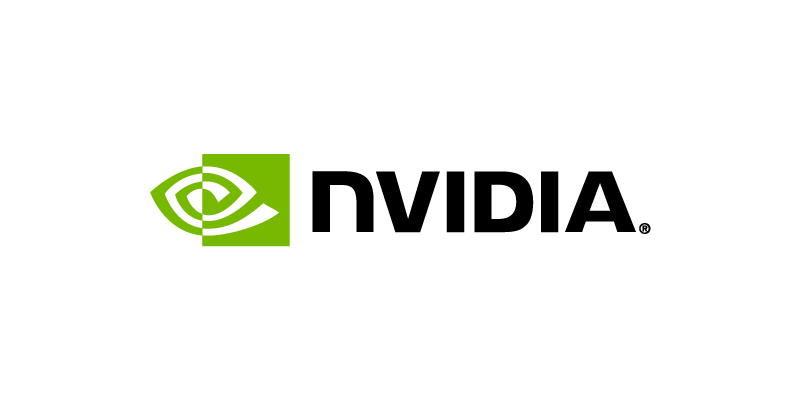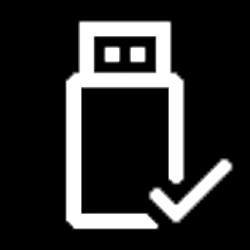This tutorial will show you how to add or remove the "NVIDIA Control Panel" desktop context menu for your account in Windows 10 and Windows 11.
If your Windows device has NIVIDIA graphics and NVIDIA display drivers installed, the NVIDIA Control Panel is included in the GeForce driver.
Featuring display management, application, and gaming-specific features, the NVIDIA Control Panel ensures the best overall experience using NVIDIA graphics.
The NVIDIA Control Panel is added to the desktop context menu by default.
If wanted, you can remove NVIDIA Control Panel from the desktop context menu.
Contents
- Option One: Add or Remove NVIDIA Control Panel Desktop Context Menu in NVIDIA Control Panel
- Option Two: Add or Remove NVIDIA Control Panel Desktop Context Menu using REG file
EXAMPLE: NVIDIA Control Panel desktop context menu
In Windows 11, it is required to click/tap on Show more options first by default to see the NVIDIA Control Panel item.
1 Open the NVIDIA Control Panel (nvcplui.exe).
2 Click/tap on Display on the menu bar in the NVIDIA Control Panel. (see screenshot below)
3 Check (add - default) or uncheck (remove) Add Desktop Context Menu for what you want.
4 You can now close the NVIDIA Control Panel if you like.
1 Do step 2 (add) or step 3 (remove) below for what you would like to do.
2 Add "NVIDIA Control Panel" to Desktop context menu
This is the default setting.
A) Click/tap on the Download button below to download the file below, and go to step 4 below.
Add_NVIDIA_Control_Panel_to_desktop_context_menu.reg
Download
(Content of .reg file for reference)
Code:
Windows Registry Editor Version 5.00
[HKEY_CURRENT_USER\Software\NVIDIA Corporation\Global\NvCplApi\Policies]
"ContextUIPolicy"=dword:000000023 Remove "NVIDIA Control Panel" from Desktop context menu
A) Click/tap on the Download button below to download the file below, and go to step 4 below.
Remove_NVIDIA_Control_Panel_from_desktop_context_menu.reg
Download
(Content of .reg file for reference)
Code:
Windows Registry Editor Version 5.00
[HKEY_CURRENT_USER\Software\NVIDIA Corporation\Global\NvCplApi\Policies]
"ContextUIPolicy"=dword:000000004 Save the .reg file to your desktop.
5 Double click/tap on the downloaded .reg file to merge it.
6 When prompted, click/tap on Run, Yes (UAC), Yes, and OK to approve the merge.
7 You can now delete the downloaded .reg file if you like.
That's it,
Shawn Brink
Attachments
Last edited: