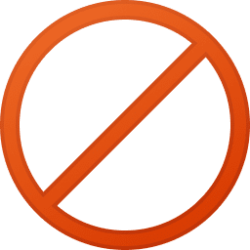This tutorial will show you how to add or remove the Open file location and Open folder location context menu for all users in Windows 10 and Windows 11.
When you right click or press and hold on a shortcut of a file or folder, a file or folder in search results, or a file or folder in a library in File Explorer, you can click/tap on the Open file location or Open folder location context menu item to open the source location of the file or folder with the file or folder selected.
You must be signed in as an administrator to add or remove the Open file location and Open folder location context menu.
This will not affect the Open file location context menu in the Start menu and taskbar jump lists.
EXAMPLE: "Open file location" and "Open folder location" context menu
Here's How:
1 Do step 2 (add) or step 3 (remove) below for what you would like to do.
2 Add "Open file location" and "Open folder location" context menu for All Users
This is the default setting.
A) Click/tap on the Download button below to download the file below, and go to step 4 below.
Add_Open_Location_context_menu_for_all_users.reg
Download
(Contents of REG file for reference)
Code:
Windows Registry Editor Version 5.00
[HKEY_CLASSES_ROOT\.symlink\shellex\ContextMenuHandlers\OpenContainingFolderMenu]
@="{37ea3a21-7493-4208-a011-7f9ea79ce9f5}"
[HKEY_CLASSES_ROOT\LibraryLocation\ShellEx\ContextMenuHandlers\OpenContainingFolderMenu]
@="{37ea3a21-7493-4208-a011-7f9ea79ce9f5}"
[HKEY_CLASSES_ROOT\lnkfile\shellex\ContextMenuHandlers\OpenContainingFolderMenu]
@="{37ea3a21-7493-4208-a011-7f9ea79ce9f5}"
[HKEY_CLASSES_ROOT\PinnedRecentDocument\ShellEx\ContextMenuHandlers\OpenContainingFolderMenu]
@="{37ea3a21-7493-4208-a011-7f9ea79ce9f5}"
[HKEY_CLASSES_ROOT\RecentDocument\ShellEx\ContextMenuHandlers\OpenContainingFolderMenu]
@="{37ea3a21-7493-4208-a011-7f9ea79ce9f5}"
[HKEY_CLASSES_ROOT\RecommendationsFile\ShellEx\ContextMenuHandlers\OpenContainingFolderMenu]
@="{37ea3a21-7493-4208-a011-7f9ea79ce9f5}"
[HKEY_CLASSES_ROOT\Results\ShellEx\ContextMenuHandlers\OpenContainingFolderMenu]
@="{37ea3a21-7493-4208-a011-7f9ea79ce9f5}"3 Remove "Open file location" and "Open folder location" context menu for All Users
A) Click/tap on the Download button below to download the file below, and go to step 4 below.
Remove_Open_Location_context_menu_for_all_users.reg
Download
(Contents of REG file for reference)
Code:
Windows Registry Editor Version 5.00
[-HKEY_CLASSES_ROOT\.symlink\shellex\ContextMenuHandlers\OpenContainingFolderMenu]
[-HKEY_CLASSES_ROOT\LibraryLocation\ShellEx\ContextMenuHandlers\OpenContainingFolderMenu]
[-HKEY_CLASSES_ROOT\lnkfile\shellex\ContextMenuHandlers\OpenContainingFolderMenu]
[-HKEY_CLASSES_ROOT\PinnedRecentDocument\ShellEx\ContextMenuHandlers\OpenContainingFolderMenu]
[-HKEY_CLASSES_ROOT\RecentDocument\ShellEx\ContextMenuHandlers\OpenContainingFolderMenu]
[-HKEY_CLASSES_ROOT\RecommendationsFile\ShellEx\ContextMenuHandlers\OpenContainingFolderMenu]
[-HKEY_CLASSES_ROOT\Results\ShellEx\ContextMenuHandlers\OpenContainingFolderMenu]4 Save the .reg file to your desktop.
5 Double click/tap on the downloaded .reg file to merge it.
6 When prompted, click/tap on Run, Yes (UAC), Yes, and OK to approve the merge.
7 You can now delete the downloaded .reg file if you like.
That's it,
Shawn Brink
Attachments
Last edited: