This tutorial will show you how to add or remove the Search in sidebar for text and image and Search the web for text context menus in Microsoft Edge for all users.
The Microsoft Edge web browser is based on Chromium and was released on January 15, 2020. It is compatible with all supported versions of Windows, and macOS. With speed, performance, best in class compatibility for websites and extensions, and built-in privacy and security features, it's the only browser you'll ever need.
Microsoft Edge includes a sidebar search feature.
With sidebar search, you can highlight a word or phrase, right click, and select “Search in sidebar” from the context menu. Search results show up in a pane on the right side of the page showing you web results like definitions, web links, images, videos and many more Bing services which are related to the query.
In addition to the web results, you now see image and video verticals which show results related to the highlighted word or phrase. If you are signed into your azure active directory account at work, you can now see company results.
Sidebar search is a persistent pane in the tab in which it was opened, which gives you the option to close the pane or look up additional information related to other words using the search box. There’s more – if you want a full view of web results, you can now click on the “Open in new tab” button which opens the web results in a new tab.
References:
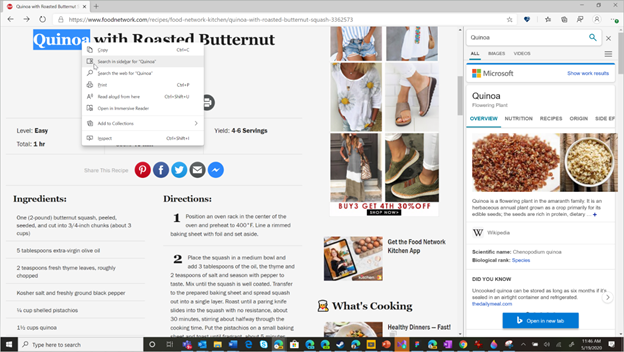
Introducing sidebar search in Microsoft Edge | Microsoft Community Hub
Hello Insiders! We have heard your feedback and are excited to announce sidebar search - the first step in our evolution of contextual search in the new...

Identify plants, landmarks, products and more, using Search in Sidebar for Image! | Microsoft Community Hub
Search in Sidebar is one of the many in-context search features that Microsoft Edge users love when performing text search. However, we know that some users...
If you do not want the "Search in sidebar" for text and image and "Search the web" for text context menus in Microsoft Edge, you can remove them using the DefaultSearchProviderContextMenuAccessAllowed policy used in this tutorial.
You must be signed in as an administrator to add or remove the "Search in sidebar" for text and image and "Search the web" for text context menus.
This does not affect the Search the web for image context menu in Microsoft Edge.
EXAMPLE: "Search in sidebar" for text and image and "Search the web" for text context menus
Here's How:
1 Do step 2 (add) or step 3 (remove) below for what you would like to do.
2 Add "Search in sidebar" for text and image and "Search the web" for text context menus in Microsoft Edge
This is the default setting
A) Click/tap on the Download button below to download the file below, and go to step 4 below.
Add_Search_context_menu_in_Microsoft_Edge_for_all_users.reg
Download
(Contents of REG file for reference)
Code:
Windows Registry Editor Version 5.00
[HKEY_LOCAL_MACHINE\SOFTWARE\Policies\Microsoft\Edge]
"DefaultSearchProviderContextMenuAccessAllowed"=-3 Remove "Search in sidebar" for text and image and "Search the web" for text context menus in Microsoft Edge
A) Click/tap on the Download button below to download the file below, and go to step 4 below.
Remove_Search_context_menu_in_Microsoft_Edge_for_all_users.reg
Download
(Contents of REG file for reference)
Code:
Windows Registry Editor Version 5.00
[HKEY_LOCAL_MACHINE\SOFTWARE\Policies\Microsoft\Edge]
"DefaultSearchProviderContextMenuAccessAllowed"=dword:000000004 Save the REG file to your desktop.
5 Double click/tap on the downloaded REG file to merge it.
6 When prompted, click/tap on Run, Yes (UAC), Yes, and OK to approve the merge.
7 If Microsoft Edge is currently open, then close and reopen Microsoft Edge to apply.
8 You can now delete the downloaded REG file if you like.
That's it,
Shawn Brink
Attachments
Last edited:












