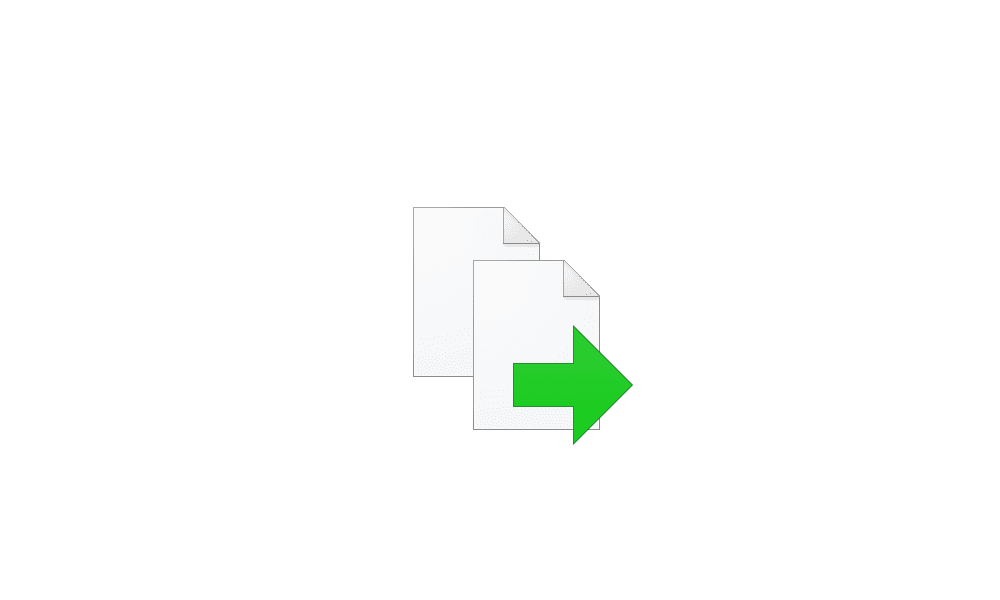This tutorial will show you how to add or remove the Send to context menu for all users in Windows 10 and Windows 11.
The Send to context menu allows you to quickly send a copy of items (ex: files, folders, libraries) to Bluetooth device, Compressed (zipped) folder, Desktop (create shortcut), Documents, Mail recipient, and removable and network drives.
To move an item instead of copy and item, you can right click or press and hold on a file or folder, click/tap on Show more options, click/tap on Send to, press and hold the Shift key, and click/tap on a drive or folder location in the Send to context menu.
You must be signed in as an administrator to add or remove the Send to context menu.
EXAMPLE: Send to context menu
It is required to click/tap on Show more options first by default, then click/tap on Send to.
Here's How:
1 Do step 2 (add) or step 3 (remove) below for what you would like to do.
2 Add "Send to" context menu for all users
This is the default setting.
A) Click/tap on the Download button below to download the REG file below, and go to step 4 below.
Add_Send-to_context_menu_for_all_users.reg
Download
(Contents of REG file for reference)
Code:
Windows Registry Editor Version 5.00
[HKEY_CLASSES_ROOT\AllFilesystemObjects\shellex\ContextMenuHandlers\SendTo]
@="{7BA4C740-9E81-11CF-99D3-00AA004AE837}"
[HKEY_CLASSES_ROOT\UserLibraryFolder\shellex\ContextMenuHandlers\SendTo]
@="{7BA4C740-9E81-11CF-99D3-00AA004AE837}"3 Remove "Send to" context menu for all users
A) Click/tap on the Download button below to download the REG file below, and go to step 4 below.
Remove_Send-to_context_menu_for_all_users.reg
Download
(Contents of REG file for reference)
Code:
Windows Registry Editor Version 5.00
[-HKEY_CLASSES_ROOT\AllFilesystemObjects\shellex\ContextMenuHandlers\SendTo]
[-HKEY_CLASSES_ROOT\UserLibraryFolder\shellex\ContextMenuHandlers\SendTo]4 Save the .reg file to your desktop.
5 Double click/tap on the downloaded .reg file to merge it.
6 When prompted, click/tap on Run, Yes (UAC), Yes, and OK to approve the merge.
7 You can now delete the downloaded .reg file if you like.
That's it,
Shawn Brink
Attachments
Last edited: