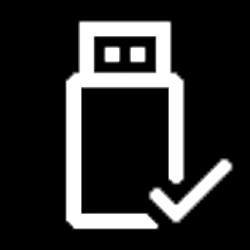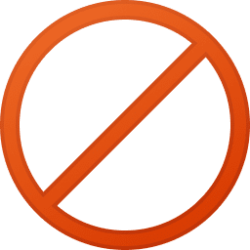This tutorial will show you how to add or remove a Personalize (classic) desktop context menu for all users in Windows 11.
The old classic Personalization settings from the Control Panel included theme settings, desktop background, color and appearance, sounds, screen saver settings, desktop icon settings, and mouse pointers.
These Personalization settings have moved to the Settings app with a new UI in Windows 11.
If you prefer to still use the classic Personalization settings from the Control Panel, you can add Personalize (classic) to the desktop context menu to make it easy to use.
While you must be signed in as an administrator to add or remove the "Personalize (classic)" context menu, all users will be able to use the context menu.
EXAMPLE: "Personalize (classic)" context menu and items
It is required to click/tap on Show more options first by default, then click/tap on Personalize (classic).
Here's How:
1 Do step 2 (add) or step 3 (remove) below for what you would like to do.
2 Add "Personalize (classic)" to Desktop context menu
A) Click/tap on the Download button below to download the file below, and go to step 4 below.
Add_Personalize-classic_to_desktop_context_menu.reg
Download
(Contents of REG file for reference)
Code:
Windows Registry Editor Version 5.00
[HKEY_CLASSES_ROOT\DesktopBackground\Shell\Personalization]
"Icon"="themecpl.dll"
"MUIVerb"="Personalize (classic)"
"Position"="Bottom"
"Extended"=-
"SubCommands"=""
[HKEY_CLASSES_ROOT\DesktopBackground\Shell\Personalization\shell\001flyout]
"MUIVerb"="Theme Settings"
"ControlPanelName"="Microsoft.Personalization"
"Icon"="themecpl.dll"
[HKEY_CLASSES_ROOT\DesktopBackground\Shell\Personalization\shell\001flyout\command]
@="explorer shell:::{ED834ED6-4B5A-4bfe-8F11-A626DCB6A921}"
[HKEY_CLASSES_ROOT\DesktopBackground\Shell\Personalization\shell\002flyout]
"Icon"="imageres.dll,-110"
"MUIVerb"="Desktop Background"
"CommandFlags"=dword:00000020
[HKEY_CLASSES_ROOT\DesktopBackground\Shell\Personalization\shell\002flyout\command]
@="explorer shell:::{ED834ED6-4B5A-4bfe-8F11-A626DCB6A921} -Microsoft.Personalization\\pageWallpaper"
[HKEY_CLASSES_ROOT\DesktopBackground\Shell\Personalization\shell\003flyout]
"Icon"="themecpl.dll"
"MUIVerb"="Color and Appearance"
[HKEY_CLASSES_ROOT\DesktopBackground\Shell\Personalization\shell\003flyout\command]
@="explorer shell:::{ED834ED6-4B5A-4bfe-8F11-A626DCB6A921} -Microsoft.Personalization\\pageColorization"
[HKEY_CLASSES_ROOT\DesktopBackground\Shell\Personalization\shell\004flyout]
"Icon"="SndVol.exe,-101"
"MUIVerb"="Sounds"
[HKEY_CLASSES_ROOT\DesktopBackground\Shell\Personalization\shell\004flyout\command]
@="rundll32.exe shell32.dll,Control_RunDLL mmsys.cpl,,2"
[HKEY_CLASSES_ROOT\DesktopBackground\Shell\Personalization\shell\005flyout]
"Icon"="PhotoScreensaver.scr"
"MUIVerb"="Screen Saver Settings"
[HKEY_CLASSES_ROOT\DesktopBackground\Shell\Personalization\shell\005flyout\command]
@="rundll32.exe shell32.dll,Control_RunDLL desk.cpl,,1"
[HKEY_CLASSES_ROOT\DesktopBackground\Shell\Personalization\shell\006flyout]
"Icon"="desk.cpl"
"MUIVerb"="Desktop Icon Settings"
"CommandFlags"=dword:00000020
[HKEY_CLASSES_ROOT\DesktopBackground\Shell\Personalization\shell\006flyout\command]
@="rundll32.exe shell32.dll,Control_RunDLL desk.cpl,,0"
[HKEY_CLASSES_ROOT\DesktopBackground\Shell\Personalization\shell\007flyout]
"Icon"="main.cpl"
"MUIVerb"="Mouse Pointers"
[HKEY_CLASSES_ROOT\DesktopBackground\Shell\Personalization\shell\007flyout\command]
@="rundll32.exe shell32.dll,Control_RunDLL main.cpl,,1"3 Remove "Personalize (classic)" from Desktop context menu
This is the default setting.
A) Click/tap on the Download button below to download the file below, and go to step 4 below.
Remove_Personalize-classic_from_desktop_context_menu.reg
Download
(Contents of REG file for reference)
Code:
Windows Registry Editor Version 5.00
[-HKEY_CLASSES_ROOT\DesktopBackground\Shell\Personalization]4 Save the .reg file to your desktop.
5 Double click/tap on the downloaded .reg file to merge it.
6 When prompted, click/tap on Run, Yes (UAC), Yes, and OK to approve the merge.
7 You can now delete the downloaded .reg file if you like.
That's it,
Shawn Brink
Attachments
Last edited: