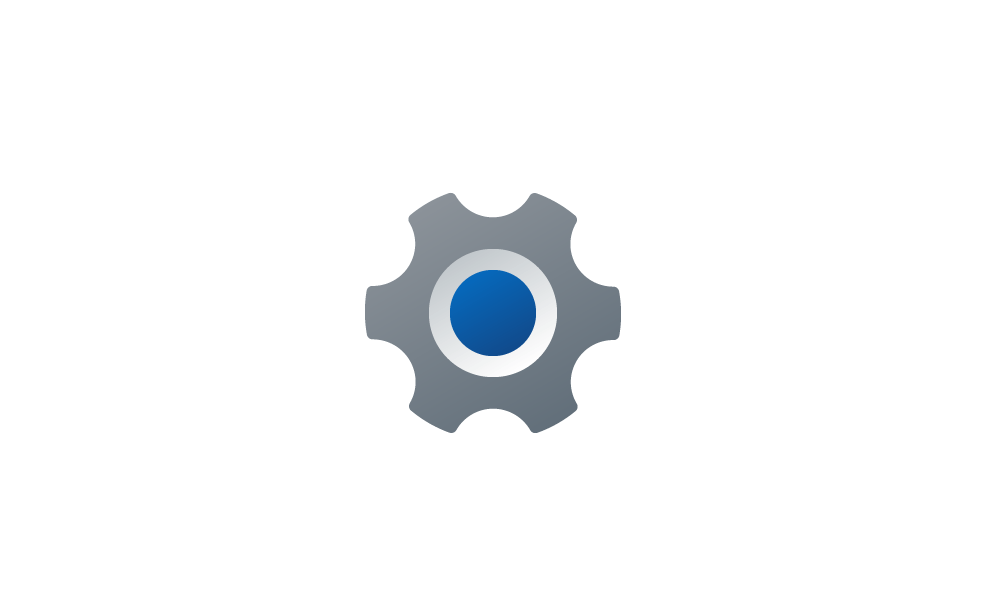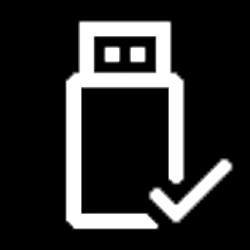This tutorial will show you how to add or remove Windows Update to the desktop context menu for all users in Windows 11.
In Windows 11, you decide when and how to get the latest updates to keep your device running smoothly and securely. When you update, you'll get the latest fixes and security improvements, helping your device run efficiently and stay protected. In most cases, restarting your device completes the update. Make sure your device is plugged in when you know updates will be installed.
References:
Get the latest Windows update - Microsoft Support
When the latest Windows update is ready for your device, it will be available to download from the Windows Update page in Settings.
Windows Update: FAQ - Microsoft Support
Learn how to get the latest Windows updates. Find answers to FAQ about updating Windows to keep your PC up to date.
If you like, you can add a Windows Update context menu to make accessing the Windows Update pages in Settings fast and easy.
While you must be signed in as an administrator to add or remove this context menu, all users can use this context menu.
EXAMPLE: Windows Update context menu
You will need to click/tap on Show more options first by default, then click/tap on Windows Update.
Here's How:
1 Do step 2 (add) or step 3 (remove) below for what you would like to do.
2 Add "Windows Update" to Desktop context menu
A) Click/tap on the Download button below to download the file below, and go to step 4 below.
Add_Windows_Update_to_desktop_context_menu.reg
Download
(Contents of REG file for reference)
Code:
Windows Registry Editor Version 5.00
[HKEY_CLASSES_ROOT\DesktopBackground\Shell\WindowsUpdate]
"Icon"="imageres.dll,-1401"
"MUIVerb"="Windows Update"
"Position"="Bottom"
"SubCommands"=""
[HKEY_CLASSES_ROOT\DesktopBackground\Shell\WindowsUpdate\shell\001flyout]
"MUIVerb"="Check for Updates"
"Icon"="imageres.dll,-1401"
[HKEY_CLASSES_ROOT\DesktopBackground\Shell\WindowsUpdate\shell\001flyout\command]
@="cmd /s /c USOClient StartInteractiveScan & start ms-settings:windowsupdate"
[HKEY_CLASSES_ROOT\DesktopBackground\Shell\WindowsUpdate\shell\002flyout]
"MUIVerb"="Windows Update"
[HKEY_CLASSES_ROOT\DesktopBackground\Shell\WindowsUpdate\shell\002flyout\command]
@="explorer ms-settings:windowsupdate"
[HKEY_CLASSES_ROOT\DesktopBackground\Shell\WindowsUpdate\shell\003flyout]
"MUIVerb"="Schedule the restart"
[HKEY_CLASSES_ROOT\DesktopBackground\Shell\WindowsUpdate\shell\003flyout\command]
@="explorer ms-settings:windowsupdate-restartoptions"
[HKEY_CLASSES_ROOT\DesktopBackground\Shell\WindowsUpdate\shell\004flyout]
"MUIVerb"="Update history"
[HKEY_CLASSES_ROOT\DesktopBackground\Shell\WindowsUpdate\shell\004flyout\command]
@="explorer ms-settings:windowsupdate-history"
[HKEY_CLASSES_ROOT\DesktopBackground\Shell\WindowsUpdate\shell\005flyout]
"MUIVerb"="Advanced options"
[HKEY_CLASSES_ROOT\DesktopBackground\Shell\WindowsUpdate\shell\005flyout\command]
@="explorer ms-settings:windowsupdate-options"
[HKEY_CLASSES_ROOT\DesktopBackground\Shell\WindowsUpdate\shell\006flyout]
"MUIVerb"="Optional updates"
[HKEY_CLASSES_ROOT\DesktopBackground\Shell\WindowsUpdate\shell\006flyout\command]
@="explorer ms-settings:windowsupdate-optionalupdates"
[HKEY_CLASSES_ROOT\DesktopBackground\Shell\WindowsUpdate\shell\007flyout]
"MUIVerb"="Delivery Optimization"
"SubCommands"=""
[HKEY_CLASSES_ROOT\DesktopBackground\Shell\WindowsUpdate\shell\007flyout\shell\001flyout]
"MUIVerb"="Delivery Optimization"
[HKEY_CLASSES_ROOT\DesktopBackground\Shell\WindowsUpdate\shell\007flyout\shell\001flyout\command]
@="explorer ms-settings:delivery-optimization"
[HKEY_CLASSES_ROOT\DesktopBackground\Shell\WindowsUpdate\shell\007flyout\shell\002flyout]
"MUIVerb"="Advanced options"
[HKEY_CLASSES_ROOT\DesktopBackground\Shell\WindowsUpdate\shell\007flyout\shell\002flyout\command]
@="explorer ms-settings:delivery-optimization-advanced"
[HKEY_CLASSES_ROOT\DesktopBackground\Shell\WindowsUpdate\shell\007flyout\shell\003flyout]
"MUIVerb"="Activity monitor"
[HKEY_CLASSES_ROOT\DesktopBackground\Shell\WindowsUpdate\shell\007flyout\shell\003flyout\command]
@="explorer ms-settings:delivery-optimization-activity"3 Remove "Windows Update" from Desktop context menu
This is the default setting.
A) Click/tap on the Download button below to download the file below, and go to step 4 below.
Remove_Windows_Update_from_desktop_context_menu.reg
Download
(Contents of REG file for reference)
Code:
Windows Registry Editor Version 5.00
[-HKEY_CLASSES_ROOT\DesktopBackground\Shell\WindowsUpdate]4 Save the .reg file to your desktop.
5 Double click/tap on the downloaded .reg file to merge it.
6 When prompted, click/tap on Run, Yes (UAC), Yes, and OK to approve the merge.
7 You can now delete the downloaded .reg file if you like.
That's it,
Shawn Brink
Related Tutorials
- Check for Windows 11 Updates
- Create Check for Updates shortcut in Windows 11
- Check for and Install Optional Updates in Windows 11
- View Update History in Windows 11
- Uninstall Updates in Windows 11
- Turn On or Off Windows Update Delivery Optimization in Windows 11
- View Delivery Optimization Activity Monitor in Windows 11
- Schedule Restart for Windows Update in Windows 11
Attachments
Last edited: