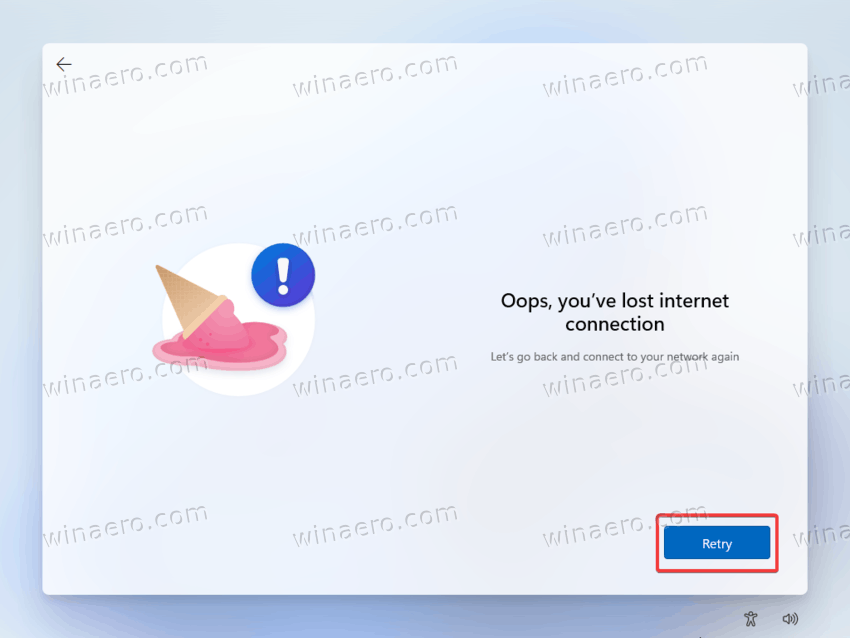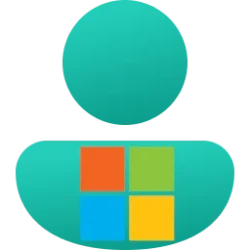In the next day or two I'm going to receive a new Surface Pro 8 for my wife. This will be my first experience with Win11 and my first use of Windows Home in over 10 years. By the end of the installation and configuration process I want to be on Win11Pro and have two local admin accounts with the profile names of my choosing.
I've seen the various conflicting postings about the need for internet connection, but I can't tell whether that is a requirement just during the OOBE period or if local accounts simply cannot exist (now for Home and in the future for Pro). Would someone clarify this for me?
I've seen the various conflicting postings about the need for internet connection, but I can't tell whether that is a requirement just during the OOBE period or if local accounts simply cannot exist (now for Home and in the future for Pro). Would someone clarify this for me?
- It sounds like - for a while - I might be able to convince Windows I don't have an internet connection and define local accounts. Is that correct? That would let me define the profile names I want even if I later had to use an MS account.
- Does an additional account - a "family" account - require its own MS account so I'll have to go through this process twice?
- I know I would still need to connect to my MS account in order to upgrade from Home to Pro. Would I be able to do this from a local account, or would I have to switch to logging on with my MS account? (I would obviously have to log onto my MS account to buy and download the upgrade, but I'm hoping that could be separate from my Windows logon.)
- If #1 does not work and I have to use my MS account to set up the first user account I'll have to go through the profile rename process. I see it's documented at Change Name of User Profile Folder in Windows 11 Tutorial
I know it went through a process to acheive the same thing once on Win10 but don't remember it being as long a process. Has this changed between Win10 and Win11, or did I just suppress memory of the details?
- Is there an advantage to upgrading from Home to Pro as soon as I have one user defined?
- Is there an advantage to doing a clean reinstall as soon as I'm on Pro and start over again defining users?
- If I have a Macrium Reflect recovery USB drive that will boot on this new computer (and I have no idea if I do), should I boot up the Reflect recovery system and take a backup before I do my first boot of Windows, or is there some magic that requires the first boot of the device be into the Windows OOBE environment?
My Computer
System One
-
- OS
- Windows 11
- Computer type
- PC/Desktop
- Manufacturer/Model
- Microsoft
- CPU
- Intel Core i5-8400
- Motherboard
- ASUS PRIME H370-PLUS
- Memory
- 16GB
- Graphics Card(s)
- Intel UHD Graphics 630
- Sound Card
- On board
- Monitor(s) Displays
- Samsung SyncMaster 2043BWX
- Screen Resolution
- 1680 x 1050
- Hard Drives
- Samsung SSD 850 256GB
WDC 1TB NVMe
WD 3TB external USB drive
- PSU
- I don't remember
- Case
- Corsair something-or-other
- Cooling
- Air CPU + 2 case fans
- Keyboard
- DAS S Pro (Cherry Brown)
- Mouse
- Logitech USB of some sort