I finally got back into Windows 11 recently after doing a clean install, and today I reinstalled all the Windows updates, along with third-party software that used to be on the laptop.
I got a notification saying to scan for drive errors (wondering if I could've ignored this), so I clicked to scan, and I think it ran either chkdsk or DISM, I forgot what the differences, if any, are between the screens they show during the scans. The screen said fixing disk errors with the step number it was on, and eventually I checked back on the screen later and it looked like it was in the recovery environment. I didn't see a BSOD though, but maybe I just missed it.
The screen had two options:
Troubleshoot
Turn off (the?) PC - I don't remember if there was a "the"
I clicked troubleshoot to get to the screen showing command prompt, system restore, and the other stuff to see if there was a "Continue to Windows 11" button. There wasn't.
So I went back, using the tab key because the touchpad wasn't working for some reason (it was working after I updated everything, but wasn't working before I updated), and I clicked to turn the laptop off. When I turned the laptop back on it had the chkdsk/DISM message saying it had finished and was at 100%, and went to a black screen with the mouse loading.
About one hour later, it is on the same black screen, and the mouse is still loading. I don't want to force shutdown, because I don't want to risk another BSOD, and install everything all over again. I hope that when I clicked to turn off the laptop, that wasn't the same as a force shutdown. I'm just hoping that eventually, it will load. Am I correct?
Thank you!
I got a notification saying to scan for drive errors (wondering if I could've ignored this), so I clicked to scan, and I think it ran either chkdsk or DISM, I forgot what the differences, if any, are between the screens they show during the scans. The screen said fixing disk errors with the step number it was on, and eventually I checked back on the screen later and it looked like it was in the recovery environment. I didn't see a BSOD though, but maybe I just missed it.
The screen had two options:
Troubleshoot
Turn off (the?) PC - I don't remember if there was a "the"
I clicked troubleshoot to get to the screen showing command prompt, system restore, and the other stuff to see if there was a "Continue to Windows 11" button. There wasn't.
So I went back, using the tab key because the touchpad wasn't working for some reason (it was working after I updated everything, but wasn't working before I updated), and I clicked to turn the laptop off. When I turned the laptop back on it had the chkdsk/DISM message saying it had finished and was at 100%, and went to a black screen with the mouse loading.
About one hour later, it is on the same black screen, and the mouse is still loading. I don't want to force shutdown, because I don't want to risk another BSOD, and install everything all over again. I hope that when I clicked to turn off the laptop, that wasn't the same as a force shutdown. I'm just hoping that eventually, it will load. Am I correct?
Thank you!
My Computer
System One
-
- OS
- Windows 11
- Computer type
- Laptop
- Manufacturer/Model
- HP Laptop 17-cn1053cl
- Memory
- 12 GB
- Screen Resolution
- 1080p