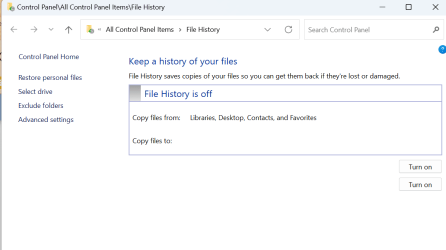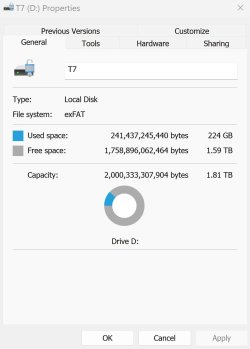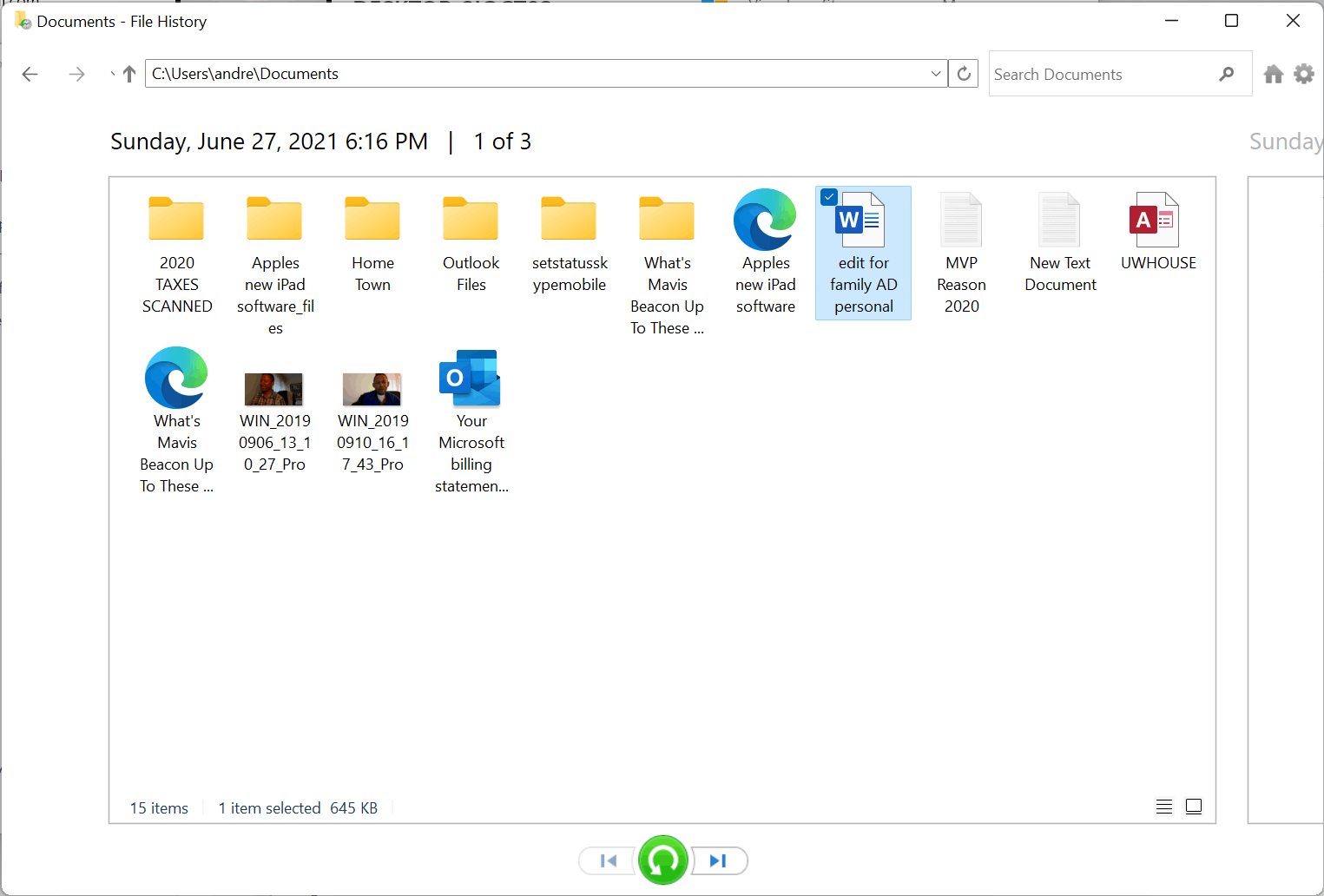batman44
Active member
- Local time
- 1:58 AM
- Posts
- 35
- OS
- Windows 11
File History isn't my main means of backup but it's sure nice to have, as I'm not backup every little file every day and rather do it in chunks after some months, and being able to check if one files got delete by mistake simply by right clicking on the folder helps a lot.
In windows 7/8 days, a system restore would've create folder history for all of your folders iirc,
Since win10/11 MS changed it so we will have File History instead which is more limited as well as broken by our beloved MS to this day,
How it's more limited? not just that it backup stuff from the user folder only and completely ignores my other drives,
it also not let me have the option to backup stuff only manually, which means it will always at least backup my stuff after a day at most or every 10 mins at the least when it's Enabled (you can tell it to start it manually but you can't turn it off from doing it automatically in other words which will eat away your drive space).
How is it broken? after some MS update from 2023 we now can't use its clean-up option to clean the files from it and instead got an error (even the FhManagew command not seems to help at this point).
So I have 3 questions here:
1. Is there any way to make it backup stuff only manually by changing something in its plan or the reg so I won't need to be limited by MS's automatic backup plans which are forced on the user and eat the drive space?
2. Is there a way to also include other drives to backup (I mean to backup the files that are in them, not to make File History to place its backups in them) like in win7/8 days?
(If you know of any tool that specifically replace File History and does a better job, please let me know)
3. Is there a way to remove my file history at all?
Right now any clean-up option is completely broken, the clean-up button as well as the FhManagew CMD command will give me "element not found" error and even after resetting the thing it still the case and seem to be global, so I'm not the only one who got it.
Using the tool as is will simply kill my drive little by little, any help to solve it will be appreciated
In windows 7/8 days, a system restore would've create folder history for all of your folders iirc,
Since win10/11 MS changed it so we will have File History instead which is more limited as well as broken by our beloved MS to this day,
How it's more limited? not just that it backup stuff from the user folder only and completely ignores my other drives,
it also not let me have the option to backup stuff only manually, which means it will always at least backup my stuff after a day at most or every 10 mins at the least when it's Enabled (you can tell it to start it manually but you can't turn it off from doing it automatically in other words which will eat away your drive space).
How is it broken? after some MS update from 2023 we now can't use its clean-up option to clean the files from it and instead got an error (even the FhManagew command not seems to help at this point).
So I have 3 questions here:
1. Is there any way to make it backup stuff only manually by changing something in its plan or the reg so I won't need to be limited by MS's automatic backup plans which are forced on the user and eat the drive space?
2. Is there a way to also include other drives to backup (I mean to backup the files that are in them, not to make File History to place its backups in them) like in win7/8 days?
(If you know of any tool that specifically replace File History and does a better job, please let me know)
3. Is there a way to remove my file history at all?
Right now any clean-up option is completely broken, the clean-up button as well as the FhManagew CMD command will give me "element not found" error and even after resetting the thing it still the case and seem to be global, so I'm not the only one who got it.
Using the tool as is will simply kill my drive little by little, any help to solve it will be appreciated
- Windows Build/Version
- 23H2 build 22631.3007
My Computer
System One
-
- OS
- Windows 11
- Computer type
- PC/Desktop
- CPU
- Intel® Core™ i7-13700K Raptor Lake Tray
- Motherboard
- MSI MPG Z790 Edge WiFi
- Memory
- G.Skill Trident Z5 RGB Series (Intel XMP) 64GB (4 x 16GB) 288-Pin SDRAM DDR5 6600 CL34-40-40-105 1.40V Dual Channel Desktop Memory F5-6600J3440G16GA2-TZ5RK (Matte Black)
- Graphics Card(s)
- Asus GTX980 Ti 6GB STRIX-GTX980TI-DC3OC-6GD5-GAMING DirectCU III
- Monitor(s) Displays
- AOC 24G2U/BK, Dell U2410 REV A11
- Hard Drives
- Corsair SSD 2.0TB MP700 NVMe PCIE5x4 M.2
Samsung SSD 1TB 990 PRO NVMe M.2
Samsung SSD 860 EVO 1TB
TOSHIBA MK1002TSKB 1TB 24/7, 7200 RPM, 64MB, SATA II (x3)
- PSU
- FPS Hydro PTM PRO ATX3.0(PCIe5.0) HPT2-1200M.gen5 80 PLUS Platinum 12V: 1200W
- Case
- Corsair Carbide Series 500R White Mid-Tower Case
- Cooling
- CPU Fan Cooler: Noctua NH-D15S Chromax.Black, HDD's Cooler: CoolerMaster Cool Drive 6
- Keyboard
- SteelSeries APEX 7
- Mouse
- SteelSeries Sensei 310
- Internet Speed
- 1000 megabit
- Other Info
- ODDs:
Asus Bluray Burner - BW-16D1HT 16X Blu-Ray Sata
LiteOn Burner DVD IHAS124
Speakers:
SonicGear Tatoo 303
HeadPhones:
Logitech G335
Microphone:
Blue Yeti
UPS:
SV1500 ADVICE Smart Vision