Hi, I have a system that I use for both personal and work.
When working, I use a 2nd monitor, and just want to leave this connected and don't want to keep plugging and unplugging it daily.
I am finding, when I turn the 2nd monitor off, my mouse still goes right off the screen as if it was still on.
Is there any way to set it so that when I turn it off, my system knows to fully stop the mouse going off screen?
Obviously, if I take the HDMI lead out the port out, it instantly stops.
Regards
James
When working, I use a 2nd monitor, and just want to leave this connected and don't want to keep plugging and unplugging it daily.
I am finding, when I turn the 2nd monitor off, my mouse still goes right off the screen as if it was still on.
Is there any way to set it so that when I turn it off, my system knows to fully stop the mouse going off screen?
Obviously, if I take the HDMI lead out the port out, it instantly stops.
Regards
James
My Computer
System One
-
- OS
- Windows 11
- Computer type
- Laptop
- Manufacturer/Model
- Asus ProArt Studiobook 16 OLED (H7604JI)
- CPU
- Intel i9 13980HX
- Motherboard
- Unknown
- Memory
- 32GB
- Graphics Card(s)
- NVidia Geforce 4070
- Monitor(s) Displays
- 16" Oled
- Hard Drives
- 1TB