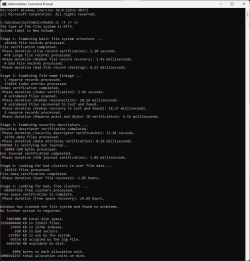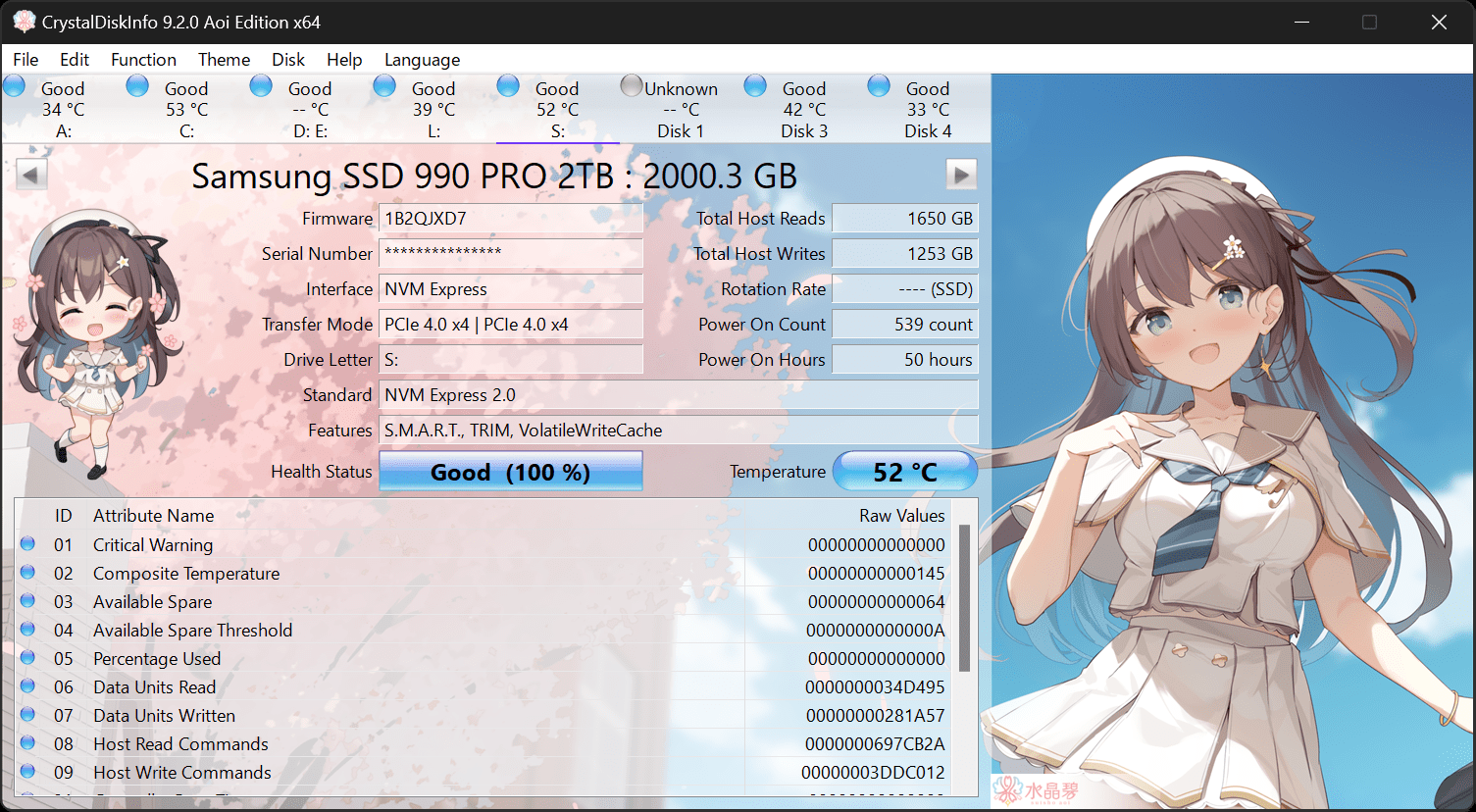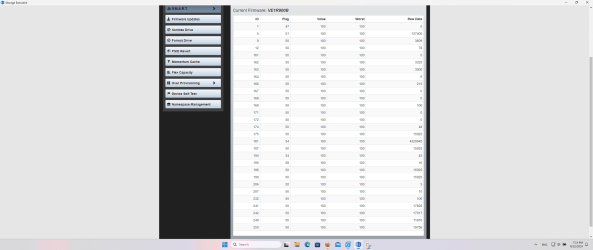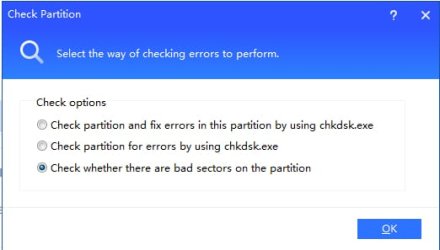- Local time
- 6:46 AM
- Posts
- 26
- OS
- Windows 11 Home 24H2 26100.4061
I ran this the other day and backed up C: and it completed without issue.
I then ran it for D: and F: drives but it did not complete and gave code 33. It was saying D: was the drive with issue.
Which states the following from AOMEI site FAQ...
Solution:
1) When you get the error during backup, please reboot the computer and then recreate the backup task to run. When you create the task, please click "Options"-->"Backup Mode", then select "Use AOMEI Backup Service" under Backup Service. And, before creating task, please also click the three-line on the upper right corner, click Settings-->"Backup Mode", then select "Use AOMEI Backup Service" under Backup Service. In addition, please close other running applications when you do the backup.
2) When you get the error during clone, please try to delete partitions on the target disk, and then do the system or disk clone again. Before cloning, please try the following things:
a. Please press Win+R, then run "cmd" to open Command Prompt, then run chkdsk /r to check and repair C: drive.
b. Please defrag for C: drive.
c. Please press Win+R, then run "services.msc" to open the service manager, then check if the "Volume Shadow Copy" is using the "Automatic" type.
d. Please Win+R, then run "cmd" to open Command Prompt, then run the following commands to restart Vss service. net stop vss net start vss
e. Close all running other applications, and then do the clone.
I just finished running a chkdsk /f /r /x on D: drive and it came back as...
I then ran it for D: and F: drives but it did not complete and gave code 33. It was saying D: was the drive with issue.
Which states the following from AOMEI site FAQ...
Q: Information code 33: Failed to read sector (with bad sector)
Solution:
1) When you get the error during backup, please reboot the computer and then recreate the backup task to run. When you create the task, please click "Options"-->"Backup Mode", then select "Use AOMEI Backup Service" under Backup Service. And, before creating task, please also click the three-line on the upper right corner, click Settings-->"Backup Mode", then select "Use AOMEI Backup Service" under Backup Service. In addition, please close other running applications when you do the backup.
2) When you get the error during clone, please try to delete partitions on the target disk, and then do the system or disk clone again. Before cloning, please try the following things:
a. Please press Win+R, then run "cmd" to open Command Prompt, then run chkdsk /r to check and repair C: drive.
b. Please defrag for C: drive.
c. Please press Win+R, then run "services.msc" to open the service manager, then check if the "Volume Shadow Copy" is using the "Automatic" type.
d. Please Win+R, then run "cmd" to open Command Prompt, then run the following commands to restart Vss service. net stop vss net start vss
e. Close all running other applications, and then do the clone.
I just finished running a chkdsk /f /r /x on D: drive and it came back as...
- Windows Build/Version
- 23H2 22631.4037
Attachments
My Computer
System One
-
- OS
- Windows 11 Home 24H2 26100.4061
- Computer type
- PC/Desktop
- Manufacturer/Model
- MSI R2 B14NUC7-095US
- CPU
- i7 14700F
- Motherboard
- MSI Pro B760-VC WIFI II (AMI BIOS 7D98vBG1 2025-05-16)
- Memory
- 32GB DDR5 Kingston (x2) KF556C40-16 DDR5 16GB
- Graphics Card(s)
- RTX 4060 VENTUS 3X Series
- Sound Card
- Realtek HD Audio
- Monitor(s) Displays
- LG 32in LED
- Screen Resolution
- 2560x1080
- Hard Drives
- C: MSI M482 2TB nVME
D: SPCC 4TB SSD
F: CT4000P3PSSD8 nVME (4TB)
G: Seagate Backup Drive 8TB
I: Kingspec P-3 4TB 2.5 SSD
- PSU
- 650w
- Case
- MSI Codex Series R2
- Cooling
- Air
- Keyboard
- Thermaltake Tt esports
- Mouse
- Thermaltake esports
- Internet Speed
- 5G
- Browser
- Firefox
- Antivirus
- Avast Free
- Other Info
- AMI BIOS BIOS 7D98vBE1 2024-09-26