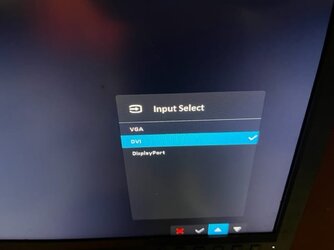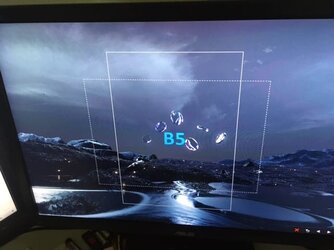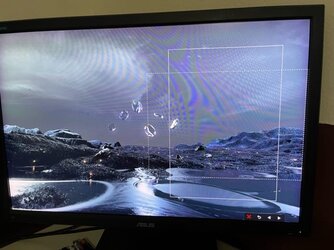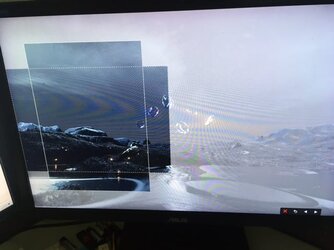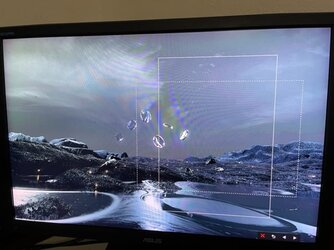Using dell xps 15 9520 with windows 11 pro.
I use 2 external monitors... a 32' 4k samsung monitor connected via usb-c to displayport and a 24' 1920x1200 asus monitor connected to the Dell DA20 adapter that has an hdmi port so hdmi to dvi cable to the asus monitor. This asus monitor is called Asus C624BQ. Now this monitor does have many small black spots throughout the screen and that is due to the humidity here but this monitor is still usable. Now not long ago, I remember sometimes when I turn on this asus monitor... you would see the menu button on the right corner flicker over and over again. Such as imagine if you were clicking on it fast every single time but you don't do anything to it. Usually I would power it off and power it back on and then that would go away. Now recently this has kept showing up almost every single time. Thus imagine when you click on menu on the monitor... but you pressing it very fast repeatedly but you not doing anything.
I then did some trial and error and pressed a bunch of the buttons whether pressing or holding just to get rid of this annoying flicking menu screen. What ended up happening is now... every single time I power on the asus monitor... you see the asus monitor logo... then asus dvi ... then you see a horizontal rectangle and a horizontal vertical with the word B5 right in the middle.... it starts from the middle of the screen... then moves slowly to the left side of the screen... then it finally stops. It is like those 2 rectangles create a box. Imagine drawing a horizontal and vertical and combining them. So if you were to move a chrome window to that monitor... only those rectangle part inside is white but everything is dim outside of it.
On the bottom right corner you see Red X, Back Button or Arrow Pointing to Left?, Normal Arrow Sign Pointing Left, Normal Arrow Sign Pointing Right. There are 5 buttons and the power button. When you press the 3rd or 4th button, that same B5 and those 2 rectangles appear and then move slowly to the left side of the screen each time. All the other buttons do not work except the power button which turns it off.
Does anyone have a clue what this is? Also how would I upload a picture or video of how this looks like? Has anyone had something like this happened? This monitor is several years old but worked fine for years. But because the menu kept flickering, I trial and error and now this happens. I had unplugged the power adapter and plug it back in and same issue.
Also at the moment, it seems to be blue highlighted on the Normal Arrow Sign Pointing Left?
Is there a way to reset this monitor so it goes to normal default? Did this monitor mess up? Again I have no idea why it shows that B5 as well.
I use 2 external monitors... a 32' 4k samsung monitor connected via usb-c to displayport and a 24' 1920x1200 asus monitor connected to the Dell DA20 adapter that has an hdmi port so hdmi to dvi cable to the asus monitor. This asus monitor is called Asus C624BQ. Now this monitor does have many small black spots throughout the screen and that is due to the humidity here but this monitor is still usable. Now not long ago, I remember sometimes when I turn on this asus monitor... you would see the menu button on the right corner flicker over and over again. Such as imagine if you were clicking on it fast every single time but you don't do anything to it. Usually I would power it off and power it back on and then that would go away. Now recently this has kept showing up almost every single time. Thus imagine when you click on menu on the monitor... but you pressing it very fast repeatedly but you not doing anything.
I then did some trial and error and pressed a bunch of the buttons whether pressing or holding just to get rid of this annoying flicking menu screen. What ended up happening is now... every single time I power on the asus monitor... you see the asus monitor logo... then asus dvi ... then you see a horizontal rectangle and a horizontal vertical with the word B5 right in the middle.... it starts from the middle of the screen... then moves slowly to the left side of the screen... then it finally stops. It is like those 2 rectangles create a box. Imagine drawing a horizontal and vertical and combining them. So if you were to move a chrome window to that monitor... only those rectangle part inside is white but everything is dim outside of it.
On the bottom right corner you see Red X, Back Button or Arrow Pointing to Left?, Normal Arrow Sign Pointing Left, Normal Arrow Sign Pointing Right. There are 5 buttons and the power button. When you press the 3rd or 4th button, that same B5 and those 2 rectangles appear and then move slowly to the left side of the screen each time. All the other buttons do not work except the power button which turns it off.
Does anyone have a clue what this is? Also how would I upload a picture or video of how this looks like? Has anyone had something like this happened? This monitor is several years old but worked fine for years. But because the menu kept flickering, I trial and error and now this happens. I had unplugged the power adapter and plug it back in and same issue.
Also at the moment, it seems to be blue highlighted on the Normal Arrow Sign Pointing Left?
Is there a way to reset this monitor so it goes to normal default? Did this monitor mess up? Again I have no idea why it shows that B5 as well.
My Computer
System One
-
- OS
- Windows 11 Pro