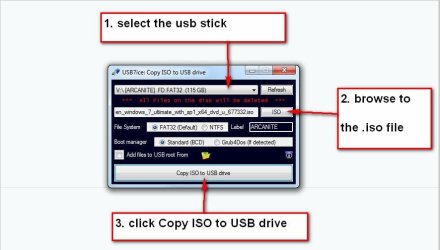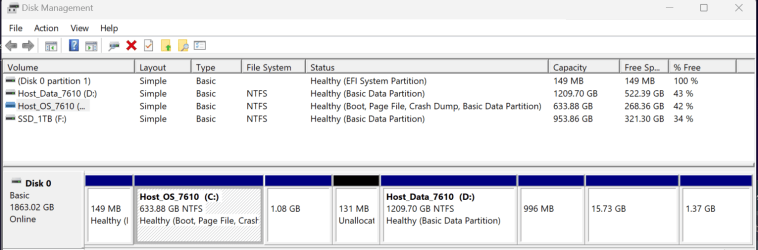In short, I had an issue with a recent Windows Update that messed up all printing capabilities (doesn't show any installed printers, printing from apps causes apps to freeze), as well as just made opening programs extremely slow. I had this happen last fall as well. Anyway, the recovery process has made me question what I truly need as far as "Recovery partitions" go, on my drive as I couldn't boot and attempting to use the default Windows Recovery options during advanced start up didn't work. In the end I was able to restore my image from an Aomei system image backup.
So using the approach of saving a system image backup for my C: partition for windows and robocopy nightly file backup to a NAS for my D: partition (and File History to a external USB) for all my data, and since I couldn't get the standard window recover to work, should I:
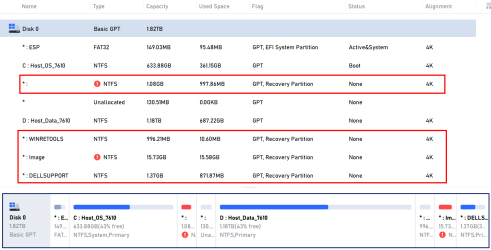
Side Rant on Moving from Aomei to Macrium
FYI, I'm also going to move to Macrium Reflect from Aomei. Aomei support is just not that good. It is always an overnight response (for me in the US), and is not that helpful, so follow up questions take a day each for a response, resulting in many days to resolve, which I don't have when my system is down.
They're USB/WinPE method of restore I haven't been able to get to work as they can't tell me how to get the proper drivers installed in the WinPE environment so it will recognize my host NVME SSD.
I then tried booting to an external windows SSD backup instance from the affected PC, then running Restore from there, but it said that the destination drive was in use so it asked me to reboot to continue, it then reboots into some WinPE/alternate OS (which I'm not sure how as it wasn't via an external USB...maybe one of those partitions is an Aomei created one?), but anyway after it boots into this PE environment, it just has a visually distored view of Aomei sofware that says Error.
Additionally, their restore process seems to fail to realize that their "System Backup", creates a backup of the first 3 partitions as shown in the below image (*:ESP, C:, *), however, upon restoring, it makes you select to restore these 3 to a single partition, which seems like a bug, as it then did actually put all 3 of those backedup partitions inside the single C: partition upon restoration, hence duplicating the *:ESP and * partitions. As such, you have to first boot into another windows install from a USB and used Partition Assistant to remove all those partitions (*:ESP, *:ESP, C, *, *) and restored again so it just resulted in the proper 3 partitions.
In the end, I had to take out the affected drive and restore to it from a backup computer running Aomei, but that was plagued by a failed attempt the first time which made the PC unbootable after the 3 hour long process, I had to repeat it.
So using the approach of saving a system image backup for my C: partition for windows and robocopy nightly file backup to a NAS for my D: partition (and File History to a external USB) for all my data, and since I couldn't get the standard window recover to work, should I:
- Try to fix my windows recovery partitions, and if so, what are all 3 of these, do I need them all, and how to fix them (
- *: (? not sure what this is..part of recovery or some boot partition...can I delete it?)
- *:WINRETOOLS
- *:Image (? not sure what this is either)
- *
 ELLSUPPORT (? Is this a more specific version of WINRETOOLS and hence replaces it? Or does it work within concert with WINRETOOLS...how is it even used?)
ELLSUPPORT (? Is this a more specific version of WINRETOOLS and hence replaces it? Or does it work within concert with WINRETOOLS...how is it even used?)
- OR Delete them all and just use the system image recovery process (leaning towards this as I
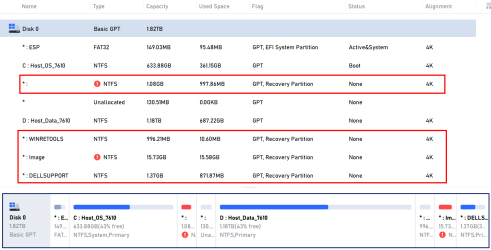
Side Rant on Moving from Aomei to Macrium
FYI, I'm also going to move to Macrium Reflect from Aomei. Aomei support is just not that good. It is always an overnight response (for me in the US), and is not that helpful, so follow up questions take a day each for a response, resulting in many days to resolve, which I don't have when my system is down.
They're USB/WinPE method of restore I haven't been able to get to work as they can't tell me how to get the proper drivers installed in the WinPE environment so it will recognize my host NVME SSD.
I then tried booting to an external windows SSD backup instance from the affected PC, then running Restore from there, but it said that the destination drive was in use so it asked me to reboot to continue, it then reboots into some WinPE/alternate OS (which I'm not sure how as it wasn't via an external USB...maybe one of those partitions is an Aomei created one?), but anyway after it boots into this PE environment, it just has a visually distored view of Aomei sofware that says Error.
Additionally, their restore process seems to fail to realize that their "System Backup", creates a backup of the first 3 partitions as shown in the below image (*:ESP, C:, *), however, upon restoring, it makes you select to restore these 3 to a single partition, which seems like a bug, as it then did actually put all 3 of those backedup partitions inside the single C: partition upon restoration, hence duplicating the *:ESP and * partitions. As such, you have to first boot into another windows install from a USB and used Partition Assistant to remove all those partitions (*:ESP, *:ESP, C, *, *) and restored again so it just resulted in the proper 3 partitions.
In the end, I had to take out the affected drive and restore to it from a backup computer running Aomei, but that was plagued by a failed attempt the first time which made the PC unbootable after the 3 hour long process, I had to repeat it.
- Windows Build/Version
- 22H2 22621.5134
My Computer
System One
-
- OS
- Windows 11 Pro, build: 22621
- Computer type
- Laptop
- Manufacturer/Model
- Dell 7620
- CPU
- Intel Core i7-12700H CPU @ 2300 Mhz
- Memory
- 32GB
- Graphics Card(s)
- Nvidia GeForce RTX 3060
- Hard Drives
- NVMe Samsung SSD 980 PRO 2TB