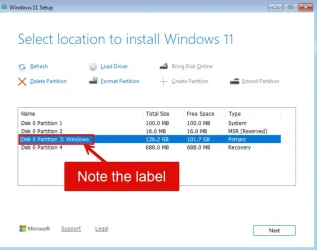I know the best practice advice is to detach all drive except the target install drive. I have 2 issues with that advice, for when I upgrade my desktop. (My laptop is already on Win 11).
My desktop system's NVMe drive has C, E, and F partitions. I'm planning to install a second NVMe drive (to replace a slow HDD).
Issue 1: My NVMe drive has C, E, and F partitions.
Issue 2: I'm planning to install a second NVMe drive (to replace a slow HDD). (To replace a cruft-ridden Win 10 Pro install).
So what's the best way to proceed?
My desktop system's NVMe drive has C, E, and F partitions. I'm planning to install a second NVMe drive (to replace a slow HDD).
Issue 1: My NVMe drive has C, E, and F partitions.
Issue 2: I'm planning to install a second NVMe drive (to replace a slow HDD). (To replace a cruft-ridden Win 10 Pro install).
So what's the best way to proceed?
My Computer
System One
-
- OS
- Windows 11
- Computer type
- PC/Desktop
- Manufacturer/Model
- home built
- CPU
- AMD 7900x
- Motherboard
- ASUS AMD x670E ROG Strix E-A
- Memory
- 64 GB
- Graphics Card(s)
- Nvidia 3060 Ti (but wanting to upgrade)
- Sound Card
- built-in
- Monitor(s) Displays
- Dell 24"
- Cooling
- AIO for CPU, fans for case
- Keyboard
- Das Keyboard 4
- Mouse
- Corsair M65 (white)
- Browser
- Firefox
- Antivirus
- Bitdefender
- Other Info
- Also have Lenovo T14S laptop (me) and Lenovo Slim 71 (wife)