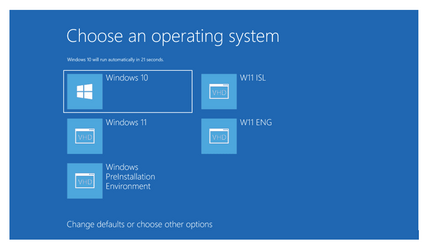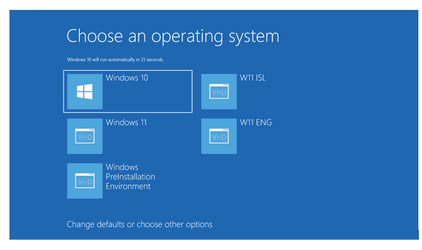If booting from an external device -- I know others might have different opinions here but I've found the most foolproof way (and it always works) is to do the following.
1) On the external drive create an EFI partition (size=100 is big enough) and format it FAT32.
2) on the external drive create an NTFS partition at least a little bit bigger than the Windows system(s) -- you can have multiple if done this way)
3) create a vhdx partition for each windows system you want to boot -- this works whether on W11 HOME or whatever --no need to enable HYPER-V .
4) attach the vhdx partition
5) create a basic ntfs partition on it (leave as MBR).
6) If "cloning" a previous windows system just restore the image otherwise install your windows system from an iso image via dism /Apll-Image
7) IMPORTANT -- ON THE EFI PARTITION ON THE USB DEVICE ASSIGN A LETTER e.g S
8) assume the letter of the efi partition (on the USB device is S and the vhdx disk attached is W - now install the bootloader
cd w:\windows\system32
cd w:
bcdboot w:\windows /s S: f UEFI
Now simply boot (using the computers BIOS - choose the external USB device).
If you've more than one windows system on the external device you should see the familiar Blue Windows boot menu
View attachment 44198
Cheers
jimbo