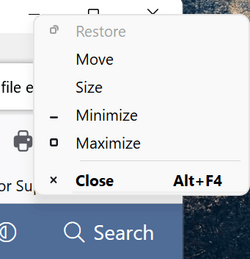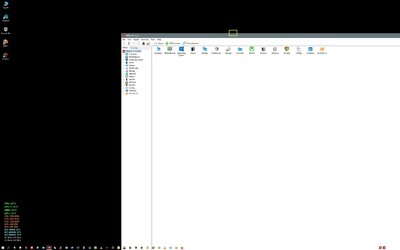I will try that later tonight. Trying to figure out if software or driver conflict is in play.
It takes about 2 seconds to do. Once you can drag the File Explorer window, off to the right a bit... then you can grab the top or side of the window to resize it.
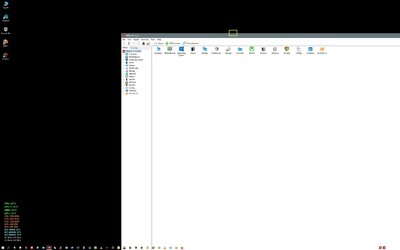
It's hard to explain, but the little square full screen icon that is supposed to resize the window, doesn't work if the File Explorer window has been "resized" to full screen by dragging the windows edges.
The little square full screen icon, instead... acts like a toggle, which will/will not allow you to drag the File Explorer window off to the right a bit.
There's no way to tell if the little square full screen icon has been toggled properly. You just have to try both ways.
It will look the same in step 1 or step 2, below.
1. Click the little square full screen icon and try to drag the File Explorer window a bit to the right.
2. If you can't drag the File Explorer window, click the little square full screen icon a second time, and try to drag the File Explorer window again.
3. If step 1 allows you to drag the File Explorer windows... then STOP. Now grab the edge of the window (shown in YELLOW box), and use the double arrow to resize the window.
4. If step 1 doesn't work... then do step 2... one of the two steps should work.
Once you use the double arrow to resize the window... then the little square full screen icon (top right corner), will start working again, like it should.
The 1st time this happened to me, it took me a couple days to figure it out. Like I said... it's not easy to explain.