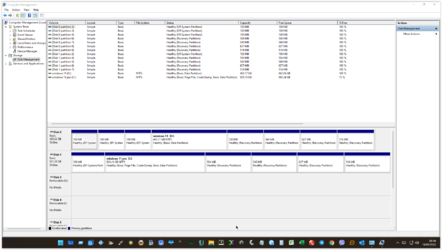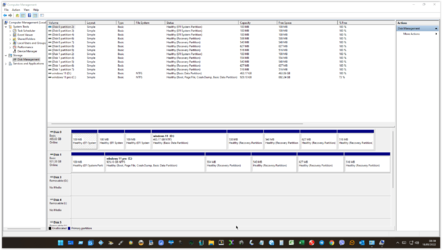hi all i duel boot on windows 11 my problem is i want to boot from c: cause i boot from d:
c: is my main drive and i want to some time change d: drive if i take d; out it wont boot tried every thing
any ideas please
mbr from D: to C:
c: is my main drive and i want to some time change d: drive if i take d; out it wont boot tried every thing
any ideas please
mbr from D: to C:
Attachments
Last edited:
My Computer
System One
-
- OS
- Windows 11
- Computer type
- PC/Desktop
- Manufacturer/Model
- novatech
- CPU
- ryzan
- Motherboard
- gigabyte