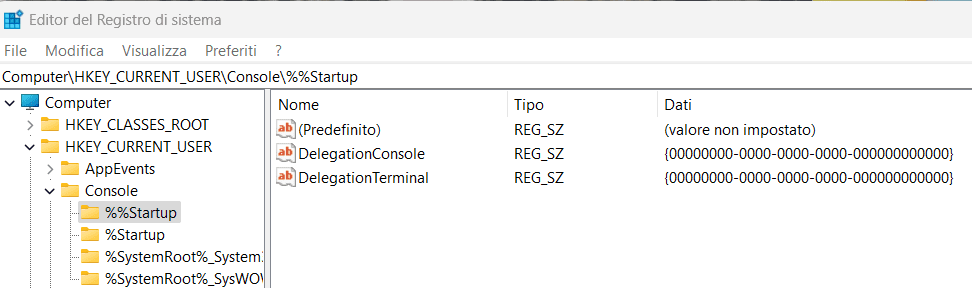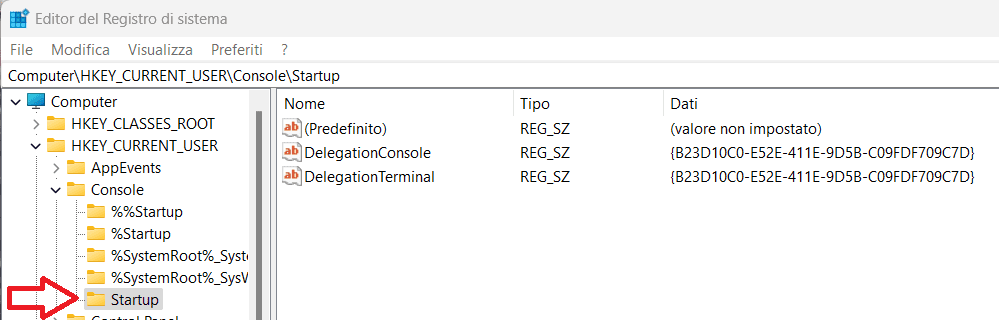This tutorial will show you how to change the default shell profile to use when you open the Windows Terminal app for your account in Windows 11.
Windows Terminal is a modern host application for the command-line shells you already love, like Command Prompt, PowerShell, and bash (via Windows Subsystem for Linux (WSL)). Its main features include multiple tabs, panes, Unicode and UTF-8 character support, a GPU accelerated text rendering engine, and the ability to create your own themes and customize text, colors, backgrounds, and shortcuts.
Windows Terminal uses Windows PowerShell as the default shell profile when you open the Windows Terminal app.
References:


Windows Terminal Startup Settings
Learn how to customize startup settings within Windows Terminal.
docs.microsoft.com

Windows Terminal Dynamic Profiles
Learn about dynamic profiles in Windows Terminal.
docs.microsoft.com
Here's How:
1 Open Windows Terminal.
2 Click/tap on the down arrow button on the top bar, and click/tap on Settings Ctrl + , (comma). (see screenshot below)
3 Click/tap on Startup in the left pane. (see screenshot below)
4 Select the shell profile (ex: "Windows PowerShell" or "Command Prompt") you want in the Default profile drop menu.
5 Click/tap on Save at the bottom right.
6 You can now close the Settings tab or Windows Terminal if you like.
That's it,
Shawn Brink
Related Tutorials
- Open Windows Terminal in Windows 11
- Open Elevated Windows Terminal as Administrator in Windows 11
- Change Default Terminal Application in Windows 11
- Change Behavior when Windows Terminal Starts in Windows 11
- Change Windows Terminal Launch Mode in Windows 11
- Customize New Tab Menu for Windows Terminal in Windows 11
Last edited: