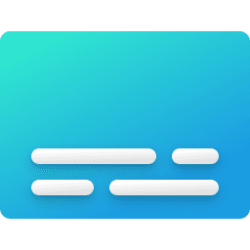This tutorial will show you how to change the live captions bar position and size on the screen for your account in Windows 11.
Microsoft introduced a new feature called Live Captions starting with Windows 11 build 22557.
Live captions will help everyone, including people who are deaf or hard of hearing, better understand audio by viewing captions of spoken content. Captions are automatically generated on-device from any content with audio. Captions can be displayed at the top or bottom of the screen, or in a floating window. The caption window can be resized, and caption appearance can be personalized by applying or customizing a caption style. Microphone audio can be included, which can be helpful during in-person conversations.
While live captions is turned on, you can change the position of the live captions bar to the Top, Bottom, or Floating on screen.
- Top = The live captions bar will be fixed at the top of the screen.
- Floating on screen = The live captions bar will be floating on the screen allowing you to move it where you like on the screen.
- Bottom = The live captions bar will be fixed at the bottom of the screen just above the taskbar.
When you close the Live Captions Bar, its last position is saved to the WindowPosition DWORD in the registry key below for your account.
HKEY_CURRENT_USER\Software\Microsoft\LiveCaptions\UI
EXAMPLE: Top, floating, and bottom position of live captions bar
Here's How:
1 Click/tap on the Settings (gear) button on the live captions bar. (see screenshot below)
2 Click/tap on Position, and select Top (default), Bottom, or Floating on screen for what you want.
If you select the Floating on screen position, you can drag the Live captions bar to where you want on the screen.
3 You can now drag the borders of the live captions bar to the size you want.
That's it,
Shawn Brink
Related Tutorials
- Turn On or Off Live Captions in Windows 11
- Change Closed Caption Style in Windows 11
- Add Language for Live Captions in Windows 11
- Change Language for Live Captions in Windows 11
- Turn On or Off Include Microphone Audio in Live Captions in Windows 11
- Turn On or Off Live Captions Profanity Filter in Windows 11
Last edited: