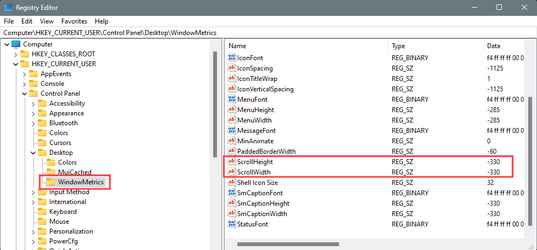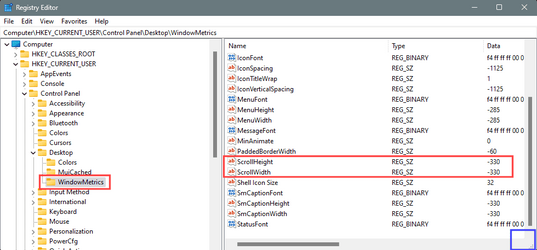This tutorial will show you how to change the size of scrollbars for you account in Windows 10 and Windows 11.
You can change the height and width size of scrollbars in Windows to be as thick or thin as you want.
This will not affect the size of scrollbars used in Microsoft Store apps and any modern UI like Settings or Start menu.
Some third party apps may use their own scrollbar size instead.
EXAMPLE: Default and larger scrollbar size in File Explorer
Here's How:
1 Open Registry Editor (regedit.exe).
2 Navigate to the key below in the left pane of Registry Editor. (see screenshot below)
HKEY_CURRENT_USER\Control Panel\Desktop\WindowMetrics
3 Change Scrollbar Buttons Size to be Smaller or Larger
A) In the right pane of the WindowsMetrics key, double click/tap on the ScrollHeight string value to modify it. (see screenshot below step 2)
B) Enter a value between -120 (smaller) to -1500 (larger) for what you want, and click/tap on OK. (see screenshot below)
-255 is the default value.
The value uses the following formula: -15 x size you want in pixels.
For example: -15 x 17 = -255
4 Change Scrollbar Width Size to be Thinner or Thicker
A) In the right pane of the WindowsMetrics key, double click/tap on the ScrollWidth string value to modify it. (see screenshot below step 2)
B) Enter a value between -120 (thinner) to -1500 (thicker) for what you want, and click/tap on OK. (see screenshot below)
-255 is the default value.
The value uses the following formula: -15 x width you want in pixels.
For example: -15 x 17 = -255
5 When finished, close Registry Editor.
6 Either restart the explorer.exe process, sign out and sign in, or restart the computer to apply.
That's it,
Shawn Brink
Last edited: