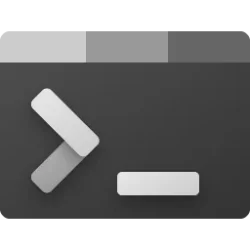This tutorial will show you how to change Windows Terminal launch mode for your account in Windows 10 and Windows 11.
Windows Terminal is a modern host application for the command-line shells you already love, like Command Prompt, PowerShell, and bash (via Windows Subsystem for Linux (WSL)). Its main features include multiple tabs, panes, Unicode and UTF-8 character support, a GPU accelerated text rendering engine, and the ability to create your own themes and customize text, colors, backgrounds, and shortcuts.
Launch mode defines whether the terminal will launch as maximized, full screen, focus, or maximized focus. Setting this to focus is equivalent to launching the terminal in the default mode, but with focus mode enabled. Similarly, setting this to maximized focus will result in launching the terminal in a maximized window with focus mode enabled.
References:

Windows Terminal Startup Settings
Learn how to customize startup settings within Windows Terminal.
docs.microsoft.com

Windows Terminal tips and tricks
In this page, you will find tips and tricks to help improve your Windows Terminal experience.
docs.microsoft.com
Here's How:
1 Open Windows Terminal.
2 Click/tap on the down arrow button on the top bar, and click/tap on Settings Ctrl + , (comma). (see screenshot below)
3 Click/tap on Startup in the left pane. (see screenshot below)
4 Click/tap on Launch parameters to expand it open.
5 Select Default, Maximized, Full screen, Focus, or Maximized focus for what you want in the Launch mode drop menu.
- Default = Open normal terminal window based on launch size.
- Maximized = Open maximized terminal window.
- Full screen = Open full screen terminal window. You can press the F11 key to toggle full screen on/off.
- Focus = Open normal terminal window based on launch size in focus mode, which hides the tabs and title bar.
- Maximized focus = Open maximized terminal window in focus mode, which hides the tabs and title bar.
7 You can now close the Settings tab or Windows Terminal if you like.
That's it,
Shawn Brink
Related Tutorials
- Open Windows Terminal in Windows 11
- Open Elevated Windows Terminal as Administrator in Windows 11
- Change Default Profile in Windows Terminal app in Windows 11
- Change Behavior when Windows Terminal Starts in Windows 11
- Change Windows Terminal Launch Size in Windows 11
- Enable or Disable Center on Launch for Windows Terminal in Windows 11
- Change Launch Position of Windows Terminal in Windows 11
Last edited: