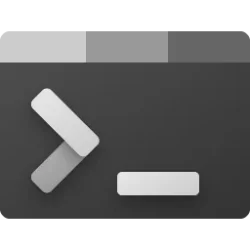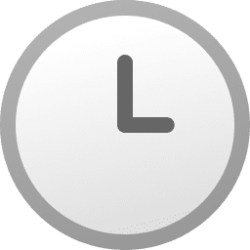This tutorial will show you how to check the battery status for estimated time and percentage remaining in Windows 11.
If you have a Windows 11 device that runs on battery power, you can check the battery status to see the estimated time and percentage remaining battery life left to know when to charge the battery.
References:
Caring for your battery in Windows - Microsoft Support
Learn about things you can do to care for your battery in Windows.
Battery saving tips for Windows - Microsoft Support
Learn how to extend your PC's battery life using battery saver and other power-saving tips for Windows.
Contents
- Option One: Check Battery Status for Estimated Time and Percentage Remaining from Taskbar System Tray
- Option Two: Check Battery Status for Percentage Remaining from Quick Settings
- Option Three: Check Battery Status for Estimated Time and Percentage Remaining from Settings
Check Battery Status for Estimated Time and Percentage Remaining from Taskbar System Tray
1 Hover the pointer over the Battery icon on the taskbar corner system tray. (see screenshot below)
1 Open Quick Settings (Win+A). (see screenshot below)
You can click/tap on the percentage of battery remaining to directly go to step 3 in Option Three to see the estimated time and percentage remaining in Settings.
1 Open Settings (Win+I).
2 Click/tap on System on the left side, and click/tap on Power & battery on the right side. (see screenshot below)
3 You will now see the estimated time and percentage remaining for the battery. (see screenshot below)
That's it,
Shawn Brink
Last edited: