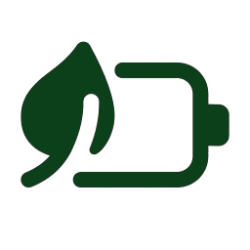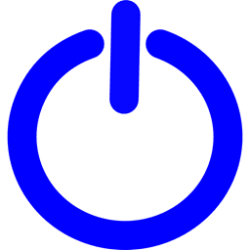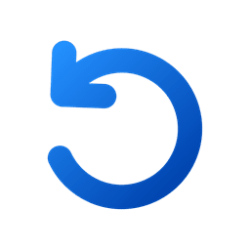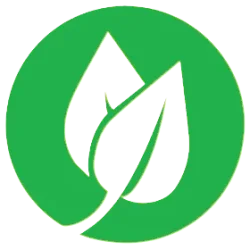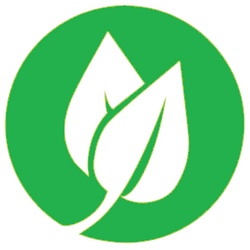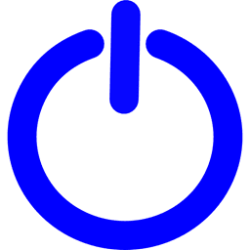power
-
System View Apps and Drivers Preventing Sleep and Turning off Display in Windows 11
This tutorial will show you how to view a list of app and driver Power Requests that prevent the computer from automatically powering off the display or entering a low-power sleep mode in Windows 10 and Windows 11. By default, Windows based platforms enable device and system power management... -
System Turn On or Off Energy Saver in Windows 11
This tutorial will show you how to turn on or off energy saver for all users in Windows 11. Energy Saver replaces battery saver and exists on Windows 11 24H2 and later versions. It significantly extends battery life and reduces energy consumption by automatically managing power usage across... -
System Add or Remove Shut Down on Power menu in Windows 11
This tutorial will show you how to add or remove Shut down on the power menu for all users in Windows 10 and Windows 11. A shut down closes all apps, signs out all users, and turn your PC off completely. Shut down is available in the power options menu by default in Windows 11, but you can... -
System Add or Remove Restart on Power menu in Windows 11
This tutorial will show you how to add or remove Restart on the power menu for all users in Windows 10 and Windows 11. Restarting the computer will sign out all users, shut down the computer, and then automatically reboot the computer. Restart is available in the power options menu by default... -
System Add or Remove Sleep on Power menu in Windows 11
This tutorial will show you how to add or remove Sleep on the power menu for all users in Windows 10 and Windows 11. Sleep uses very little power, your PC starts up faster, and you’re instantly back to where you left off. You don’t have to worry that you'll lose your work because of your... -
System Add or Remove Hibernate on Power menu in Windows 11
This tutorial will show you how to add or remove Hibernate on the power menu for all users in Windows 10 and Windows 11. Hibernate is a power-saving state designed primarily for laptops, and might not be available for all PCs. (For example, PCs with Modern Standby may not have hibernate... -
System Enable or Disable Show Battery Estimated Time Remaining in Windows 11
This tutorial will show you how to enable or disable showing the battery estimated time remaining for all users in Windows 11. If you have a Windows 11 device that runs on battery power, you can check the battery status to see the estimated time and percentage remaining battery life left to... -
System Review and Apply Energy Recommendations in Windows 11
This tutorial will show you how to review and apply energy recommendations for your account in Windows 11. Starting with Windows 11 build 22621.1344, Windows now provides Energy Recommendations in Settings. You can review and apply these recommendations to improve the energy efficiency of your... -
General Enable or Disable Efficiency mode Confirmation Dialog in Windows 11
This tutorial will show you how to enable or disable the Efficiency mode confirmation dialog for your account in Windows 11. Efficiency mode is helpful when you notice an app consuming high resources and would like to limit its consumption so that the system gives priority to other apps which... -
System Reset and Restore Power Plan Settings to Default in Windows 11
This tutorial will show you how to reset and restore specific or all power plan settings to default for all users in Windows 10 and Windows 11. A power plan is a collection of hardware and system settings that manages how your computer uses power. Power plans can help you save energy, maximize... -
Devices Change Turn Off Hard Disk After Idle Time in Windows 11
This tutorial will show you how to change how long HDDs are inactive before automatically turned off in Windows 10 and Windows 11. The Turn off hard disk after setting in Power Options lets you specify the period of inactivity before the disk is automatically powered down. Having your HDDs... -
Devices Enable or Disable USB Selective Suspend in Windows 11
This tutorial will show you how to turn on or off USB selective suspend for a power plan in Windows 10 and Windows 11. USB selective suspend is the ability to power down and later resume an idle USB device while the computer to which it is attached remains in the working state (S0). For... -
System Add or Remove Power Button on Sign-in Screen in Windows 11
This tutorial will show you how to add or remove the Power button on the sign-in screen for all users in Windows 10 and Windows 11. The Power button on the sign-in screen can allow users to sleep, hibernate, shut down, or restart the computer without having to sign in to Windows. The Shutdown... -
System Check Battery Status for Estimated Time and Percentage Remaining in Windows 11
This tutorial will show you how to check the battery status for estimated time and percentage remaining in Windows 11. If you have a Windows 11 device that runs on battery power, you can check the battery status to see the estimated time and percentage remaining battery life left to know when... -
System Change Lock Screen Timeout to Turn Off Display After in Windows 11
This tutorial will show you how to change the Console lock display off timeout setting in Windows 10 and Windows 11. Console lock display off timeout is the amount of minutes Windows will wait idle with no activity while on the lock screen (aka: welcome screen) when a user locks the computer... -
Personalization Add or Remove Power Button on Start Menu in Windows 11
This tutorial will show you how to add or remove the Power button on the Start menu for all users in Windows 10 and Windows 11. The Power button on the Start menu allows you to quickly open Sign-in options, Lock computer, Sleep computer, Hibernate computer, Shut down computer, or Restart... -
System Generate Sleep Study Report in Windows 11
This tutorial will show you how to generate a Sleep Study report to diagnose battery drain issues on Modern Standby systems in Windows 10 and Windows 11. Starting with Windows 8.1, a software tool, SleepStudy, became available as an inbox component in all Windows PCs that support the Modern... -
Personalization Add "Turn off display" Context Menu in Windows 11
This tutorial will show you how to add a Turn off display desktop context menu that will let users Turn off display or Lock computer and Turn off display on demand in Windows 10 and Windows 11. By default, You can specify a screen timeout for how long the PC sits inactive without user activity... -
System Turn On or Off HDR on Battery in Windows 11
This tutorial will show you how to turn on or off disable HDR when PC is running on battery for your account in Windows 11. HDR content offers better brightness and color capabilities compared to traditional content (sometimes called standard dynamic range [SDR] content). Traditional content... -
Devices Turn On or Off USB Battery Saver in Windows 11
This tutorial will show you how to turn on or off USB battery saver for all users in Windows 11. USB battery saver will stop USB devices when your screen is off to help save battery life. You must be signed in as an administrator to turn on or off USB battery saver. Option One: Turn On or...