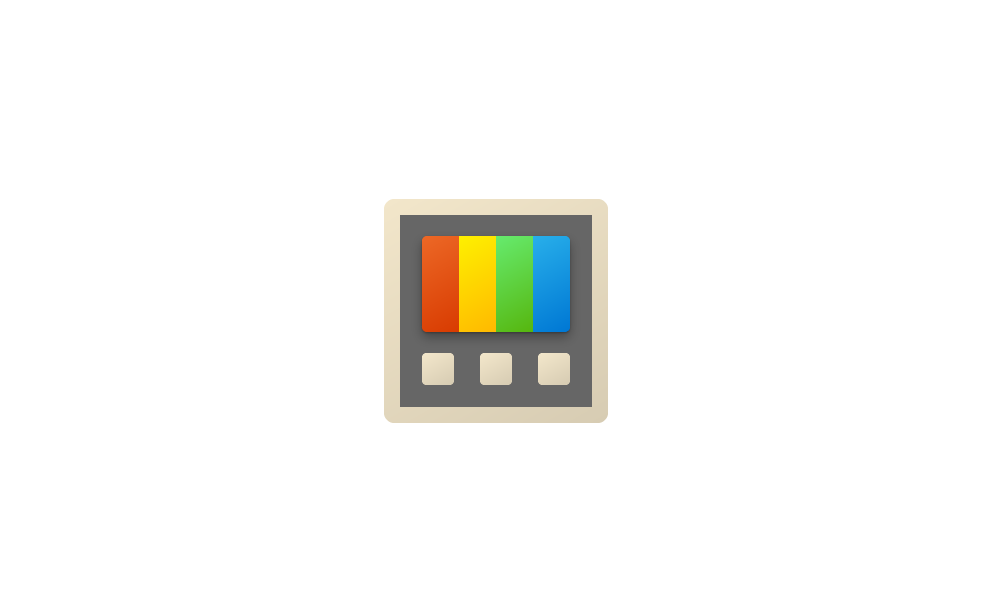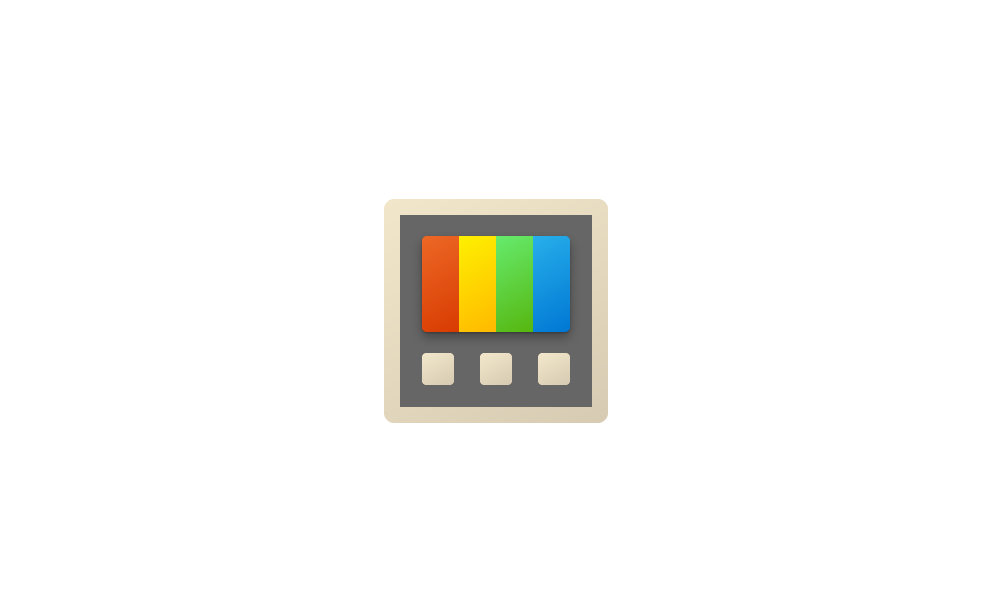This tutorial will show you how to manually check for updates for the Microsoft PowerToys app in Windows 10 and Windows 11.
Microsoft PowerToys is a set of utilities for power users to tune and streamline their Windows experience for greater productivity.
References:

Microsoft PowerToys
Microsoft PowerToys is a set of utilities for customizing Windows. Utilities include ColorPicker, FancyZones, File Explorer Add-ons, Image Resizer, Keyboard Manager, PowerRename, PowerToys Run, a Shortcut Guide and more to come.
docs.microsoft.com

Install PowerToys
Install PowerToys, a set of utilities for customizing Windows, using an executable file or package manager (WinGet, Chocolatey, Scoop).
docs.microsoft.com
Releases · microsoft/PowerToys
Windows system utilities to maximize productivity. Contribute to microsoft/PowerToys development by creating an account on GitHub.
Here's How:
1 Open the PowerToys app.
2 Open PowerToys Settings. (see screenshot below)
3 In PowerToys Settings, click/tap on General in the left pane, and click/tap on Check for updates. (see screenshot below)
4 If PowerToys is up to date, you are done. (see screenshot below)
5 If An update is available for PowerToys, click/tap on Download and install. (see screenshot below)
6 PowerToys will now update. (see screenshot below)
7 When PowerToys has finished updating, you will be taken to the What's new page in PowerToys to see the release notes. (see screenshot below)
That's it,
Shawn Brink
Last edited: