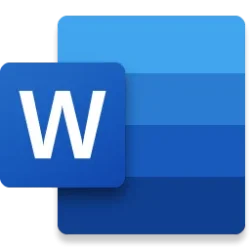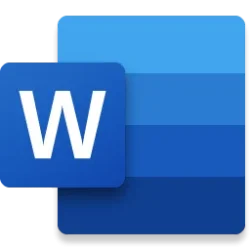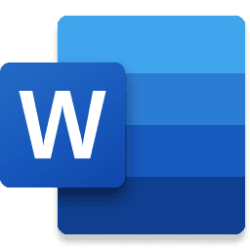Microsoft 365 Insider Blog:
Hi, Microsoft 365 Insiders! I’m Rahul Gosain, a Product Manager on the Word team. I’m excited to share that you can now insert checklists in your Word for the web documents.
Checklists now available in Word for the web
Checklists are a simple yet powerful tool that can help you stay organized, focused, and productive. They are particularly useful in situations where there is a need to ensure that necessary steps are completed, or standards and procedures are being followed correctly. They also can be used to track progress and encourage the formation of new habits.Using checklists can help free your mind from having to remember the steps you need to complete and worrying about the possibility of forgetting to do something. They can also save time by making it easy to follow specific steps and reducing the likelihood of errors. Oh, and they can provide a sense of satisfaction and accomplishment when you check off items from the list.
How it works
- Create a document or open an existing one in Word for the web.
- Place the cursor or tap where you want to add the checklist in your document, and then select Home > Checklist or press Ctrl + , (comma).
- To mark a task as complete, select the square icon to the left of each checklist item or press Ctrl + Alt + Enter.
Scenarios to try
- Add items to your grocery list throughout the week, and then check off each item as you shop.
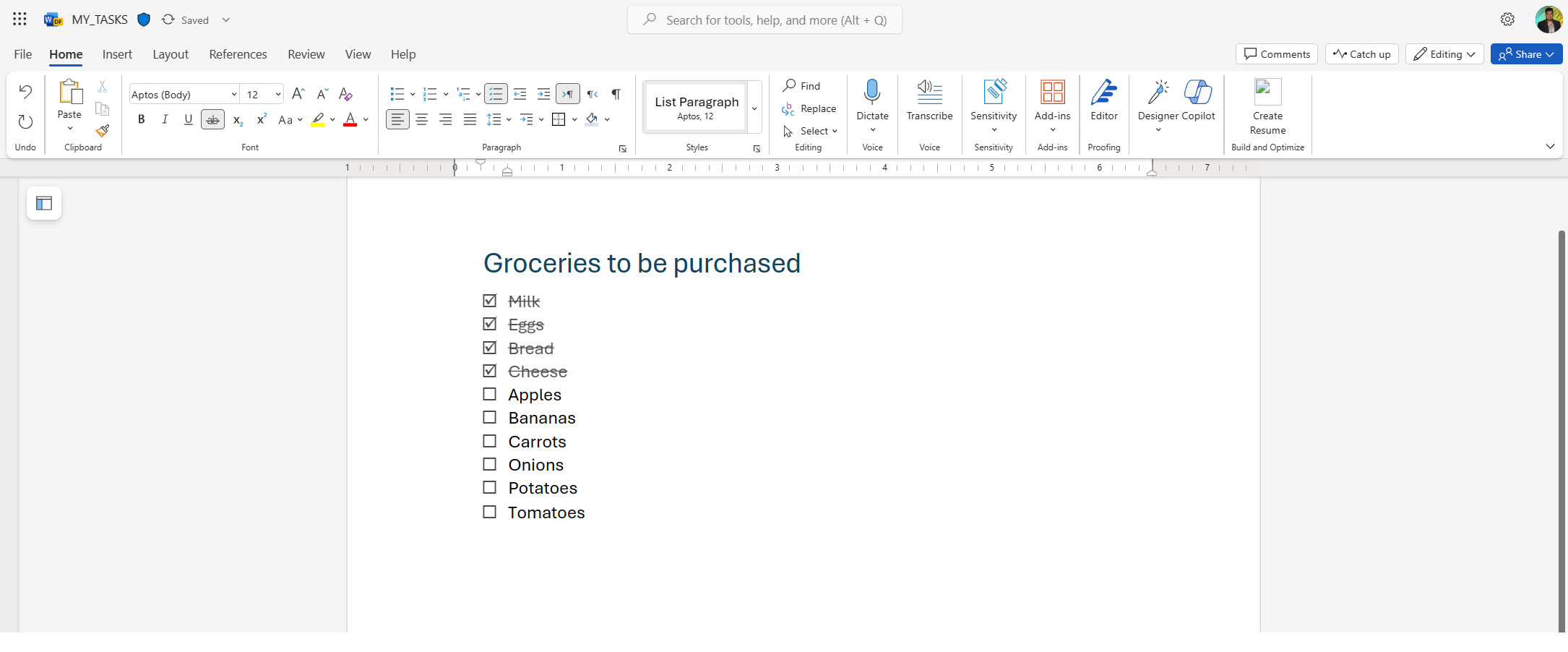
- Create a checklist to track project tasks and milestones, and mark each one as completed as your team progresses, ensuring nothing is overlooked.
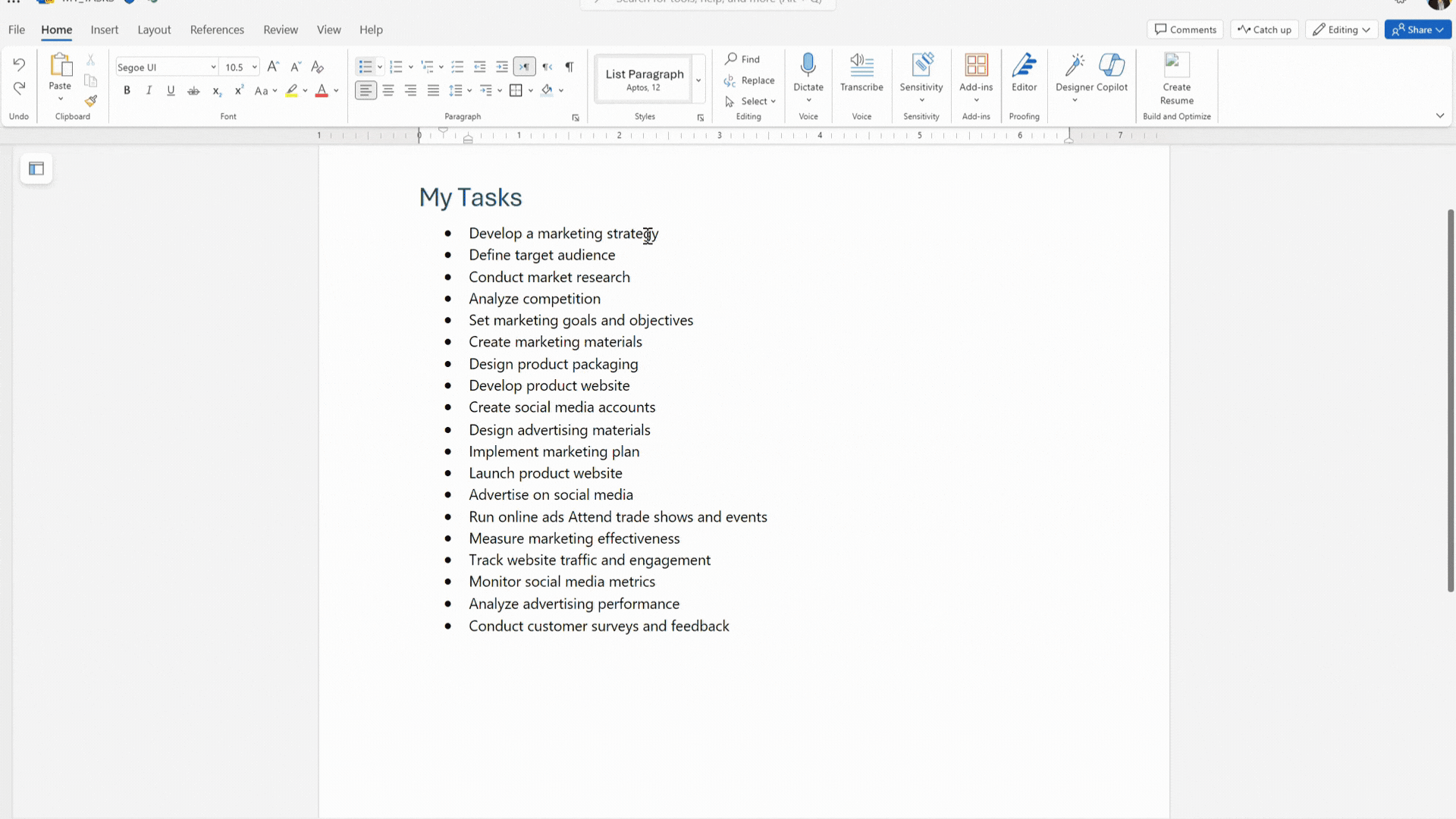
- Develop a checklist for new employee onboarding that include tasks such as paperwork completion, training sessions, and equipment setup.
This feature is currently rolling out to all Word for the web users.
Feedback
We want to hear from you! Please select Help > Feedback to submit your thoughts about this feature.
Source:

Checklists now available in Word for the web
Checklists are a simple yet powerful tool that can help you stay organized, focused, and productive. Give them a try!