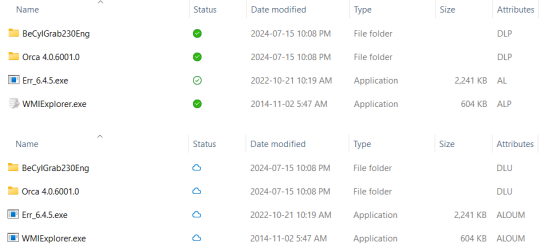Win11 Onedrive desktop app configured to download and sync all files in settings.
I want 1 folder to be viewable on PC, and have all files and subfolders in that folder be cloud-only / file-on-demand, including all future files and subfolders that I may copy to that folder.
For example, folder "Test" is currently empty, then I copy 1 file to it, and it uploads it to the cloud, then automatically removes it from PC, leaving only an icon, then later in the future, if I decided to, I could copy the file from folder to somewhere else on PC, and Onedrive will download file at that moment it is needed.
I am asking for this to happen automatically, I do not want to manually upload files to Onedrive website. I don't want to have all files on PC be cloud only. I don't want to use the Onedrive hide folder option.
Currently, if I configure a folder to be cloud only, and then add 1 file to that folder, the new file will not be cloud only, so that does not work.
How can I do this? Thank you.
I want 1 folder to be viewable on PC, and have all files and subfolders in that folder be cloud-only / file-on-demand, including all future files and subfolders that I may copy to that folder.
For example, folder "Test" is currently empty, then I copy 1 file to it, and it uploads it to the cloud, then automatically removes it from PC, leaving only an icon, then later in the future, if I decided to, I could copy the file from folder to somewhere else on PC, and Onedrive will download file at that moment it is needed.
I am asking for this to happen automatically, I do not want to manually upload files to Onedrive website. I don't want to have all files on PC be cloud only. I don't want to use the Onedrive hide folder option.
Currently, if I configure a folder to be cloud only, and then add 1 file to that folder, the new file will not be cloud only, so that does not work.
How can I do this? Thank you.
My Computer
System One
-
- OS
- Windows 11