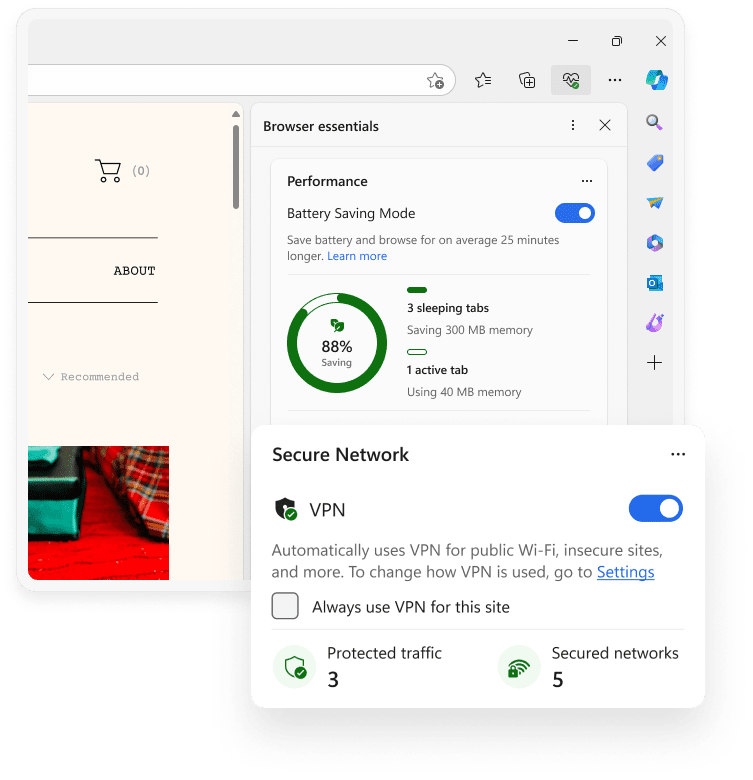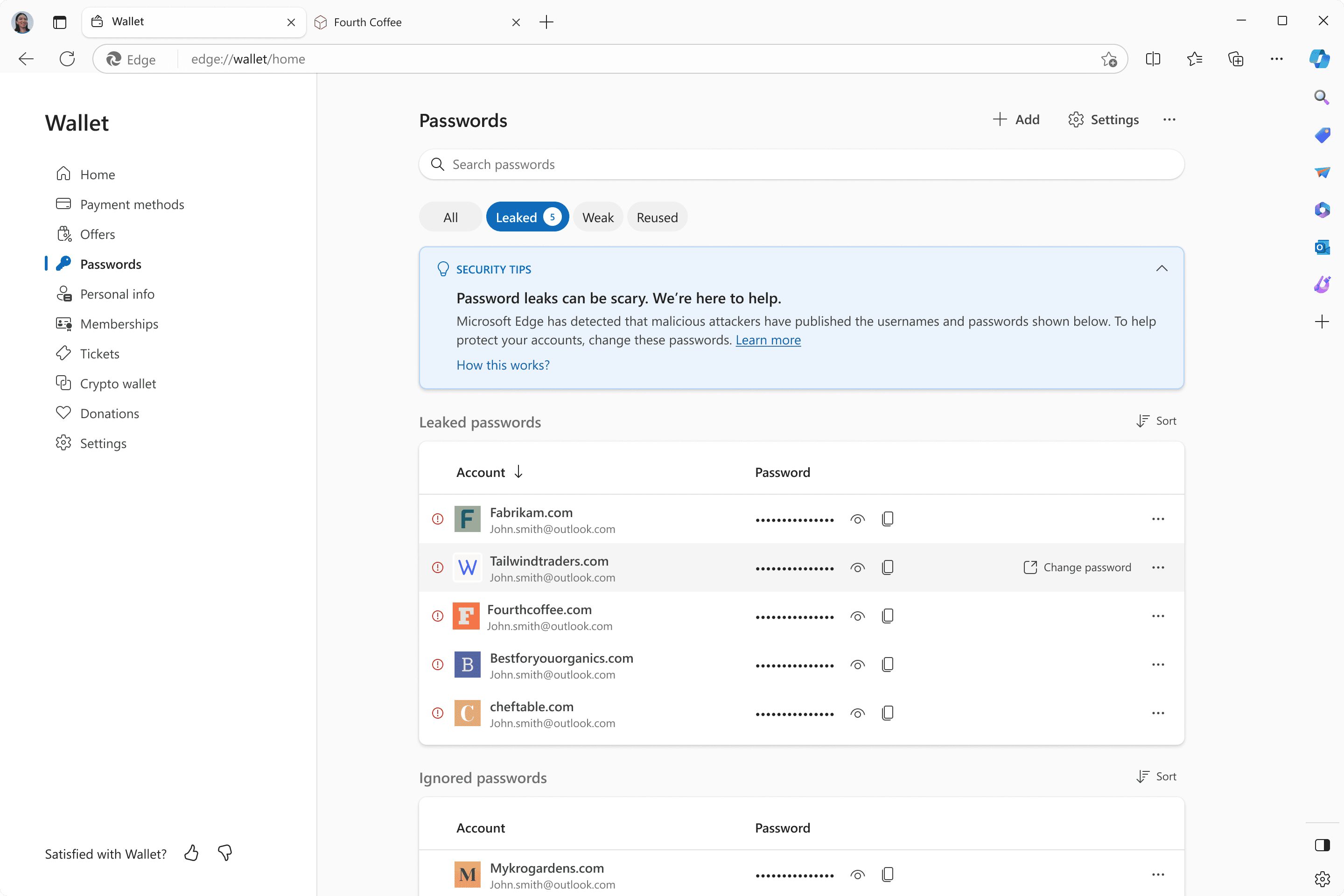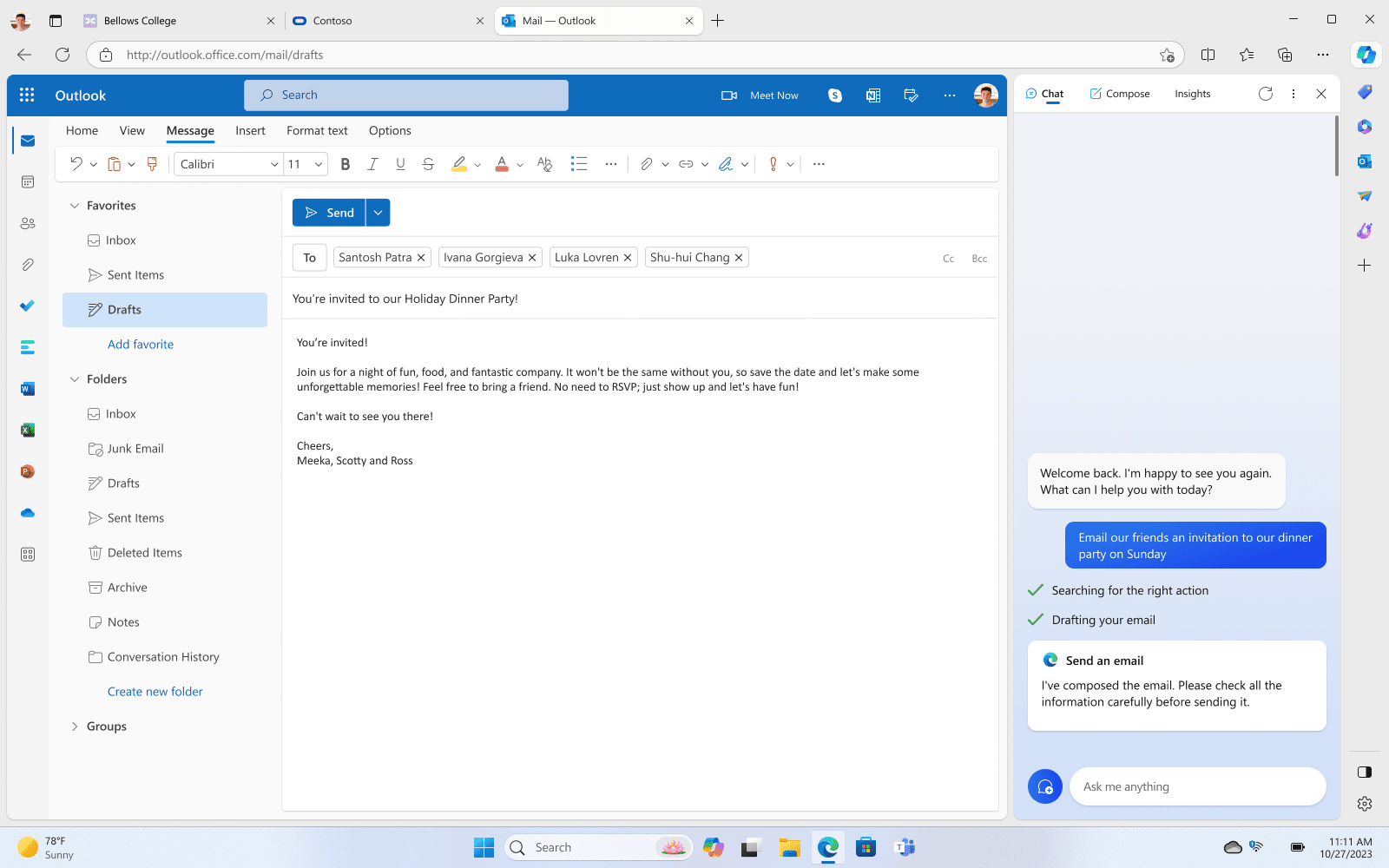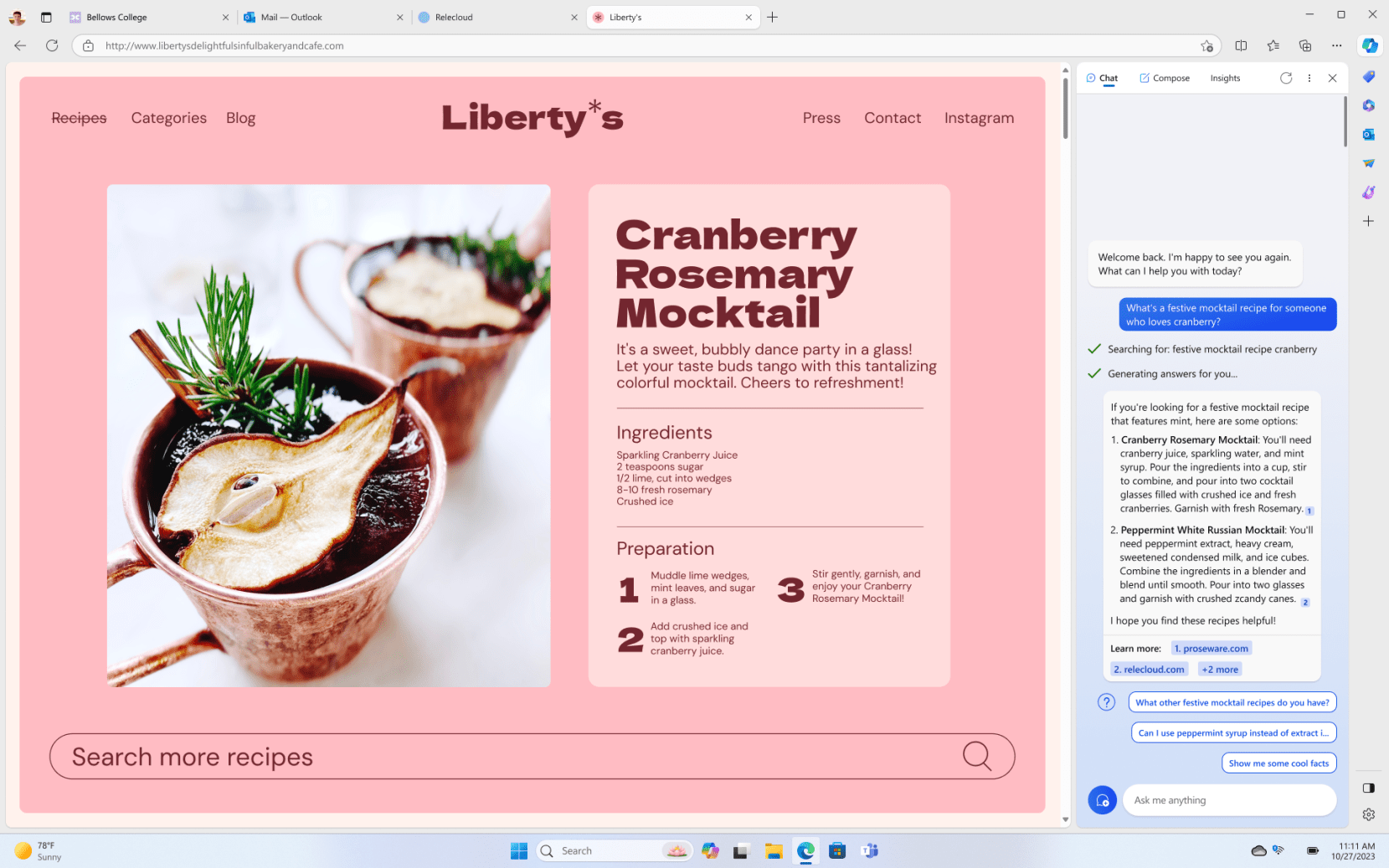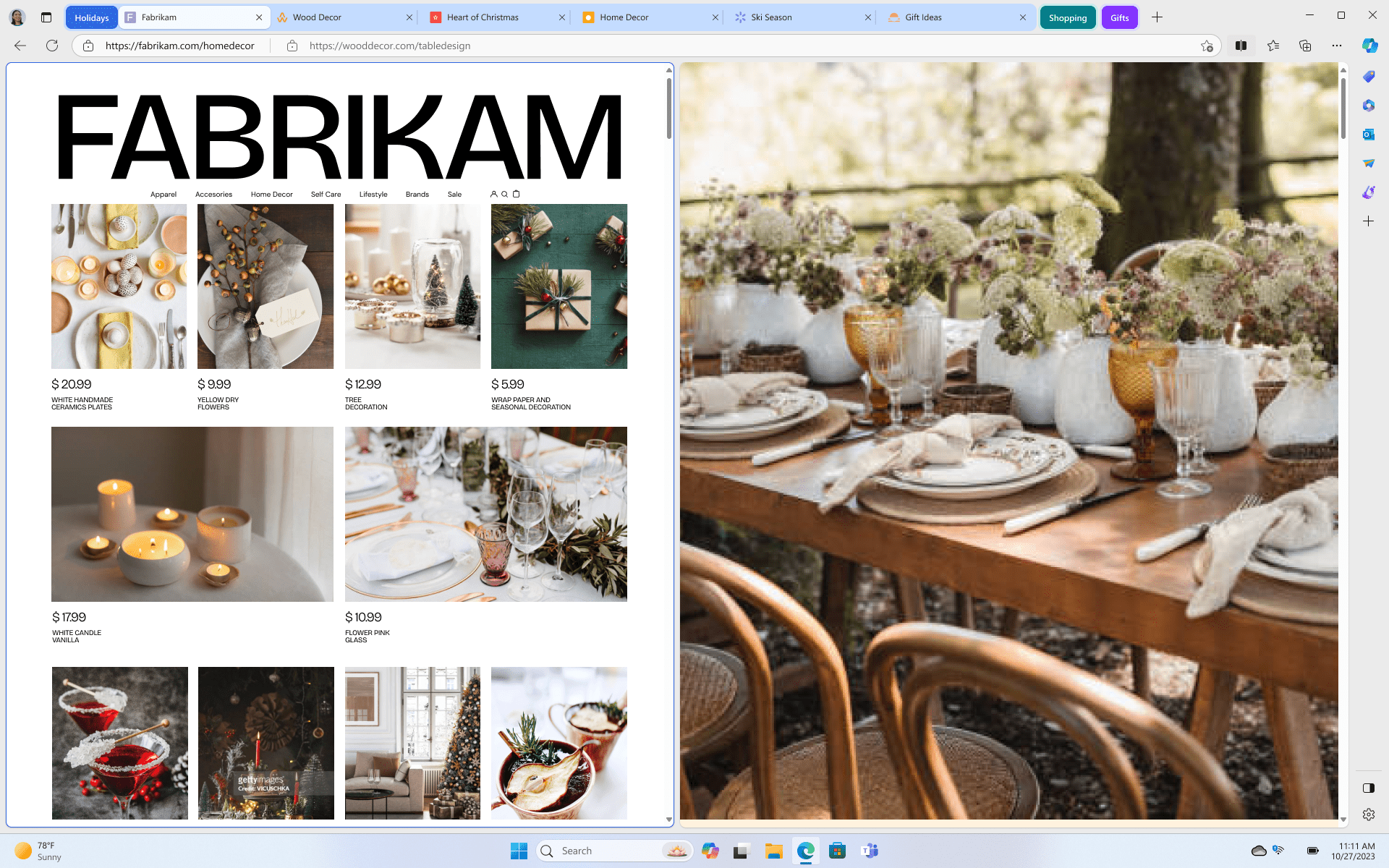This time of year can be magical, nostalgic, and joyful. So much time spent with family and friends, celebrating, and making new memories. It is a great time to reflect on what the season is all about, which is spending time with those we love. But let’s be honest, it can also be stressful. Most of us keep a growing list of to-dos. There is a lot of pressure to create perfect moments. Not to mention the added stress of rising inflation, and our ever-evolving budget racing to keep up. And with online shopping becoming so prevalent, we are worried about getting a great deal while protecting our sensitive data online.
Microsoft Edge is here to help you recapture the essence of the holidays, giving you the tools to tackle your to-do list with ease so you can focus more on joy and connection this season.
Remember, if you’re running a Windows PC, you already have Microsoft Edge installed, so check it out and see why Microsoft Edge is the smarter way to browse. For those who want to try Microsoft Edge and are on a macOS, mobile or Linux device, download it and let us know what you think!
Check out how Edge is your AI-powered assistant this holiday season.
A smarter way to find the perfect gift at the right price
It is no secret that shopping online is the status quo. The convenience of shopping in the comfort of your home, and the multitude of choices, makes it all very appealing. But it’s not all rosy. More choices mean it can be very overwhelming to choose the right product at the best price. It gets even more difficult knowing what will fit our needs and what reviews to trust. All of this diminishes the convenience – and joy – of online shopping. Due to our powerful set of built-in features, Edge and Bing are here to help put the joy back into shopping, by making it easier for you to discover or find what you need in less time, all while experiencing the thrill of scoring great deals. With that in mind, I’m excited to announce the latest features available in Edge and Bing:
- In September, we announced Copilot in Microsoft Shopping and today I’m pleased to share it is now rolling out and will be widely available soon, just in time to make your holiday shopping easier. Copilot in Microsoft Shopping is designed to be your own personal shopper and help you find what you need in less time. You can give it prompts like “what are some gift ideas for teenage boys?” and Copilot will ask you a set of intelligent questions to help narrow down ideas for gifts for your nephew. Coming soon, you’ll also be able to simply share a picture of the product you’re looking for, and Copilot will guide you to the right match. This experience is available on PC to start and will be coming to mobile soon. To access Copilot in Microsoft Shopping, simply open your Edge browser, then in the address bar enter Bing to get started. Copilot in Microsoft Shopping is available on any browser, but to unlock the best experience (and savings!), we recommend Microsoft Edge.
- It’s not just the overwhelming number of choices on the internet that makes online shopping so challenging. Knowing what reviews and product ratings to trust can be time-consuming. In June, we announced Review Summaries and today I’m pleased to say that it’s now widely available. Edge and Bing can do the work for you and help you shop with confidence, giving you a quick look at top insights and popular opinions about the product. To access Review Summaries, simply click on the Copilot icon from the Edge sidebar and ask it to summarize what people are saying about an item online.
Stay safer while you shop online
While we all enjoy the convenience and choices that shopping online offers, the flip side of this is it results in transactions using our private information, especially our credit cards. Microsoft Edge is loaded with security features and advanced controls designed to keep even the most tech-savvy users safer from online threats.
- Let’s start with our newest feature, Edge Secure Network. This feature gives you security protection that is smart enough to automatically turn on when you need it most. Edge Secure Network uses VPN technology to stop third parties and bad actors from accessing your sensitive information, so you can make purchases online, fill out forms, and keep your browsing activity away from prying eyes. A lot of us are probably traveling this season and sometimes accessing open Wi-Fi networks at airports or coffee shops. Edge Secure Network will turn on in those instances and even when you visit a website that isn’t secured by HTTPS. To get started, sign into Microsoft Edge with your personal Microsoft account, and toggle on Edge Secure Network in Browser Essentials. This feature is built-in to the browser and free to use.
- With Password Health indicator and Password Monitor, we aim to give you peace of mind. These two features combined can help you keep an eye on potentially leaked log-in information and let you know if the password you’re setting on retailer sites this holiday season is strong enough. This is so valuable because, let’s face it, many of us have racked up quite a list of log-in credentials over the years. At Microsoft Edge, we want to provide tools that give you peace of mind and help you keep your credentials safer, while still enjoying the efficiencies that online shopping has to offer.
- Say you’re wanting to check your bank account after a particularly long grocery and holiday shopping spree. But you’re so tired from trying to juggle work, kids, and holiday prep that you add an extra letter to your bank’s URL. A lot of scammers hope you do just that, standing up fraudulent sites with that misspelled URL and giving them an opportunity to steal your personal/financial information and/or trick you to buy false products. This is called typo squatting. Website typo protection keeps you safe from landing on a malicious site by suggesting the website you intended to visit. Now you can rest assured that you will get to the site you wanted to visit, with added peace of mind.
- Lastly, one of the most tedious things we do online when shopping or booking travel is filling out all the information needed to check out. It takes precious time away from an already extensive to-do list and time with our loved ones. Autofill in Edge has gotten much smarter and can help you get through those holiday travel bookings much faster. As you’re filling out your traveler details to book your flight, Autofill can now suggest completions when you type the first few characters in an online form field, so your saved info such as your passport number, frequent flyer account, and more can be quickly filled just by pressing right arrow or tab. Just go to Edge Settings > Profile to securely store and easily access your info.
Invitations, recipes, and all you need to entertain this holiday season
The best part of the holidays is spending time and making memories with our loved ones. And if you want to add party planner to your list of duties this season, with a little help, let Microsoft Edge spark your creativity, and save you time.
We hope these tools and features help you tackle your to-do list with more ease, and most importantly, joy this holiday season. To learn more, visit Holiday Shopping with Microsoft Edge | Microsoft Edge and please continue to send us your feedback as we work to create web experiences and tools to give you a smarter way to browse.
- Copilot in Edge is your holiday planning assistant, helping you get through your to-do list in less time so you can enjoy the season. For example, if you are hosting a party, it is most likely that you’ll need to send an invite, but it may feel daunting in the context of everything you have to get done. With Copilot in Edge, you can create a wow-worthy AI-generated image to add to your holiday party email invite. Simply access Copilot from the sidebar and give it your prompt to get started. Once you have your image ready, you can save a copy and email it to attendees or share on social media. Your guests will be delighted once they receive it, and your one-of-a-kind image will set the perfect, personalized tone for your upcoming soiree.
- For that same party, Copilot in Edge can help you finalize many other details. For example, need the perfect mocktail recipe to go with your dinner menu? Copilot in Edge has your back. Let’s say you are researching recipes that will work for your party. You can ask Copilot in Edge “what are some mocktails that would pair best” and Copilot will give you suggestions and find recipes for you. And every good dinner party needs the right music – Copilot will also help you build the perfect playlist for your gathering. With the help of Copilot in Edge, your dinner party will have every last detail sorted out, and only you will know that Edge and the power of AI allowed you to plan and prepare, smarter and more efficiently.
- Lastly, I wanted to share one of our latest features that has become an instant crowd favorite on social media. That feature is split screen. Let’s face it, we never stop multitasking, and the holidays are probably the time of year that tests our multi-tasking limits. We recently launched split screen and since then, the feedback has been overwhelmingly positive. This tool allows you to simultaneously work on multiple tasks across two, side-by-side screens in one browsing tab with Microsoft Edge, helping boost your productivity and multitask more efficiently. That recipe you found with the help of Copilot? You can view it on one side, while on the other open a Word document in Edge to allow you to create a running grocery list for later. You can also view shopping pages side by side as you research the perfect decorations for your holiday gathering. All designed with you and your productivity in mind. To try split screen, simply select the split screen icon from the tool bar to get started.
Source:

From shopping to entertaining, AI-powered Microsoft Edge helps you tackle the holiday season, while preserving the joy of it
This time of year can be magical, nostalgic, and joyful. So much time spent with family and friends, celebrating, and making new memories. It is a great time to reflect on what the season is all about, which is spending time with those we love. But l