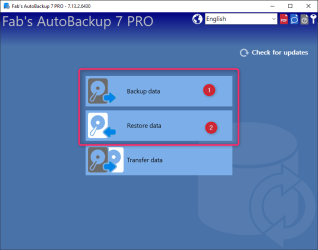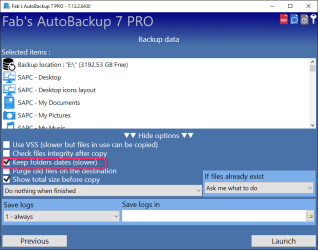classic35mm
Member
- Local time
- 11:55 PM
- Posts
- 57
- OS
- Windows 11 23H2 22631.3527
- I have an old computer, running Windows 7 Pro.
- I have a new computer, running Windows 11 Enterprise.
- I have a USB-A external hard drive by Seagate.
Note that I will be doing this using "Sneakernet":
- I will plug in the external hard drive to the old computer, then transfer the files from the old computer to the external hard drive.
- When that's done, I'll unplug the external hard drive from the old computer and plug it in to the new computer.
- Finally, I'll transfer the files from the external hard drive to the new computer.
- In particular, I'm wondering about the "File Created" metadata. I'd like to retain the metadata from the original source (old computer), because the documents were not actually created on the date I actually copied them. In Linux, I think one can do this using
cp -a, with-astanding for "archive." Is there an analogous way to do this in Windows 7 and 11 (both using NTFS, I believe), either using File Explorer or Command Prompt?
- Windows Build/Version
- 23H2 22631.3447
My Computer
System One
-
- OS
- Windows 11 23H2 22631.3527
- Computer type
- PC/Desktop
- Manufacturer/Model
- Lenovo ThinkStation P3