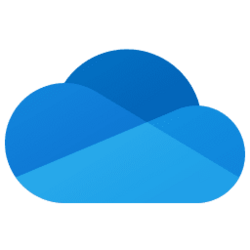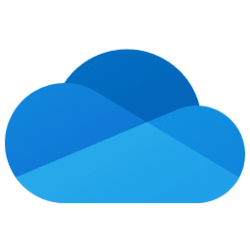- Local time
- 6:54 PM
- Posts
- 1,990
- OS
- Windows 10 Pro
I am sharing an easy and clean (and the most radical) way to NOT use OneDrive, although non-believers may not want to believe the procedure below, LOL. Anyway, back up your data beforehand if you already have data on your computer.
The following was done with a Lenovo laptop with W11 Home.
1) 'Reset this PC' > Remove everything > Setup as new PC > Log into MS account > there is NO setup screen related to OneDrive at all and the OneDrive app is installed on the computer by default > File Explorer navigation pane looks like below right after setup has finished, notice the OneDrive icon before clicking on it, there is no personal name in the label.
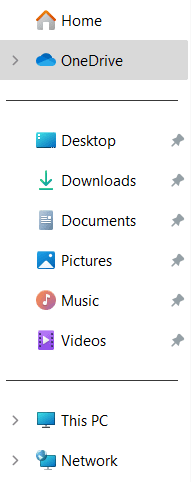
2) Clicking on the OneDrive icon makes the OneDrive app on the computer sync to the OneDrive in the cloud, notice that the label changes to (blanked out name) - Personal
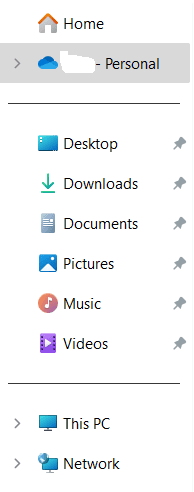
3) In preparation of cleanly uninstalling OneDrive, turn off OneDrive sync using the tutorial on this site ...
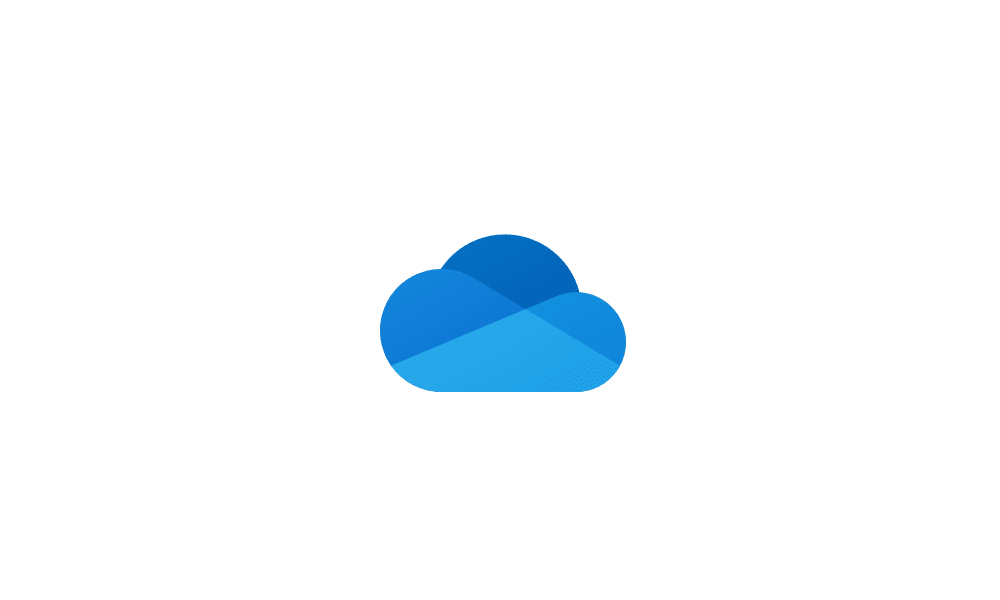
 www.elevenforum.com
... and uninstall OneDrive in the 'Installed Apps' control panel > note that the OneDrive icon is now completely missing from the File Explorer navigation pane ...
www.elevenforum.com
... and uninstall OneDrive in the 'Installed Apps' control panel > note that the OneDrive icon is now completely missing from the File Explorer navigation pane ...

4) ... but you see many shortcuts 'Where are my files' pointing to your OneDrive in the cloud (you can also access your OneDrive in the cloud with a browser)
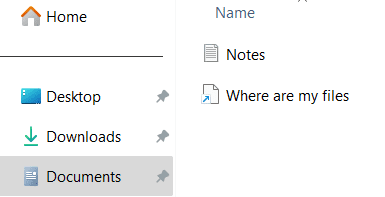
A less radical solution than uninstalling OneDrive altogether is to rely on turning on/off OneDrive sync as per the above tutorial, your choice.
The following was done with a Lenovo laptop with W11 Home.
1) 'Reset this PC' > Remove everything > Setup as new PC > Log into MS account > there is NO setup screen related to OneDrive at all and the OneDrive app is installed on the computer by default > File Explorer navigation pane looks like below right after setup has finished, notice the OneDrive icon before clicking on it, there is no personal name in the label.
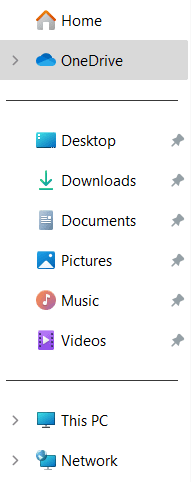
2) Clicking on the OneDrive icon makes the OneDrive app on the computer sync to the OneDrive in the cloud, notice that the label changes to (blanked out name) - Personal
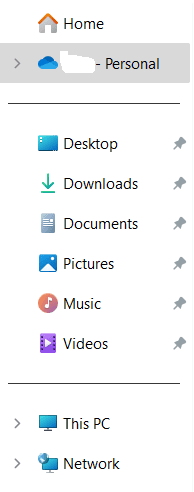
3) In preparation of cleanly uninstalling OneDrive, turn off OneDrive sync using the tutorial on this site ...
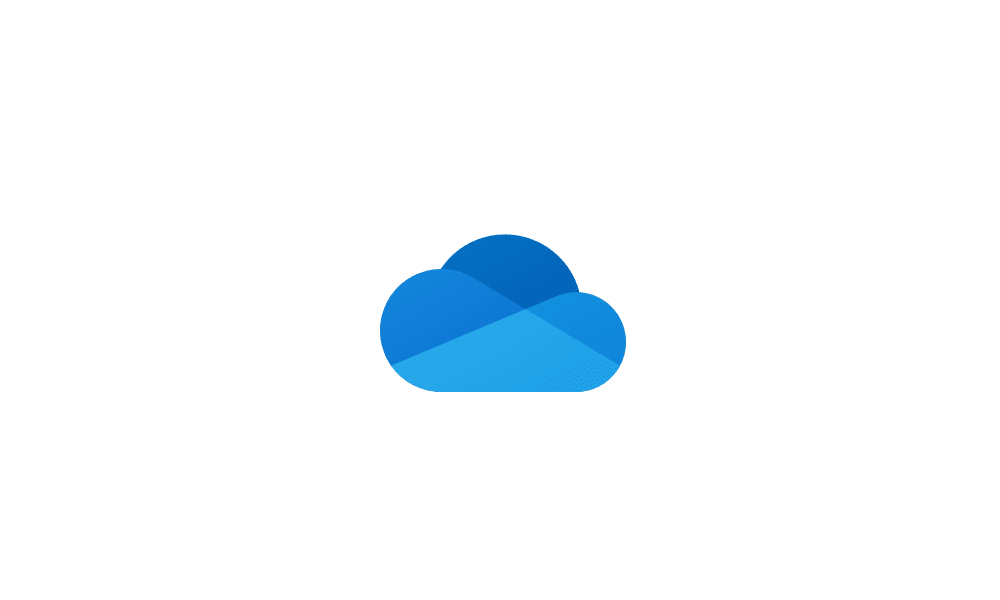
Turn On or Off OneDrive Folder Backup Syncing Across Windows 11 Devices
This tutorial will show you how to turn on or off OneDrive folder backup and sync for your Microsoft account across all your Windows 10 and Windows 11 devices you sign in with the same Microsoft account. You can use OneDrive to sync files and folders between your computer and the cloud, so you...
 www.elevenforum.com
www.elevenforum.com

4) ... but you see many shortcuts 'Where are my files' pointing to your OneDrive in the cloud (you can also access your OneDrive in the cloud with a browser)
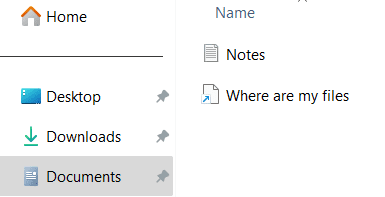
A less radical solution than uninstalling OneDrive altogether is to rely on turning on/off OneDrive sync as per the above tutorial, your choice.
My Computer
System One
-
- OS
- Windows 10 Pro