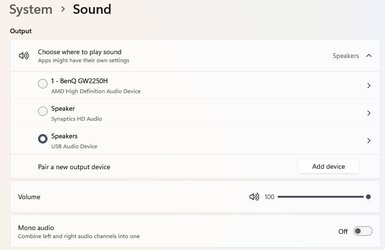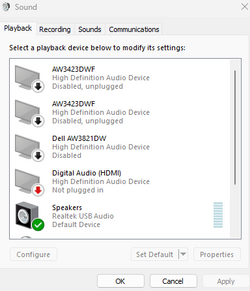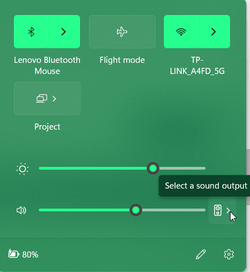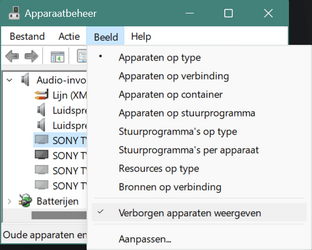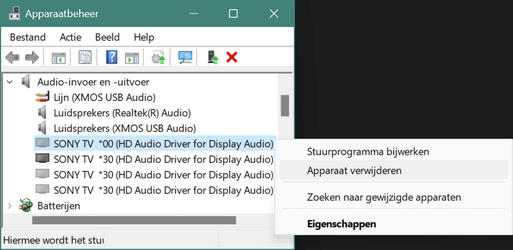- Local time
- 4:59 AM
- Posts
- 131
- OS
- Win 11
I a problem with Windows 11 and I was wondering if anyone found a solution.
When I plug in a monitor to the PC, the sound defaults to that monitor.
I've repeatedly told Windows to disable sound to the monitor in question, but it keeps defaulting to it when it is re-connected to the PC.
Is there any way to get Windows to stick to the onboard sound instead of doing this?
When I plug in a monitor to the PC, the sound defaults to that monitor.
I've repeatedly told Windows to disable sound to the monitor in question, but it keeps defaulting to it when it is re-connected to the PC.
Is there any way to get Windows to stick to the onboard sound instead of doing this?
My Computer
System One
-
- OS
- Win 11
- Computer type
- PC/Desktop
- CPU
- 12700
- Memory
- 32gb
- Graphics Card(s)
- 3070ti
- Sound Card
- -
- Screen Resolution
- 3840x1600, 2560x1080