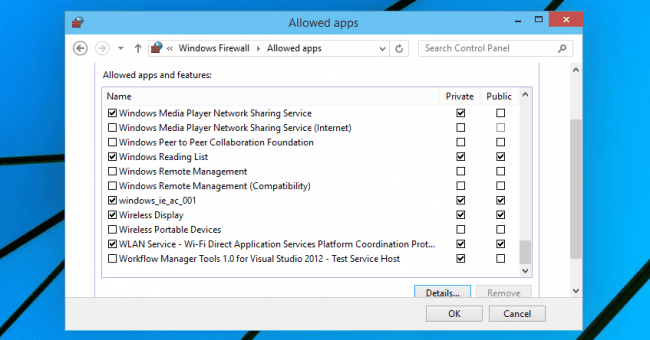- Local time
- 9:05 PM
- Posts
- 30
- Location
- Georgia, United States
- OS
- Windows 11 Pro Version 24H2 OS build 26100.3194
I've got a Dell Inspiron 3880 that on occasion cannot connect to the internet either via an ethernet connection (normal) or via Wi-Fi. This problem usually shows up when attempting to open website using the new Edge browser and seeing a message that it is taking too long for the page to respond. Running the troubleshooter from within the browser results in "Connection between your access point, router, or cable modem is broken.". Then it says to unplug the router to reset it. Using the Network Troubleshooter by going to Settings>System>Troubleshoot indicates no problems.
There are two other computers and a smart TV connected to the router as well. When the 3880 starts acting up, none of the other devices have any issues.
I use an Arris T45 gateway and a Tp-link AC1750 (Archer C7) router. A LG tv and the Inspiron 3880 are connected via ethernet. A Dell Inspiron 3793, HP notebook and a Canon printer are connected via Wi-Fi.
The specs for the 3880 are: Intel i5-10400 @2.96GHz, 8GB memory running Windows 11 Pro 64-bit, Version 21H2, build 22000.493. I've gone to the Dell website and checked that all drivers on the computer are up to date.
I have used the troubleshooting guide from Microsoft, following it to the point where it says, "We don't know what the solution is." I've had to resort to performing an in-place upgrade a couple of times before being able to connect. It will work long enough for me to figure that I solved the problem, 3 or 5 days, and then it starts again. I've also done the repair Micrsoft Edge procedure and uninstalled and reinstalled Firefox (it also acts up the same way as Edge). OneDrive also has problems connecting when this happens. I have also switched ethernet cables thinking that might have something to do with it. I'm beginning to think poltergeist.
Has anyone else seen an issue like this before?
There are two other computers and a smart TV connected to the router as well. When the 3880 starts acting up, none of the other devices have any issues.
I use an Arris T45 gateway and a Tp-link AC1750 (Archer C7) router. A LG tv and the Inspiron 3880 are connected via ethernet. A Dell Inspiron 3793, HP notebook and a Canon printer are connected via Wi-Fi.
The specs for the 3880 are: Intel i5-10400 @2.96GHz, 8GB memory running Windows 11 Pro 64-bit, Version 21H2, build 22000.493. I've gone to the Dell website and checked that all drivers on the computer are up to date.
I have used the troubleshooting guide from Microsoft, following it to the point where it says, "We don't know what the solution is." I've had to resort to performing an in-place upgrade a couple of times before being able to connect. It will work long enough for me to figure that I solved the problem, 3 or 5 days, and then it starts again. I've also done the repair Micrsoft Edge procedure and uninstalled and reinstalled Firefox (it also acts up the same way as Edge). OneDrive also has problems connecting when this happens. I have also switched ethernet cables thinking that might have something to do with it. I'm beginning to think poltergeist.
Has anyone else seen an issue like this before?
My Computers
System One System Two
-
- OS
- Windows 11 Pro Version 24H2 OS build 26100.3194
- Computer type
- PC/Desktop
- Manufacturer/Model
- Dell XPS 8960
- CPU
- 13th Gen Intel Core i7-13700 2.10 GHz
- Memory
- 32 GB
- Graphics Card(s)
- Intel UHD Graphics 770 / NVIDIA GeForce RTX 3060
- Monitor(s) Displays
- Dell S2421H / Dell SE2222H
- Screen Resolution
- 1920x1080
- Hard Drives
- C: Crucial CT1000P5PSSD8
D: Seagate ST2000DM008
E: Seagate ST4000DX005
- Keyboard
- Logitech K650
- Mouse
- Logitech M650L
- Internet Speed
- 200 Mbps
- Browser
- Firefox/Edge
- Antivirus
- Windows Security
-
- Operating System
- Windows 11 Pro 23H2 Build 22631.4541
- Computer type
- PC/Desktop
- Manufacturer/Model
- Dell Inspiron 3880
- CPU
- 10th Gen Intel(R) Core(TM) i5-10400 CPU @ 2.90GHz
- Memory
- 24 GB
- Monitor(s) Displays
- Dell S2421H
- Screen Resolution
- 1920x1080
- Hard Drives
- C:\ - Crucial 1 TB NVME SSD