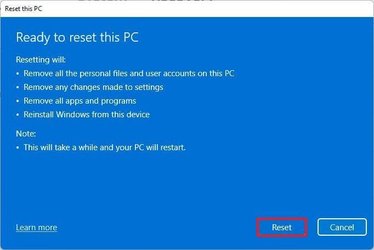I just bought my first Windows 11 computer. I had the issue--that many others are having--that Windows chooses its name for the profile folder based on your email rather than a chosen username. I used this guide to change it, which agrees with all the other sources I have found that this is the only way to rename that folder to agree with your username: How to Change the User Profile Folder Name in Windows 11.
I was able to edit the registry and rename the folder just fine while logged into the built-in administrator account. Now there is no folder in C:\Users with the old name that Windows auto-selected for me, and there is one with my actual username, as well as one with the name "Administrator" (which I assume belongs to the default administrator that I enabled) and the Default and Public folders. All my files are in the account with my username on it, so it would seem all is good--however when I log into my profile, I get a message that the desktop cannot be found, and none of my installed software is visible. I can still access my files inside my profile folder, I'm assuming because my user account (also) has administrator privileges and NOT because Windows actually has me logged in as that user (see below). Conversely, when I log in as the built-in administrator, my desktop (the one formerly associated with the profile whose folder name I changed) shows up! So somehow Windows seems to think that the renamed folder is the profile folder for the built-in administrator, despite the fact that the actual profile folder for the built in-administrator exists and is empty.
I double-checked the registry and it's in fact the key for the user with my username, NOT the "Administrator", whose value I changed. The path key in the account associated with the administrator still has C:\Users\Administrator showing as the path. What in the world could be going on??
I was able to edit the registry and rename the folder just fine while logged into the built-in administrator account. Now there is no folder in C:\Users with the old name that Windows auto-selected for me, and there is one with my actual username, as well as one with the name "Administrator" (which I assume belongs to the default administrator that I enabled) and the Default and Public folders. All my files are in the account with my username on it, so it would seem all is good--however when I log into my profile, I get a message that the desktop cannot be found, and none of my installed software is visible. I can still access my files inside my profile folder, I'm assuming because my user account (also) has administrator privileges and NOT because Windows actually has me logged in as that user (see below). Conversely, when I log in as the built-in administrator, my desktop (the one formerly associated with the profile whose folder name I changed) shows up! So somehow Windows seems to think that the renamed folder is the profile folder for the built-in administrator, despite the fact that the actual profile folder for the built in-administrator exists and is empty.
I double-checked the registry and it's in fact the key for the user with my username, NOT the "Administrator", whose value I changed. The path key in the account associated with the administrator still has C:\Users\Administrator showing as the path. What in the world could be going on??
- Windows Build/Version
- Windows 11 Home 21H2
My Computer
System One
-
- OS
- Windows 11