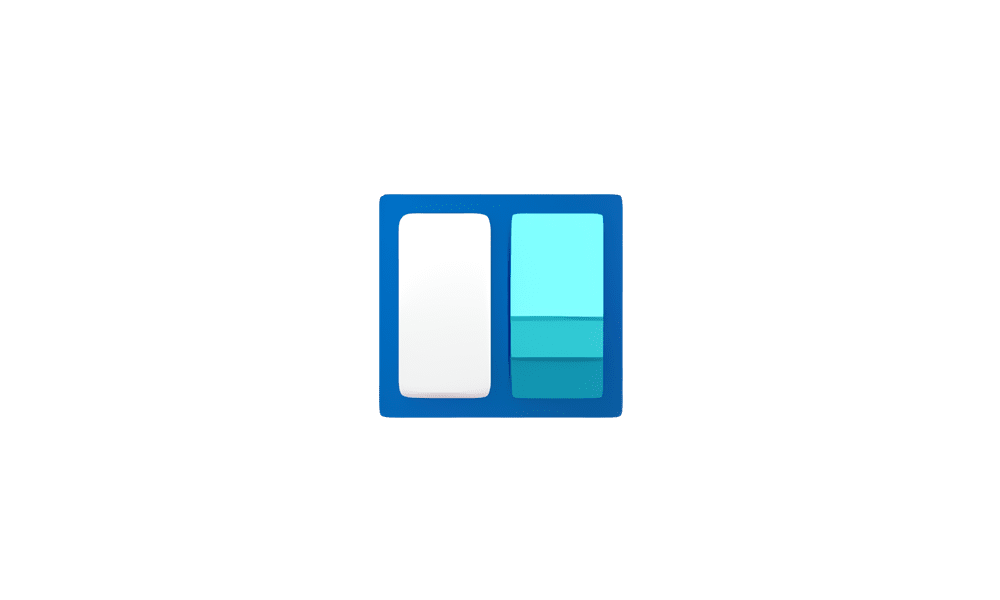- Local time
- 9:27 PM
- Posts
- 221
- OS
- Windows Pro 11 23H2 Build 22631.3737
Sometimes the Windows Web Experience Pack scans for the location for about 5-6secs and a location pointer icon can then be seen in the systray.
During that time, desktop icons can not be clicked on as if it's hanging. So far I was able to reproduce this on 3 Windows 11 22H2 devices.
Anyone else noticed this at their end?
During that time, desktop icons can not be clicked on as if it's hanging. So far I was able to reproduce this on 3 Windows 11 22H2 devices.
Anyone else noticed this at their end?
My Computer
System One
-
- OS
- Windows Pro 11 23H2 Build 22631.3737
- Computer type
- PC/Desktop
- Manufacturer/Model
- Custom built
- CPU
- i5-12600K
- Motherboard
- Gigabyte Z690 UD DDR4
- Memory
- Transcend 16GB
- Graphics Card(s)
- Zotac 4070Ti Trinity
- Sound Card
- Internal: Realtek® ALC892 codec
- Monitor(s) Displays
- Asus VZ239-H
- Screen Resolution
- 1080p
- Hard Drives
- Kingston 500GB nVME
- Case
- Fractal Focus 2 RGB White
- Cooling
- Xilence LQ240PRO Watercooling
- Browser
- Edge Chromium