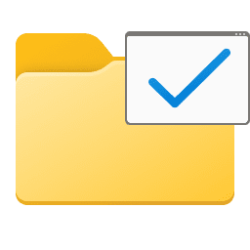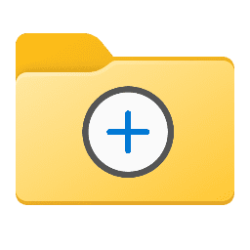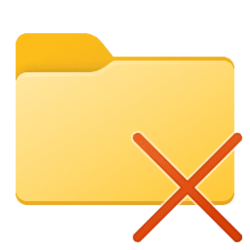This tutorial will show you how to disable only folder thumbnail previews without disabling file thumbnail previews for your account in Windows 10 and Windows 11.
File Explorer can display thumbnail previews of files in Windows 11.
Starting with Windows 11 build 22557, File Explorer will now show previews of items within folders.
File Explorer displays a thumbnail preview image of the last item added to the folder by default.
Thumbnail previews will not show while using a Small icons, List, or Details folder layout.
If you disable thumbnail previews in File Explorer, it will disable both folder and file thumbnail previews.
If you reset folder view settings to default, it will undo this method to disable only folder thumbnail previews.
EXAMPLE: Enable or disable only folder thumbnail previews
Here's How:
1 Do step 2 (disable) or step 3 (undo) below for what you want.
You can change the Logo string value in the command line below in the BAT file to use a custom thumbnail you want applied to all folders instead of the default folder icon used in the BAT file.
You would change imageres.dll,-3 (default folder icon) in the single command line to the full path of the image file with its file extension you want to use instead.
REG ADD "HKCU\Software\Classes\Local Settings\Software\Microsoft\Windows\Shell\Bags\AllFolders\Shell" /V Logo /T REG_SZ /D imageres.dll,-3 /F
For example:
REG ADD "HKCU\Software\Classes\Local Settings\Software\Microsoft\Windows\Shell\Bags\AllFolders\Shell" /V Logo /T REG_SZ /D "C:\Users\Brink\Pictures\MyCustomImage.png" /F
(Content of BAT file for reference)
@echo off
echo.
taskkill /f /im explorer.exe
timeout 2 /nobreak>nul
echo.
DEL /F /S /Q /A %LocalAppData%\Microsoft\Windows\Explorer\thumbcache_*.db
REG ADD "HKCU\Software\Classes\Local Settings\Software\Microsoft\Windows\Shell\Bags\AllFolders\Shell" /V Logo /T REG_SZ /D imageres.dll,-3 /F
timeout 2 /nobreak>nul
start explorer.exe(Content of BAT file for reference)
@echo off
echo.
taskkill /f /im explorer.exe
timeout 2 /nobreak>nul
echo.
DEL /F /S /Q /A %LocalAppData%\Microsoft\Windows\Explorer\thumbcache_*.db
REG Delete "HKCU\Software\Classes\Local Settings\Software\Microsoft\Windows\Shell\Bags\AllFolders\Shell" /V Logo /F
timeout 2 /nobreak>nul
start explorer.exe4 Save the BAT file to your desktop.
5 Unblock and run the BAT file.
6 You will now see a command prompt open and close to run the commands in the BAT file.
7 You can now delete the BAT file if you like.
That's it,
Shawn Brink

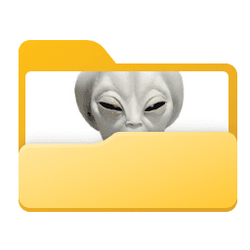
 . And what about vice versa ("File" thumbs off, "Folder" thumbs on)?
. And what about vice versa ("File" thumbs off, "Folder" thumbs on)?