Hi everyone, I purchased a webcam compatible with Windows Hello a few days ago, I configured Windows Hello so I can log in easily without entering the password or pin every time.
I wanted to understand if it was possible to disable the confirmation of facial recognition every time?
If it recognized me why do I have to click OK every time?
I do not understand.
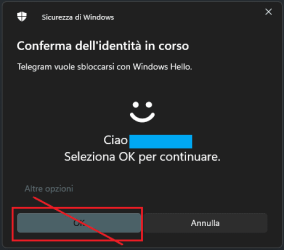
Would it be more convenient if when it recognized the face it bypassed the table on its own without having to click ok every time? Is this possible?
I wanted to understand if it was possible to disable the confirmation of facial recognition every time?
If it recognized me why do I have to click OK every time?
I do not understand.
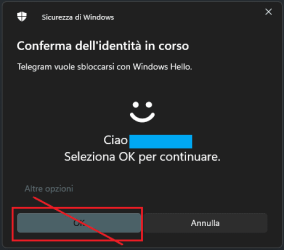
Would it be more convenient if when it recognized the face it bypassed the table on its own without having to click ok every time? Is this possible?
My Computer
System One
-
- OS
- Windows 11 Pro 24H2
- Computer type
- PC/Desktop
- CPU
- Intel Core i7-7700K 4.2GHz
- Motherboard
- MSI Z270 Tomahawk
- Memory
- Corsair Vengeance (32 GB) DDR4, 3000 MHz
- Graphics Card(s)
- MSI GeForce GTX 1080 Ti
- Sound Card
- built-in Realtek HD audio
- Monitor(s) Displays
- LG 21:9
- Screen Resolution
- 2560x1080 75Hz
- Hard Drives
- Samsung 980 PRO, 1 TB
Samsung 960 EVO, 250 GB
Western Digital Red 4TB
- PSU
- Evga Supernova 650 G3 Gold
- Case
- Kolink Unity Arena ARGB Case Mid-Tower
- Cooling
- Corsair Hydro H100i CW-9060025-WW
- Keyboard
- Logitech G512
- Mouse
- Logitech G G502 HERO
- Internet Speed
- 1 Gigabit/s
- Browser
- Microsoft Edge
- Antivirus
- Windows Security






