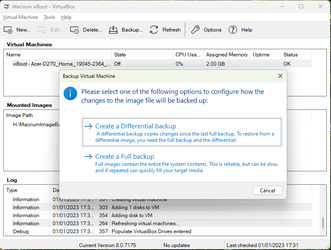I was replying to @Winuser in post #52. MBAV took six minutes to scan and Webroot took one minute (scans run separately)A manual scan with Malwarebytes is designed to consume as much CPU resources to complete a scan faster.
Malwarebytes is not the best flat-file scanner. It works best in a live-running OS.
Your screenshot shows you are running the Malwarebytes scan on your installed Windows, Not a mounted Macrium Image that this topic is about.
My Computers
System One System Two
-
- OS
- Windows 11 Pro 24H2 26100.4202
- Computer type
- Laptop
- Manufacturer/Model
- Acer Swift SF114-34
- CPU
- Pentium Silver N6000 1.10GHz
- Memory
- 4GB
- Screen Resolution
- 1920 x 1080
- Hard Drives
- SSD 2TB
- Cooling
- fanless
- Internet Speed
- 150 Mbps
- Browser
- Brave
- Antivirus
- Webroot Secure Anywhere
- Other Info
- System 3
ASUS T100TA Transformer
Processor Intel Atom Z3740 @ 1.33GHz
Installed RAM 2.00 GB (1.89 GB usable)
System type 32-bit operating system, x64-based processor
Edition Windows 10 Home
Version 22H2 build 19045.3570
-
- Operating System
- Windows 11 Pro 23H2 22631.2506
- Computer type
- Laptop
- Manufacturer/Model
- HP Mini 210-1090NR PC (bought in late 2009!)
- CPU
- Atom N450 1.66GHz
- Memory
- 2GB
- Browser
- Brave
- Antivirus
- Webroot