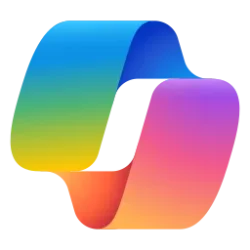This tutorial will show you how to to turn on or off allowing Copilot to read context clues on the web in Microsoft Edge for your account in Windows 10 and Windows 11.
Microsoft Edge is your AI-powered browser. With Copilot in Microsoft Edge, you can get answers to your questions without leaving the tab or window that you're already in. Ask Copilot to help you make decisions, research topics, or summarize web pages or PDFs to find exactly what you're seeking.
Copilot may give better answers based on the current webpage, browser history, or your preferences in Microsoft Edge.
When you submit a prompt to Copilot in Microsoft Edge, Microsoft may use multiple sources of information to help answer in a way that is relevant and helpful to you. These include the query, recent conversation history, and browsing context.
The large language model that operates in Copilot uses these inputs to answer your prompt:
- Ground the response with search results from Microsoft Bing.
- Make the answer more relevant to you based on your conversation history.
- Make the answer relevant for the browsing context – such as when asking Copilot to summarize the current page you're on.
For prompts that don't need browsing context, such as "Help me plan a trip to Cannon Beach," Microsoft Edge does not share page information outside of the URL, page title, your query, and previous conversation history to help Copilot answer your query effectively.
For prompts that need browsing context, (e.g., when you ask Copilot to summarize a webpage or answer a question about a product you’re viewing), Microsoft Edge will use information from your webpage/browser to answer the question.
To comply with additional regulations in the EU region and China, Copilot will explicitly ask for your permission before using information from Microsoft Edge for the first time as shown below. Copilot will then remember this preference and use browser information as appropriate.
You can modify this permission anytime by turning on or off Allow Copilot to read context clues on the web below.
Conversation history stores all Copilot queries and responses.
Conversation history is stored until a user deletes it for users signed in with a Microsoft account. This is independent of whether using Copilot in the Microsoft Edge, on Copilot web domains, on Bing.com, or on Microsoft mobile apps such as Bing, Edge, and Copilot.
Page context-based conversations:
Copilot can answer page context-based questions on most websites with user consent in the Edge settings. Page context-based questions will work on private PDFs. Edge and Copilot will not store or train on the context that has been used for grounding.
References:
Microsoft Copilot in Edge | Microsoft Edge
Microsoft Edge is your AI-powered browser. Get creative, stay productive, or find just what you need with Copilot in Edge.
 www.microsoft.com
www.microsoft.com
Getting started with Copilot in Microsoft Edge - Microsoft Support
Learn how Microsoft Copilot can help you browse smarter and more seamlessly, and discover everything it has to offer with Microsoft Edge.

Microsoft 365 Copilot Chat in Edge
Learn how to use Microsoft 365 Copilot Chat in Edge.
learn.microsoft.com
Here's How:
1 Open Microsoft Edge.
2 Sign in to Microsoft Edge with your Microsoft account if you want to sync your settings.
3 Click/tap on the Copilot icon on the toolbar. (see screenshot below)
4 Click/tap on the More options (3 dots) button, and click/tap on Settings. (see screenshot below)
5 Click/tap on Privacy. (see screenshot below)
6 Turn on (default) or off Context clues for what you want. (see screenshot below)
That's it,
Shawn Brink
Related Tutorials
- Add or Remove Copilot Toolbar icon in Microsoft Edge
- Enable or Disable Copilot Personalization in Microsoft Edge, Web, Windows 11 and 10
- Enable or Disable "Rewrite with Copilot" in Microsoft Edge
- Delete Chat History in Copilot on Web, Windows 11, and Windows 10
- Clear All Copilot Activity History Data for Microsoft Account
Last edited: