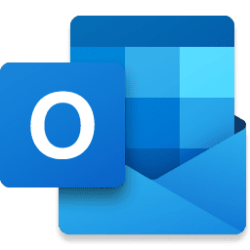win11freak
Member
- Local time
- 9:29 PM
- Posts
- 57
- OS
- Windows 11 Pro 22H2
When will MS be planning to include the passkey support on the MS Authenticator app for Outlook consumer accounts?
As documented here, it's currently only supported in Entra ID enrollment for enterprise environments.
Would like to see this implemented for personal accounts as well.

As documented here, it's currently only supported in Entra ID enrollment for enterprise environments.
Would like to see this implemented for personal accounts as well.

Register passkeys in Authenticator on Android and iOS devices - Microsoft Entra ID
Registration and management of passkeys with Microsoft Authenticator on Android and iOS devices.
learn.microsoft.com
My Computer
System One
-
- OS
- Windows 11 Pro 22H2