This tutorial will show you how to enable or disable the Image Creator feature in the Microsoft Paint app for all users in Windows 11.
The Paint app included in Windows 11 is a simple and powerful graphics editor with a range of uses. You can edit images quickly or create masterpieces with the tools in this app. Once you’re done, you’ll be able to save and share your files in almost any format.
Image Creator in Microsoft Paint is a feature that lets you collaborate with a powerful AI model called DALL-E. DALL-E can generate diverse and realistic images from any text description you enter. Whether you want to draw a dragon, a unicorn, or anything else, Image Creator will help you unleash your creativity and make your own artworks with the help of AI.
AI Credits are the currency that you use to generate images with Image Creator. Each time you generate a set of images, you spend one credit.
If you prefer to not have the Image Creator feature available in Microsoft Paint, you can disable it for all users on the PC using the DisableImageCreator policy CSP.
Microsoft is rolling out an update for Paint (version 11.2412.271.0 and higher) to Windows Insiders in the Canary, Dev, Beta, and Release Preview Channels. In this update, we are introducing the Copilot menu to Paint where you can access all the intelligent features which help you complete your image generation and editing tasks faster. Clicking on the Copilot icon from the toolbar will expand into a drop-down menu where you can easily access the features Cocreator, Image Creator, Generative erase, and Remove background. Note that Cocreator is only available on Copilot+ PCs. Within the dropdown, each feature will also include a short description to help you choose the right tool.
References:
Use Image Creator in Paint to generate AI art - Microsoft Support
Learn how to use Image Creator in Paint to generate diverse and realistic images using a powerful AI model called DALL-E.

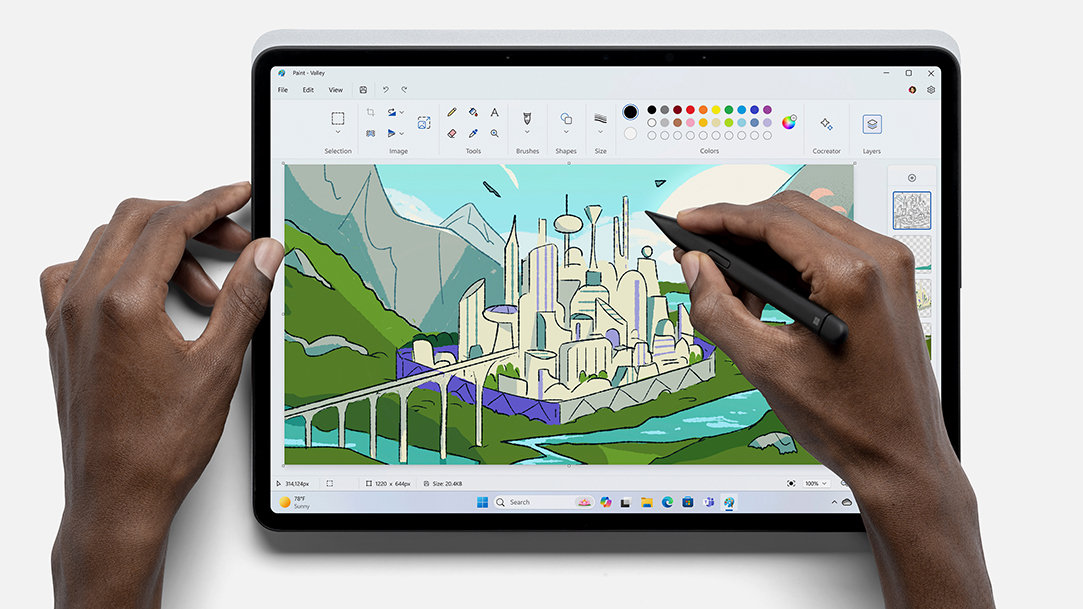
Draw, Create, and Edit with Paint | Microsoft Windows
Unleash your inner artist with the Paint app. Create digital masterpieces with precision and the capabilities of AI-powered tools at your fingertips in Windows.
www.microsoft.com
You must be signed in as an administrator to enable or disable Image Creator in the Microsoft Paint app.
Contents
- Option One: Enable or Disable Image Creator in Paint app in Local Group Policy Editor
- Option Two: Enable or Disable Image Creator in Paint app using REG file
EXAMPLE: Image Creator in Paint app enabled and disabled
The Local Group Policy Editor is only available in the Windows 11 Pro, Enterprise, and Education editions.
All editions can use Option Two below.
1 Open the Local Group Policy Editor (gpedit.msc).
2 Navigate to the policy location below in the left pane of the Local Group Policy Editor. (see screenshot below)
Computer Configuration > Administrative Templates > Windows Components > Paint
3 In the right pane of Paint, double click/tap on the Disable Image Creator policy to edit it. (see screenshot above)
4 Do step 5 (Enable) or step 6 (Disable) below for what you would like to do.
5 Enable Image Creator in Paint app
This is the default setting.
A) Select (dot) Not Configured, click/tap on OK, and go to step 7 below. (see screenshot below)
6 Disable Image Creator in Paint app
A) Select (dot) Enabled, click/tap on OK, and go to step 7 below. (see screenshot below)
7 You can now close the Local Group Policy Editor if you like.
1 Do step 2 (enable) or step 3 (disable) below for what you would like to do.
2 Enable Image Creator in Paint app
This is the default setting.
A) Click/tap on the Download button below to download the file below, and go to step 4 below.
Enable_Image_Creator_in_Paint_app_for_all_users.reg
Download
(Contents of REG file for reference)
Code:
Windows Registry Editor Version 5.00
[HKEY_LOCAL_MACHINE\SOFTWARE\Microsoft\PolicyManager\default\WindowsAI\DisableImageCreator]
"Behavior"=dword:00102020
"highrange"=dword:00000001
"lowrange"=dword:00000000
"mergealgorithm"=dword:00000001
"policytype"=dword:00000004
"RegKeyPathRedirect"="Software\\Microsoft\\Windows\\CurrentVersion\\Policies\\Paint"
"RegValueNameRedirect"="DisableImageCreator"
"value"=dword:00000000
[HKEY_LOCAL_MACHINE\SOFTWARE\Microsoft\Windows\CurrentVersion\Policies\Paint]
"DisableImageCreator"=-3 Disable Image Creator in Paint app
A) Click/tap on the Download button below to download the file below, and go to step 4 below.
Disable_Image_Creator_in_Paint_app_for_all_users.reg
Download
(Contents of REG file for reference)
Code:
Windows Registry Editor Version 5.00
[HKEY_LOCAL_MACHINE\SOFTWARE\Microsoft\PolicyManager\default\WindowsAI\DisableImageCreator]
"Behavior"=dword:00102020
"highrange"=dword:00000001
"lowrange"=dword:00000000
"mergealgorithm"=dword:00000001
"policytype"=dword:00000004
"RegKeyPathRedirect"="Software\\Microsoft\\Windows\\CurrentVersion\\Policies\\Paint"
"RegValueNameRedirect"="DisableImageCreator"
"value"=dword:00000000
[HKEY_LOCAL_MACHINE\SOFTWARE\Microsoft\Windows\CurrentVersion\Policies\Paint]
"DisableImageCreator"=dword:000000014 Save the .reg file to your desktop.
5 Double click/tap on the downloaded .reg file to merge it.
6 When prompted, click/tap on Run, Yes (UAC), Yes, and OK to approve the merge.
7 If the Paint app is currently open, then close and reopen the Paint app to apply.
8 You can now delete the downloaded .reg file if you like.
That's it,
Shawn Brink
Attachments
Last edited:












