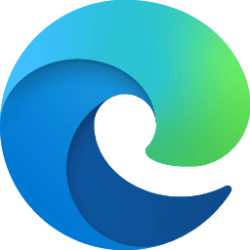This tutorial will show you how to turn on or off opening New Tab page Quick Links in a new tab by default in Microsoft Edge for your account or all users in Windows 10 and Windows 11.
The Microsoft Edge web browser is based on Chromium and was released on January 15, 2020. It is compatible with all supported versions of Windows, and macOS. With speed, performance, best in class compatibility for websites and extensions, and built-in privacy and security features.
Quick Links are shortcuts of your most visited sites that show on the New Tab page by default.
When you click/tap on quick links on the new tab page, they are opened in a new tab by default in Microsoft Edge.
You can turn off "Open in a new tab" to have quick links open in the same new tab page by default instead when you click/tap on quick links.
You can always right click on quick links on the new tab page to "Open link in new tab".
You can also always press the Ctrl key while you click/tap on quick links on the new tab page to "open link in new tab".
Contents
- Option One: Turn On or Off Open New Tab Page Quick Links in New Tab in Microsoft Edge from New Tab Page
- Option Two: Turn On or Off Open New Tab Page Quick Links in New Tab in Microsoft Edge from Settings
Turn On or Off Open New Tab Page Quick Links in New Tab in Microsoft Edge from New Tab Page
1 Open Microsoft Edge.
2 Perform either action below to open a new tab: (see screenshot below)
- Press the Ctrl + T keys.
- Click/tap on the New tab button (+).
- Right click on a tab, and click/tap on New tab to the right.
3 Click/tap on the Page settings (gear) button. (see screenshot below)
4 Under Quick links, turn on (default) or off Open in a new tab for what you want. (see screenshot below)
5 You can now close Page settings.
1 Open Microsoft Edge.
2 Click/tap on the Setting and more (Alt+F) 3 dots button, and click/tap on Settings. (see screenshot below)
3 Click/tap on Start, home, and new tabs in the left pane, and click/tap on the "Customize your new tab page layout and content" Customize button under New tab page. (see screenshot below)
4 Under Quick links, turn on (default) or off Open in a new tab for what you want. (see screenshot below)
5 You can now close Page settings.
That's it,
Shawn Brink
Last edited: