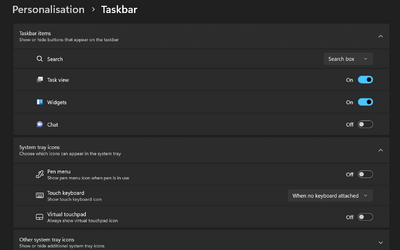This tutorial will show you how to enable or disable open Search when hovering on the search highlight gleam in the search box on the taskbar for your account in Windows 11.
Starting with Windows 11 build 23531 (Dev) and build 22621.2215 (preview), Microsoft is re-introducing the search experience for invoking the search flyout when you hover over the search box gleam.
Starting with Windows 11 build 23545 (Dev), instead of providing a hover experience that opens the search box on the taskbar, Microsoft is trying out some different experiences for when you click on the search highlight gleam in the search box instead. In some cases, clicking on the gleam will take you to a Bing.com page for the search highlight. A tooltip will always be shown for the search highlight gleam when hovering over the search box.
Contents
- Option One: Turn On or Off Open Search on Hover in Settings
- Option Two: Turn On or Off Open Search on Hover using REG file
EXAMPLE: Open search on hover over search highlight gleam in taskbar search box
This will only work while hovering on the search highlight gleam (when available), and not on the Bing icon.
1 Open Settings (Win+I).
2 Click/tap on Personalization on the left side, and click/tap on Taskbar on the right side. (see screenshot below)
3 Click/tap on Search to expand it open. (see screenshot below step 4)
4 Turn On (default) or Off Open search on hover (when available) for what you want. (see screenshot below)
5 You can now close Settings if you like.
1 Do step 2 (on) or step 3 (off) below for what you want.
2 Turn On Open Search on Hover
This is the default setting.
A) Click/tap on the Download button below to download the file below, and go to step 4 below.
Turn_ON_Open_Search_on_hover.reg
Download
(Contents of REG file for reference)
Code:
Windows Registry Editor Version 5.00
[HKEY_CURRENT_USER\Software\Microsoft\Windows\CurrentVersion\Feeds\DSB]
"OpenOnHover"=dword:000000013 Turn Off Open Search on Hover
A) Click/tap on the Download button below to download the file below, and go to step 4 below.
Turn_OFF_Open_Search_on_hover.reg
Download
(Contents of REG file for reference)
Code:
Windows Registry Editor Version 5.00
[HKEY_CURRENT_USER\Software\Microsoft\Windows\CurrentVersion\Feeds\DSB]
"OpenOnHover"=dword:000000004 Save the .reg file to your desktop.
5 Double click/tap on the downloaded .reg file to merge it.
6 When prompted, click/tap on Run, Yes (UAC), Yes, and OK to approve the merge.
7 You can now delete the downloaded .reg file if you like.
That's it,
Shawn Brink
Attachments
Last edited: