This tutorial will show you how to enable or disable the Search Highlights graphics icon on the taskbar Search Box for your account or all users in Windows 11.
Search Highlights will show an icon or graphics on the right side of the Search Box.
Starting with Windows 11 build 22572 and build 22000.766, Microsoft started rolling out an update for Search that highlights interesting moments in time. You can still type to start searching for your apps, files, settings, and quick answers on the web.
Search Highlights will present notable and interesting moments of what’s special about each day—like holidays, anniversaries, and other educational moments in time both globally and in your region. You’ll find rich, bold content in search home that highlights what’s special about today.
The search box in Start and Search will periodically update with content, including fun illustrations, that help you discover more, be connected, and stay productive. These hints in the search box give you a sneak peek into what to expect in search home.
Signing in with your work or school account enables Search to be your one-stop-shop for your organization’s files and contacts through Microsoft Search. Search highlights will feature the latest updates from your organization and suggested people, files, and more. Explore files that may be of interest to you or browse through your organization’s people chart. As always, just start typing to find everything related to your organization, right at your fingertips using Search.
You have control over the search highlights experience where if you prefer not to see this, you can turn it off or back on. For organization administrators, there are additional controls available in the M365 admin center. You can learn more about those policies here: Policy CSP – Search.
References:

Search highlights coming to Windows 11 | Microsoft Community Hub
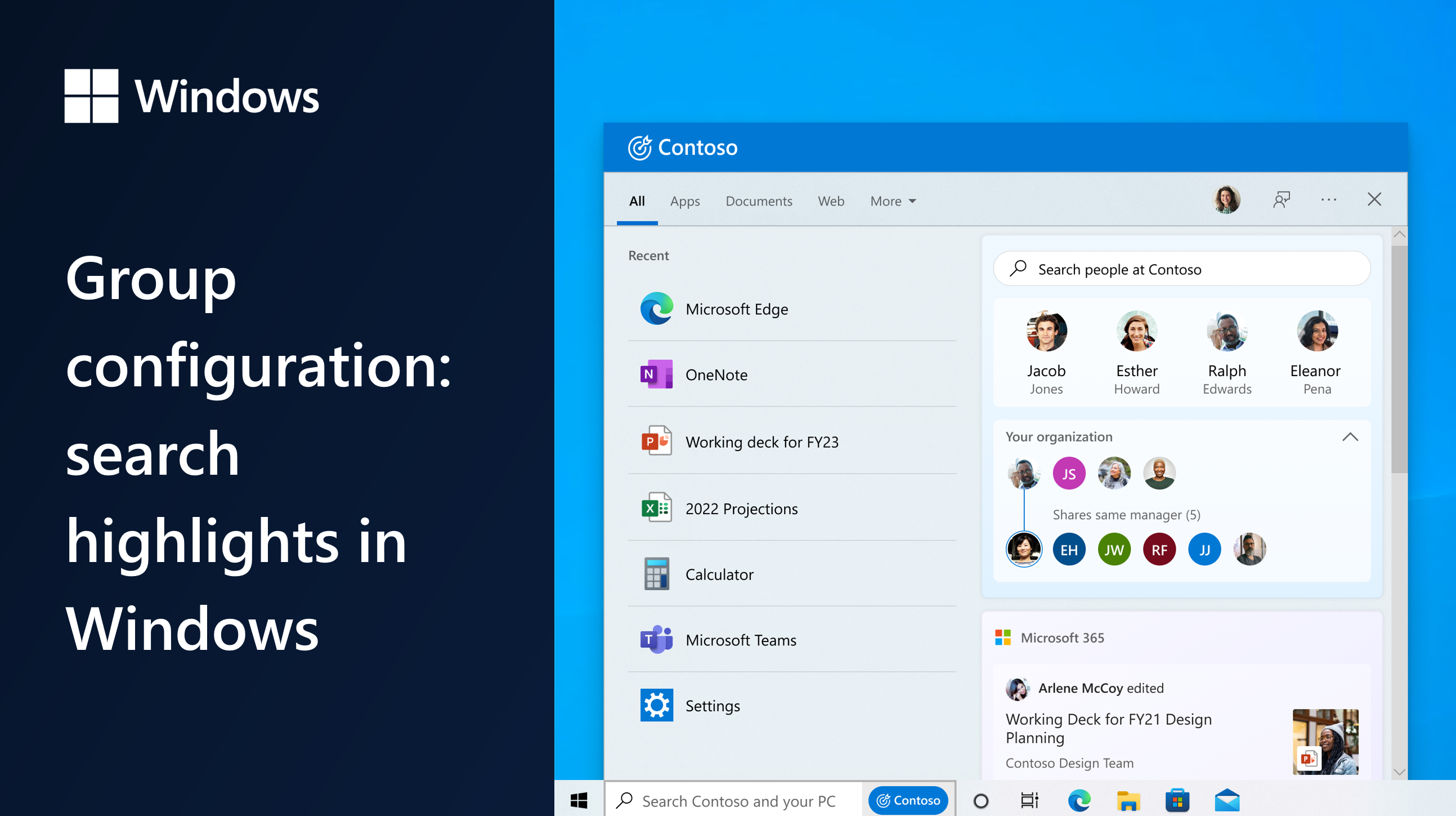
Group configuration: search highlights in Windows | Microsoft Community Hub
Search for anything, anywhere - Microsoft Support

If you disable (remove) Copilot and Web icons in Windows Search, it will also disable Search Highlights.
- Option One: Turn On or Off Search Highlights for Current User in Settings
- Option Two: Turn On or Off Search Highlights for Current User using REG file
- Option Three: Enable or Disable Search Highlights for All Users in Local Group Policy Editor
- Option Four: Enable or Disable Search Highlights for All Users using REG file
LEFT EXAMPLE: Search Highlights on the taskbar showing an updated experience for Earth Day. Includes relevant content and illustration in the search box and content relevant to Earth Day in search home.
RIGHT EXAMPLE: Search on the taskbar showing an updated experience for an organization, Contoso. Includes relevant content and illustration in the search box and the organization’s people chart in search home.
Starting with Windows 11 build 26200.5641 (Dev 24H2) and build 26120.4250 (Beta 24H2), Microsoft is reorganizing Windows Search settings under Settings > Privacy & security under a “Search permissions” settings page and a “Searching Windows” settings page. Microsoft is beginning to roll out a change that brings those two settings pages together so you can easily access to all the Windows Search settings under a single settings page via Settings > Privacy & security > Search. The page is refreshed with a new modern visual for you to clearly browse the settings and control your experiences inside Windows Search, with the items listed in a better order.
1 Open Settings (Win+I).
2 Click/tap on Privacy & security on the left side, and click/tap on Search permissions on the right side. (see screenshot below)
3 Turn On (default) or Off Show search highlights for what you want under More settings. (see screenshot below)
4 You can now close Settings if you like.
1 Do step 2 (on) or step 3 (off) below for what you want.
This is the default setting.
(Contents of REG file for reference)
Windows Registry Editor Version 5.00
[HKEY_CURRENT_USER\Software\Microsoft\Windows\CurrentVersion\SearchSettings]
"IsDynamicSearchBoxEnabled"=dword:00000001(Contents of REG file for reference)
Windows Registry Editor Version 5.00
[HKEY_CURRENT_USER\Software\Microsoft\Windows\CurrentVersion\SearchSettings]
"IsDynamicSearchBoxEnabled"=dword:000000004 Save the .reg file to your desktop.
5 Double click/tap on the downloaded .reg file to merge it.
6 When prompted, click/tap on Run, Yes (UAC), Yes, and OK to approve the merge.
7 You can now delete the downloaded .reg file if you like.
You must be signed in as an administrator to use this option.
The Local Group Policy Editor is only available in the Windows 11 Pro, Enterprise, and Education editions.
All editions can use Option Four to configure the same policy.
1 Open the Local Group Policy Editor (gpedit.msc).
2 Navigate to the policy location below in the left pane of the Local Group Policy Editor. (see screenshot below)
3 In the right pane of Search, double click/tap on the Allow search highlights policy to edit it. (see screenshot above)
4 Do step 5 (default), step 6 (enable), or step 7 (disable) below for what you want.
This is the default setting to allow using Option One and Option Two.
This will disable and prevent using Option One and Option Two.
This will disable and prevent using Option One and Option Two.
8 You can now close the Local Group Policy Editor if you like.
You must be signed in as an administrator to use this option.
1 Do step 2 (defaut), step 3 (always enable), or step 4 (disable) below for what you want.
This is the default setting to allow using Option One and Option Two.
(Contents of REG file for reference)
Windows Registry Editor Version 5.00
[HKEY_LOCAL_MACHINE\SOFTWARE\Policies\Microsoft\Windows\Windows Search]
"EnableDynamicContentInWSB"=-This will disable and prevent using Option One and Option Two.
(Contents of REG file for reference)
Windows Registry Editor Version 5.00
[HKEY_LOCAL_MACHINE\SOFTWARE\Policies\Microsoft\Windows\Windows Search]
"EnableDynamicContentInWSB"=dword:00000001This will disable and prevent using Option One and Option Two.
(Contents of REG file for reference)
Windows Registry Editor Version 5.00
[HKEY_LOCAL_MACHINE\SOFTWARE\Policies\Microsoft\Windows\Windows Search]
"EnableDynamicContentInWSB"=dword:000000005 Save the REG file to your desktop.
6 Double click/tap on the downloaded REG file to merge it.
7 When prompted, click/tap on Run, Yes (UAC), Yes, and OK to approve the merge.
8 You can now delete the downloaded REG file if you like.
That's it,
Shawn Brink
- Add or Remove Search Button on Taskbar in Windows 11
- Enable or Disable Search on Taskbar and Start Menu in Windows 11
- Enable or Disable Open Search on Hover in Windows 11
- Enable or Disable Cloud Content Search in Windows 11
- Add or Remove Copilot and "Find results in Web" in Windows Search in Windows 11
Attachments
-
Turn_OFF_Search_Highlights_for_current_user.reg656 bytes · Views: 828
-
Turn_ON_Search_Highlights_for_current_user.reg656 bytes · Views: 1,749
-
Disable_Search_Highlights_for_all_users.reg638 bytes · Views: 732
-
Always_enable_Search_Highlights_for_all_users.reg640 bytes · Views: 351
-
Default_user-choice_Search_Highlights.reg612 bytes · Views: 225













