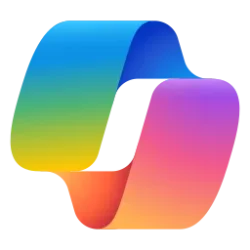This tutorial will show you how to enable or disable sending required and optional diagnostic data about Microsoft Edge browser usage for all users in Windows 10 and Windows 11.
The Microsoft Edge web browser is based on Chromium and was released on January 15, 2020. It is compatible with all supported versions of Windows, and macOS. With speed, performance, best in class compatibility for websites and extensions, and built-in privacy and security features.
Required diagnostic data is collected to keep Microsoft Edge secure, up to date and performing as expected.
Optional diagnostic data includes data about how you use the browser, websites you visit and crash reports to Microsoft for product and service improvement. This setting in Microsoft Edge is determined by your Windows diagnostic data setting.
You can use the DiagnosticData policy for Microsoft Edge to control sending required and optional diagnostic data about browser usage to Microsoft. You can use one of the following settings to configure this policy:
- Off - Turns off and disables required and optional diagnostic data collection. This option is not recommended.
- RequiredData - Sends only required diagnostic data but turns off and disables optional diagnostic data collection. This will require Microsoft Edge to always send required diagnostic data to keep Microsoft Edge secure, up to date and performing as expected.
- OptionalData - Sends optional diagnostic data includes data about browser usage, websites that are visited, crash reports sent to Microsoft for product and service improvement. This will require Microsoft Edge to always send both required and optional diagnostic data.
Learn more about diagnostic data collection in Microsoft Edge - Microsoft Support
Get info about what data Microsoft Edge collects.
Microsoft Edge, browsing data, and privacy - Microsoft Support
Find out how to change the privacy settings in Microsoft Edge.
You must be signed in as an administrator to enable or disable sending required and optional diagnostic data about Microsoft Edge for all users.
EXAMPLE: Always Enable or Disable Send Required and Optional Diagnostic Data in Microsoft Edge
Here's How:
1 Do step 2 (always required and optional), step 3 (only required), step 4 (disable required and optional), or step 5 (default) below for what you want.
2 Enable Always Send Required and Optional Diagnostic Data about Microsoft Edge for All Users
A) Click/tap on the Download button below to download the REG file below, and go to step 6 below.
Always_send_required_and_optional_diagnostic_data_in_Microsott_Edge.reg
Download
(Contents of REG file for reference)
Code:
Windows Registry Editor Version 5.00
[HKEY_LOCAL_MACHINE\SOFTWARE\Policies\Microsoft\Edge]
"DiagnosticData"=dword:000000023 Only Send Required Diagnostic Data and NOT Optional Diagnostic Data about Microsoft Edge for All Users
A) Click/tap on the Download button below to download the REG file below, and go to step 6 below.
Send_only_required_and_not_optional_diagnostic_data_in_Microsott_Edge.reg
Download
(Contents of REG file for reference)
Code:
Windows Registry Editor Version 5.00
[HKEY_LOCAL_MACHINE\SOFTWARE\Policies\Microsoft\Edge]
"DiagnosticData"=dword:000000014 Disable Send Required and Optional Diagnostic Data about Microsoft Edge for All Users
A) Click/tap on the Download button below to download the REG file below, and go to step 6 below.
Disable_send_required_and_optional_diagnostic_data_in_Microsott_Edge.reg
Download
(Contents of REG file for reference)
Code:
Windows Registry Editor Version 5.00
[HKEY_LOCAL_MACHINE\SOFTWARE\Policies\Microsoft\Edge]
"DiagnosticData"=dword:000000005 Default User-Choice to Send Required and Optional Diagnostic Data about Microsoft Edge
This is the default setting to undo the policy.
A) Click/tap on the Download button below to download the REG file below, and go to step 6 below.
Default_user-choice_send_required_and_optional_diagnostic_data_in_Microsott_Edge.reg
Download
(Contents of REG file for reference)
Code:
Windows Registry Editor Version 5.00
[HKEY_LOCAL_MACHINE\SOFTWARE\Policies\Microsoft\Edge]
"DiagnosticData"=-6 Save the .reg file to your desktop.
7 Double click/tap on the downloaded .reg file to merge it.
8 When prompted, click/tap on Run, Yes (UAC), Yes, and OK to approve the merge.
9 If Microsoft Edge is currently open, then close and reopen Microsoft Edge to apply.
10 You can now delete the downloaded .reg file if you like.
That's it,
Shawn Brink
Related Tutorials
Attachments
-
Always_send_required_and_optional_diagnostic_data_in_Microsott_Edge.reg644 bytes · Views: 166
-
Default_user-choice_send_required_and_optional_diagnostic_data_in_Microsott_Edge.reg618 bytes · Views: 137
-
Disable_send_required_and_optional_diagnostic_data_in_Microsott_Edge.reg644 bytes · Views: 417
-
Send_only_required_and_not_optional_diagnostic_data_in_Microsott_Edge.reg652 bytes · Views: 171
Last edited: