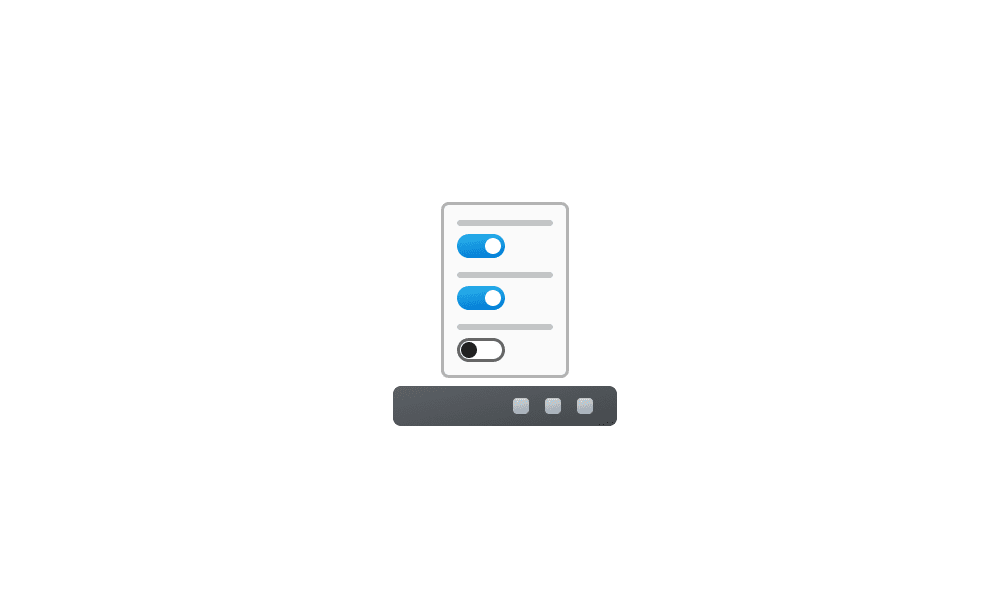This tutorial will show you how to enable or disable showing badges on taskbar apps for your account in Windows 11.
Badges will show on apps on the taskbar by default.
These badges are lightweight notifications that are contextual and specific to individual apps. For example, the Mail app's badge shows you the number of unseen emails (not unread). The Clock app’s badge will show you that you have an active alarm. The Weather app’s badge lets you know when there is a weather alert in the area.
Contents
- Option One: Enable or Disable Show Badges on Taskbar Apps in Settings
- Option Two: Enable or Disable Show Badges on Taskbar Apps using REG file
- Option Three: Enable or Disable Show Badges on Taskbar Apps in Registry Editor
EXAMPLE: Badges on taskbar apps
1 Open Settings (Win+I).
2 Click/tap on Personalization on the left side, and click/tap on Taskbar on the right side. (see screenshot below)
3 Click/tap on Taskbar behaviors to expand it open. (see screenshot below step 4)
4 Check (enable - default) or uncheck (disable) Show badges on taskbar apps for what you want. (see screenshot below)
5 You can now close Settings if you like.
This option will not work when Administrator protection is turned on.
1 Do step 2 (enable) or step 3 (disable) below for what you want.
2 Enable Show Badges on Taskbar Apps
This is the default setting.
A) Click/tap on the Download button below to download the REG file below, and go to step 4 below.
Enable_show_badges_on_taskbar_apps_for_current_user.reg
Download
(Contents of REG file for reference)
Code:
Windows Registry Editor Version 5.00
[HKEY_CURRENT_USER\Software\Microsoft\Windows\CurrentVersion\Explorer\Advanced]
"TaskbarBadges"=dword:000000013 Disable Show Badges on Taskbar Apps
A) Click/tap on the Download button below to download the REG file below, and go to step 4 below.
Disable_show_badges_on_taskbar_apps_for_current_user.reg
Download
(Contents of REG file for reference)
Code:
Windows Registry Editor Version 5.00
[HKEY_CURRENT_USER\Software\Microsoft\Windows\CurrentVersion\Explorer\Advanced]
"TaskbarBadges"=dword:000000004 Save the .reg file to your desktop.
5 Double click/tap on the downloaded .reg file to merge it.
6 When prompted, click/tap on Run, Yes (UAC), Yes, and OK to approve the merge.
7 You can now delete the downloaded .reg file if you like.
1 Open Registry Editor (regedit.exe).
2 Navigate to the key location below in the left pane of Registry Editor. (see screenshot below step 3)
HKEY_USERS\<SID>\Software\Microsoft\Windows\CurrentVersion\Explorer\Advanced
Substitute <SID> in the key path above with the actual SID for the account you want to apply this to.
For example:
HKEY_USERS\S-1-5-21-2498639629-3946114050-4100787084-1001\Software\Microsoft\Windows\CurrentVersion\Explorer\Advanced
3 In the right pane of the Advanced key, double click/tap on the TaskbarBadges DWORD to modify it. (see screenshot below)
4 Enter 0 (disable) or 1 (enable - default) for what you want, and click/tap on OK. (see screenshot below)
5 You can now close Registry Editor if you like.
That's it,
Shawn Brink
Attachments
Last edited: