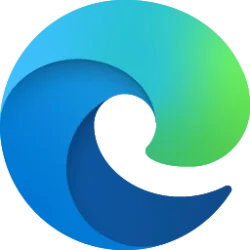This tutorial will show you how to turn on or off show suggested content in the Settings app for your account in Windows 11.
Microsoft can offer you suggestions throughout Settings. This content comes in a variety of forms, and can help you discover new features within Settings, or suggest new content and apps you may find interesting.
Reference
General privacy settings in Windows - Microsoft Support
Get a detailed description of each of the general privacy settings in Windows.
Contents
- Option One: Turn On or Off Suggested Content in Settings app in Settings
- Option Two: Turn On or Off Suggested Content in Settings app using REG file
1 Open Settings (Win+I).
2 Click/tap on Privacy & security on the left side, and click/tap on General on the right side. (see screenshot below)
Open General settings
3 Turn On (default) or Off Show me suggested content in the Settings app for what you want on the right side. (see screenshot below)
4 You can now close Settings if you like.
1 Do step 2 (on) or step 3 (off) below for what you want.
2 Turn On Suggested Content in Settings
This is the default setting.
A) Click/tap on the Download button below to download the REG file below, and go to step 4 below.
Turn_ON_suggested_content_in_Settings.reg
Download
(Contents of REG file for reference)
Code:
Windows Registry Editor Version 5.00
[HKEY_CURRENT_USER\Software\Microsoft\Windows\CurrentVersion\ContentDeliveryManager]
"SubscribedContent-338393Enabled"=dword:00000001
"SubscribedContent-353694Enabled"=dword:00000001
"SubscribedContent-353696Enabled"=dword:000000013 Turn Off Suggested Content in Settings
A) Click/tap on the Download button below to download the REG file below, and go to step 4 below.
Turn_OFF_suggested_content_in_Settings.reg
Download
(Contents of REG file for reference)
Code:
Windows Registry Editor Version 5.00
[HKEY_CURRENT_USER\Software\Microsoft\Windows\CurrentVersion\ContentDeliveryManager]
"SubscribedContent-338393Enabled"=dword:00000000
"SubscribedContent-353694Enabled"=dword:00000000
"SubscribedContent-353696Enabled"=dword:000000004 Save the .reg file to your desktop.
5 Double click/tap on the downloaded .reg file to merge it.
6 When prompted, click/tap on Run, Yes (UAC), Yes, and OK to approve the merge.
7 You can now delete the downloaded .reg file if you like.
That's it,
Shawn Brink
Attachments
Last edited: