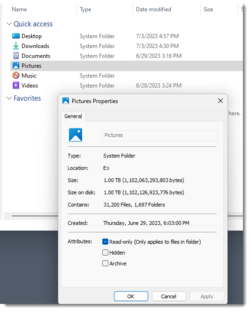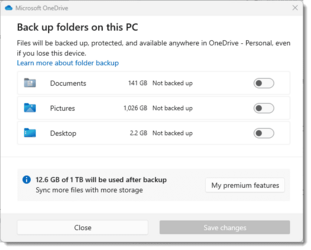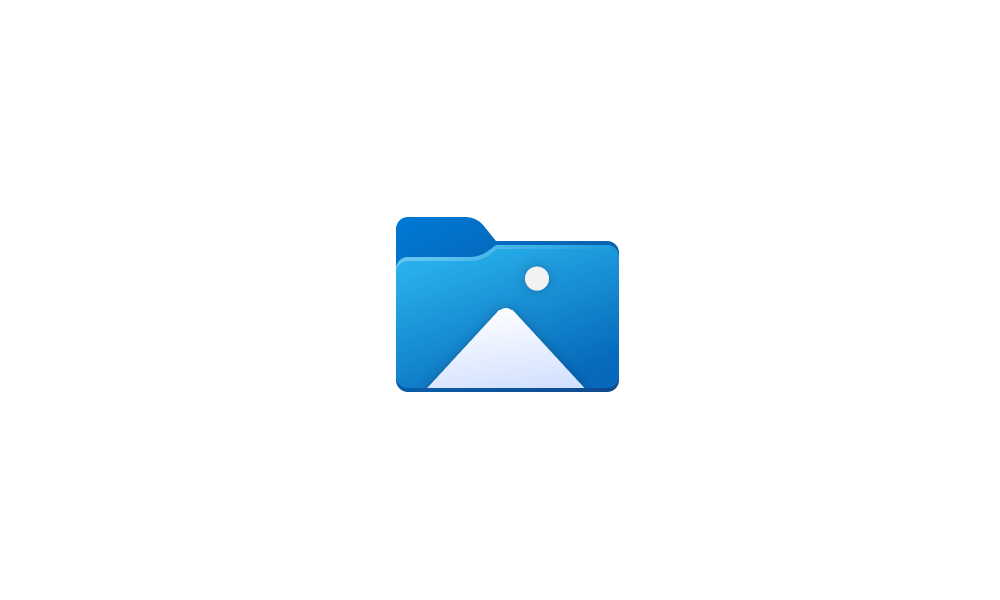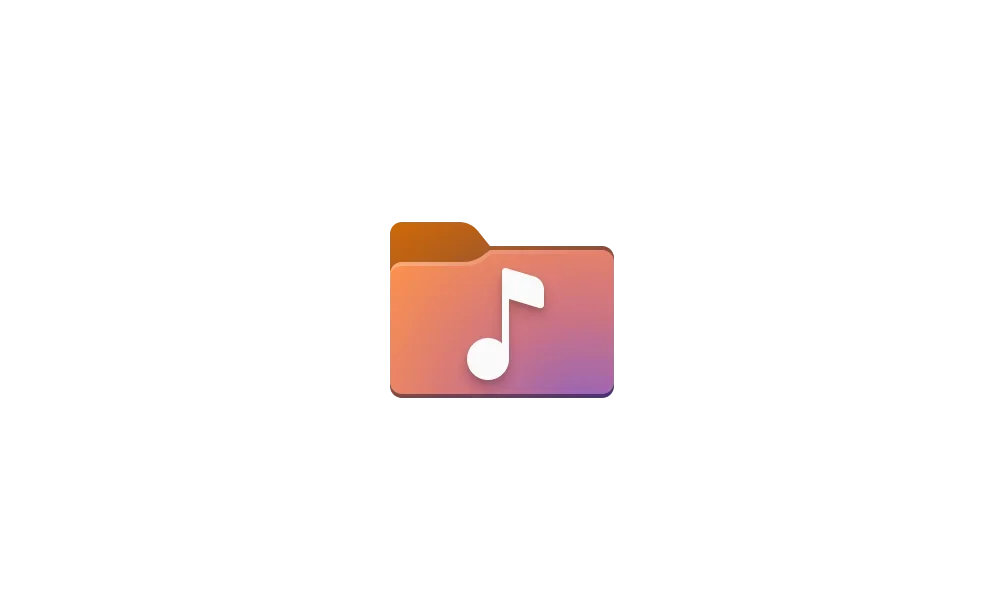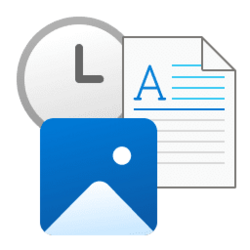perkinwarbeck
Member
- Local time
- 12:32 PM
- Posts
- 33
- OS
- Windows 11
I just set up a new Windows 11 computer. I did not make any changes to the Quick Access section of the File Explorer Navigation Pane, so it shows the usual system folders: Desktop, Downloads, Documents, Pictures, and Videos.
I changed the location of Desktop, Downloads, and Documents from the C: drive to the D: drive. For example, Desktop > Properties shows the location D:\Desktop, rather than C:\Desktop. I have no problems with these.
I changed the location of Pictures and Music from C: to E:, an external SSD. Here is the problem: If I right-click Pictures or Music in Quick Access, Explorer hangs and I have to kill it. There's no problem if I left-click: the folder contents are shown in the Details pane.
One bit of information that may be relevant: I actually defined the locations of Pictures and Music in a subfolder "i" of E:, that is, E:\i\Pictures and E:\i\Music.
Did I do something wrong? What can I do to fix it?
I changed the location of Desktop, Downloads, and Documents from the C: drive to the D: drive. For example, Desktop > Properties shows the location D:\Desktop, rather than C:\Desktop. I have no problems with these.
I changed the location of Pictures and Music from C: to E:, an external SSD. Here is the problem: If I right-click Pictures or Music in Quick Access, Explorer hangs and I have to kill it. There's no problem if I left-click: the folder contents are shown in the Details pane.
One bit of information that may be relevant: I actually defined the locations of Pictures and Music in a subfolder "i" of E:, that is, E:\i\Pictures and E:\i\Music.
Did I do something wrong? What can I do to fix it?
- Windows Build/Version
- Windows 11 Pro 22H2 OS buid 2261.1413
Last edited:
My Computer
System One
-
- OS
- Windows 11
- Computer type
- PC/Desktop
- Manufacturer/Model
- Dell Precision 3660 Tower Workstation
- CPU
- 12th Gen Intel® Core™ i7- 12700
- Motherboard
- yes
- Memory
- 32 GB, 2 x 16 GB, DDR5, 4400 MHz
- Graphics Card(s)
- Nvidia RTX A2000, 6GB, 4mDP to DP adapter (Precision 3660T)
- Monitor(s) Displays
- BenQ SW2700PT
- Screen Resolution
- 2560x1440
- Hard Drives
- Two 1TB PCIe NVME™ Class 40 M.2 SSD drives in RAID 1 configuration
- PSU
- 500W (80 Plus Platinum) PSU, RPL and ADL Compatible
- Cooling
- Liquid cooler
- Keyboard
- not sure yet
- Mouse
- not sure yet
- Browser
- not sure yet
- Antivirus
- MalwareBytes