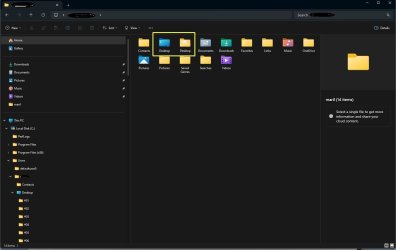I have followed the tutorial in this forum (Clear and Reset Quick Access Folders in Windows 11 Tutorial) to clear and reset quick access through File Explorer (more than once to make sure it wasn't user error). Unfortunately, all of the folders - Downloads, Documents, Pictures, Music, and Videos - show up except Desktop.
This is a new computer I am setting up and all of the data from my other computer, including "desktop" has been successfully transferred to it and appears under "users."
Since I am just getting started with this, I didn't notice whether "desktop" ever appeared in quick access; I just noticed when it didn't.
I would appreciate any suggestions. Thanks.
This is a new computer I am setting up and all of the data from my other computer, including "desktop" has been successfully transferred to it and appears under "users."
Since I am just getting started with this, I didn't notice whether "desktop" ever appeared in quick access; I just noticed when it didn't.
I would appreciate any suggestions. Thanks.
- Windows Build/Version
- Windows 11 Pro version 23H2
My Computer
System One
-
- OS
- Windows 11
- Computer type
- Laptop
- Manufacturer/Model
- HP Envy