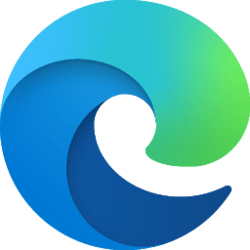- Local time
- 3:10 AM
- Posts
- 752
- OS
- Windows 11
Hello community!
File Explorer in Windows fortunately allows folders to retain their individual sort settings. When sorting by date, the ideal way should be to sort files in the descending order of date, which keeps the newest file on top.
When viewing folders with a large number of files, File Explorer first launches with the default sort order by name, and then sorts it by date in descending order if the user has set it to sort by date. This happens every single time.
What this means is everytime you open the folder, you have to wait for a few seconds for File Explorer to sort the files for you and generate thumbnails, which shows the green progress animation in the address bar. This becomes annoying if the folder is a frequently accessed one.
Is there something that can be done to make this process faster so that the folder automatically opens in the user set sort order?
Thanks.
File Explorer in Windows fortunately allows folders to retain their individual sort settings. When sorting by date, the ideal way should be to sort files in the descending order of date, which keeps the newest file on top.
When viewing folders with a large number of files, File Explorer first launches with the default sort order by name, and then sorts it by date in descending order if the user has set it to sort by date. This happens every single time.
What this means is everytime you open the folder, you have to wait for a few seconds for File Explorer to sort the files for you and generate thumbnails, which shows the green progress animation in the address bar. This becomes annoying if the folder is a frequently accessed one.
Is there something that can be done to make this process faster so that the folder automatically opens in the user set sort order?
Thanks.
My Computer
System One
-
- OS
- Windows 11
- Computer type
- Laptop
- Manufacturer/Model
- HP Envy dv7
- CPU
- Intel Core i7 3630QM
- Motherboard
- HP
- Memory
- 16 GB
- Graphics Card(s)
- Intel HD Graphics 4000 & Nvidia GeForce GT 635M
- Sound Card
- IDT High Definition
- Screen Resolution
- 1080p
- Hard Drives
- 1 TB Crucial MX500 on bay 1.
1 TB Seagate HDD on bay 2.
- Antivirus
- Windows Defender