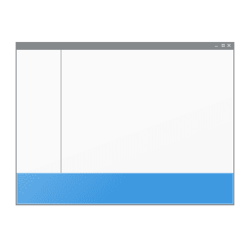druekberg
Well-known member
- Local time
- 9:26 PM
- Posts
- 60
- OS
- Windows 11 Pro
I've been battling with this somewhat minor but annoying issue since I got Windows 11 several months ago.
When I click on a drive or folder under Home in the Navigation Pane (left side of window), the focus jumps to the actual drive further down the pane, but the drive is hidden behind the status bar. I have to scroll down to see it so I can click to open its contents. Either that, or double click on it in the File and Folder pane (right side). I'd like to be able to just click once to open the drive.
Video clip here. In this case, I'm clicking on a Google Drive folder. (Sorry for the ugly redactions; had to figure out how to use ClipChamp on the run.)
Running an ASUS ZenBook. Display is set at recommended settings (125% scale, 1920x1080) but this happens even when I change the display settings, and also happens on my external monitor.
When I click on a drive or folder under Home in the Navigation Pane (left side of window), the focus jumps to the actual drive further down the pane, but the drive is hidden behind the status bar. I have to scroll down to see it so I can click to open its contents. Either that, or double click on it in the File and Folder pane (right side). I'd like to be able to just click once to open the drive.
Video clip here. In this case, I'm clicking on a Google Drive folder. (Sorry for the ugly redactions; had to figure out how to use ClipChamp on the run.)
Running an ASUS ZenBook. Display is set at recommended settings (125% scale, 1920x1080) but this happens even when I change the display settings, and also happens on my external monitor.
- Windows Build/Version
- Version 10.0.22621 Build 22621
My Computer
System One
-
- OS
- Windows 11 Pro
- Computer type
- Laptop
- Manufacturer/Model
- ASUS Zenbook UX535QE_UM535QE
- CPU
- AMD Ryzen 7 5800H with Radeon Graphics, 3201
- Motherboard
- American Megatrends International
- Memory
- 16 GB
- Graphics Card(s)
- NVIDIA GeForce RTX 3050 Ti Laptop GPU
- Sound Card
- AMD High Definition Audio Device
- Monitor(s) Displays
- External HDMI Samsung LF24T35
- Screen Resolution
- Laptop: 1920 x1080 (125% scale). External: 1920x1080 (100% scale)
- Hard Drives
- WDC PC SN730 SDBPNTY-1T00-1102
- Keyboard
- Microsoft Wireless Comfort Keyboard 5000
- Mouse
- Microsoft Wireless Mobile Mouse 4000
- Internet Speed
- 500+ Mbps download and upload
- Browser
- Chrome (current version)
- Antivirus
- Norton 360 Premium
- Other Info
- Plugable USB 3.0 Docking Station UD-3900 (Display Link)